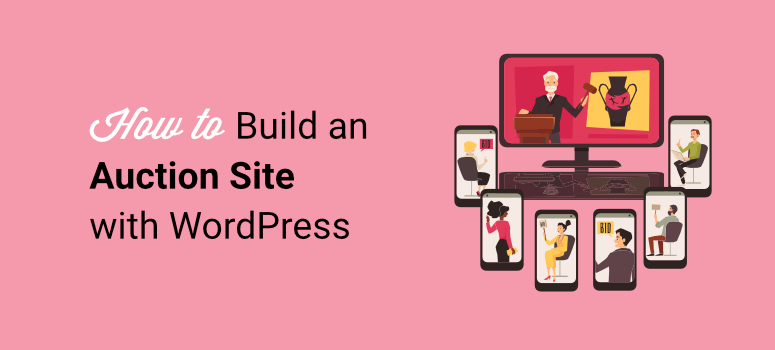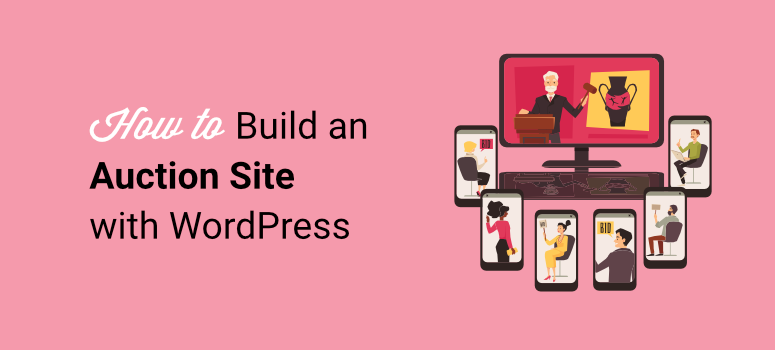Building an auction site is one of the best ways to sell online. It provides a platform where both sellers and buyers have more control over the sales outcome.
Auction sites create competition among buyers, which can lead to more engagement and interaction, thereby driving more sales.
If you want proof of this, you only have to look at eBay, the largest auction site in the world. This auction marketplace focuses on peer-to-peer selling and buying, resulting in a reliable and engaged eBay community of collectors and enthusiasts.
But even though eBay has the lion’s share of online auctions, there are still many opportunities and niches you can expand into.
In this article, we’ll walk you through the steps to building an auction site like eBay and provide tips and tools to create a solid foundation for success.
Why an auction site?
As mentioned earlier, the bidding system of auction websites ensures more engagement and interactions on your website.
Think about it:
If you bid on something on an auction site like eBay, double-check to see if anyone else has outbid you. They also develop strategies to win at auctions. This often includes looking at previous auctions on the website.
You can even look at other buyers’ profiles out of curiosity, even if it doesn’t provide any significant advantage in the auction. Additionally, you can scroll through the site to find similar products in case you don’t win the current auction.
All your actions on the online auction site increase engagement and interaction rates. And remember that other people on the site are taking similar actions to you. This can help bidding page growth by sending good SEO signals to Google.
Most importantly, bidding is fun and exciting.
Auctions are time-bound, meaning bidders must act quickly to secure the item they want. The timer constantly ticking on the page adds urgency and excitement. It also helps build FOMO into the sales process, which adds to the excitement.
In the end, you can discover new items and bargains that lead to more sales for the bidding site. It’s no surprise that bidding and auctions are often considered addictive. And partly why eBay has such a large community.
Here are other benefits of building an auction site. The best thing about building an auction site is that bidders, sellers, and website owners benefit from the platform.
Auction advantages for bidders:
- Larger selection: Bidders may find unique, rare or hard-to-find items.
- CompPrices: They can get great bargains through bidding wars or lower starting prices than retail.
- Comfort: Users can shop from anywhere, anytime without having to travel to physical auctions.
- Transparency: You can view detailed descriptions, photos, and seller history to make more informed bids.
- Secure Transactions: Reputable auction sites process payments securely and offer buyer protection programs.
- Discovery: Find niche items or collections that you wouldn’t find in traditional and regular online stores.
- Reviews and Ratings: You can quickly view past auction information, reviews and ratings to make confident purchases.
- Different auction types: Bidders can choose between different types of promotions, such as timed auctions, sealed bids or reserve auctions.
Auction advantages for suppliers.
- Competitive Market: Sellers can potentially sell their items at higher prices by engaging interested buyers in bidding wars.
- Quick sale: You can sell items quickly with a set auction end date.
- Reduced effort: Avoid spending time on flea markets or managing multiple individual listings.
- Target group: Reach collectors or enthusiasts who are specifically interested in your items.
- Seller protection: Reputable websites like eBay offer fraud protection and secure payment methods.
- Detailed Listings: Sellers can quickly and effectively showcase items with clear descriptions and high-quality photos.
- Marketing and advertising: You can benefit from the site’s existing audience and marketing efforts.
- Clear fees: Vendors can quickly determine the associated costs in advance before listing your items.
Auction advantages for the site operator.
- Prioritize site-owned items: The bidding page owner can prioritize their auction items to get more views and sales.
- Transaction fees: They can create an additional source of income through commissions on seller sales.
- Growing user base: Attract buyers and sellers, creating a network effect for further growth.
- Niche markets: You can target specific categories or interests to build a loyal user base.
- Subscription model: You can create an additional source of income through premium memberships with additional features for higher earnings.
- Data and analysis: Gain valuable insights into user behavior and preferences to improve the auction platform.
- Brand awareness: Quickly establishes the site as a trusted marketplace for buying and selling.
- Community building: Foster a community of collectors, enthusiasts and casual buyers.
Checklist for building an auction site
Now that you understand the possibilities of creating an auction bidding page, it is important to understand all the requirements before you begin.
- A domain name: This is the web address of your website, e.g. E.g. IsItWP.com or Google.com. Check out our guide to registering a domain name.
- A web hosting account: This is where your site files are stored.
- SSL certificate: It enables a secure connection on your website for accepting online payments.
- An eCommerce plugin: This allows you to add that Buy now Click the button, support various payment gateways, search for sale items, review them and more. We always recommend WooCommerce, the best eCommerce plugin for WordPress.
- An auction addon: This eCommerce addon integrates auction functionality into your WordPress website.
Aside from the requirements for creating an auction site, there are now also must-have and want-to-have features. These will help you get the most out of your auction site.
Essential features of the auction site:
- Detailed listings
- Search and browsing functions
- Tender functions
- Secure transactions
- Auction status
- Reviews and Ratings
- Secure user logins and accounts
- Inventory management
- Analytics
Practical features of the auction site:
- Multiple auction formats
- Watchlist
- Refined search
- “People are also interested in” section.
- Live auctions
- Escrow Services
- Loyalty programs
- Multivendor site
- Fraud detection
- Community and forum functions
With that done, we’ll show you how to create your own auction site from scratch.
How to create your own auction site
As the requirements checklist above shows, you first need a domain and hosting. Before that, however, you need to decide on the auction platform on which you want to build your auction site.
You can create the auction website from scratch and code it from scratch. However, this can be difficult and expensive for both beginners and seasoned experts.
You can also choose to build your auction site on platforms like Magento, Joomla, Drupal, etc. But again, it might be difficult to build your auction site as you still need some level of programming experience with such platforms.
Therefore, we strongly recommend using WordPress, the best free and open source content management system (CMS). It is the most widely used CRM for building websites, including e-commerce and auction sites.
Check out this WordPress vs Joomla vs Drupal comparison article for better context.
WordPress is also the best way to create an auction bidding page without touching a line of code.
We’ll show you how.
Step 1: Set up a self-hosted WordPress site
As with any website, you will need to purchase a domain name and web hosting to set up an auction site. Additionally, you must purchase an SSL certificate to provide a secure connection on your website so that you can safely accept online auction payments.
At the beginning, the total cost of creating the website seems quite high.
Finally, a domain name costs about $14.95 per year, web hosting costs about $7.99 per month, and an SSL certificate costs $49.99.
That’s why we signed a deal with Bluehost to offer our users a free domain name, free SSL certificate, and 50% off their WooCommerce hosting. With Bluehost, you only have to pay $9.95 per month.
Additionally, Bluehost is recommended by WordPress.org as the best WordPress hosting provider.
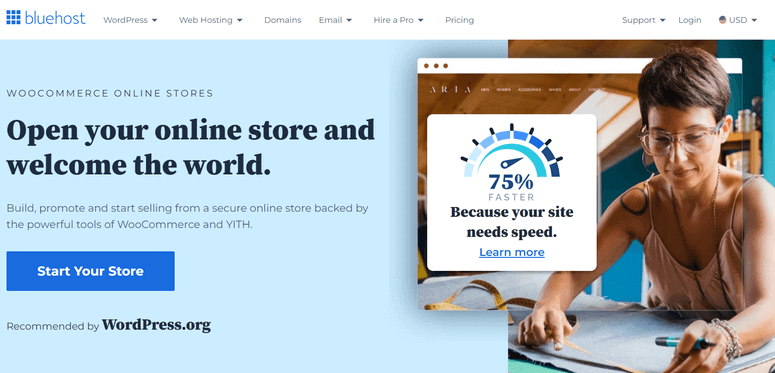
Click here to claim this exclusive Bluehost offer »
With Bluehost’s WooCommerce hosting plan, you can easily set up an auction site without tedious WordPress + WooCommerce installation steps. You don’t need to install WordPress or the WooComerce plugin as they come pre-installed in the hosting plan.
You can find detailed setup instructions here on how to set up an eCommerce site with WooCommerce.
You can also check out the latest Bluehost review here.
It’s important to point out that you can use any hosting you want from another hosting company, not necessarily a WooCommerce or WordPress hosting plan. However, it makes it much easier to use such plans to optimize, run and manage auctions.
Additionally, you should start with a shared hosting plan before upgrading to a managed hosting plan as your website grows. This allows you to scale more cost-effectively and keep your existing overhead costs low.
Step 2: Turn your self-hosted eCommerce store into an auction site.
As mentioned earlier, the WooCommerce plugin comes pre-installed in the Bluehost + WooCommerce plan. This will automatically convert your website into an eCommerce website.
You can quickly confirm this by checking your installed plugins or finding the WooCormmerce menu option when logging into your WordPress dashboard.
The next step is to choose a WordPress auction plugin.
Ideally, you can look through the “Must-have” and “Nice-to-have” sections above to find a plugin that meets your needs. Additionally, here is a list of the 9 best WordPress auction plugins to build the next eBay.
For this step-by-step tutorial, we chose YITH WooCommerce Auctions.
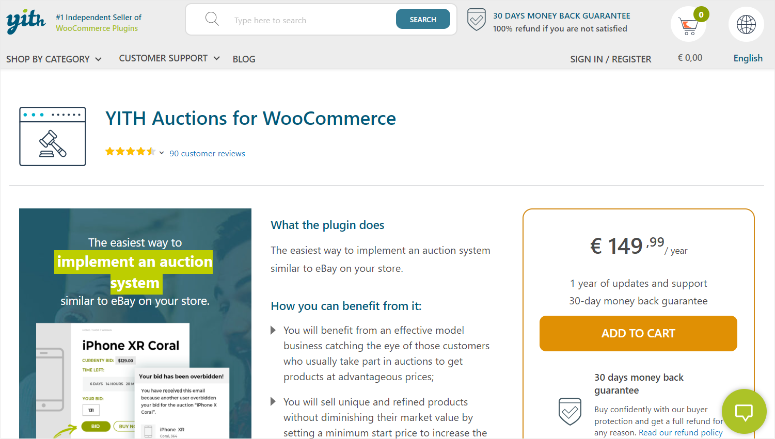
YITH WooCommerce Auctions is the best auction plugin for WordPress because it is easy to set up and use. It integrated quickly with WooCommerce, allowing you to take full advantage of all the features of this eCommerce plugin.
It also offers different types of auctions, a countdown feature, easy user management, and more.
YITH WooCommerce Auctions is a premium plugin and therefore unfortunately does not come with a free version to get you started. However, the silver lining is that YITH provides a live demo where you can see how the WordPress auction plugin works from a dummy WordPress dashboard.
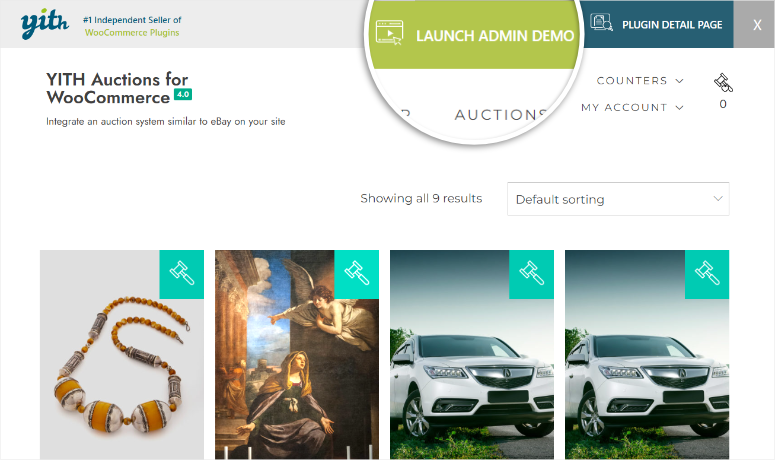
To get started with YITH WooCommerce Auctions, first purchase the plugin from the official website. Then download the plugin zip file. Copy the license key while in your YITH account. You need it to activate the plugin.
Next, log in to your WordPress account and go to Plugins » Add new plugin. Then upload, install and activate the YITH WooCommerce Auctions plugin like any other plugin.
If you encounter difficulties, read this article on how to install a plugin.
After activating the auction plugin, go to YITH » License activation, Paste the license key you copied earlier and add the email address you used to sign up for the plugin.
Finally select Activateand you should be ready to use YITH WooCommerce Auctions.
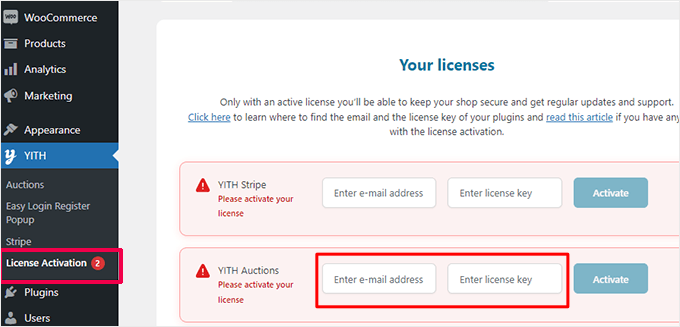
Step 3: Configure YITH WooCommerce Auctions
Now that this auction plugin for WordPress is ready to use, go to YITH » Auctions to be redirected to the configuration page.
First select on this page Generally and then “Auction Options” where you can enable and disable the plugin features using toggle buttons.
By default, YITH WooCommerce Auctions has the “Show auctions on shop page” and “Show countdown loop” options already enabled.
If these options are disabled, you will be able to view all auctions on the page using only the auction shortcode and the countdown will only be displayed on the auction page.
Once you have decided whether you want to enable or disable these options, use the toggle keys to set up the other options, including hiding out-of-stock auctions, hiding completed auctions, and hiding future auctions.
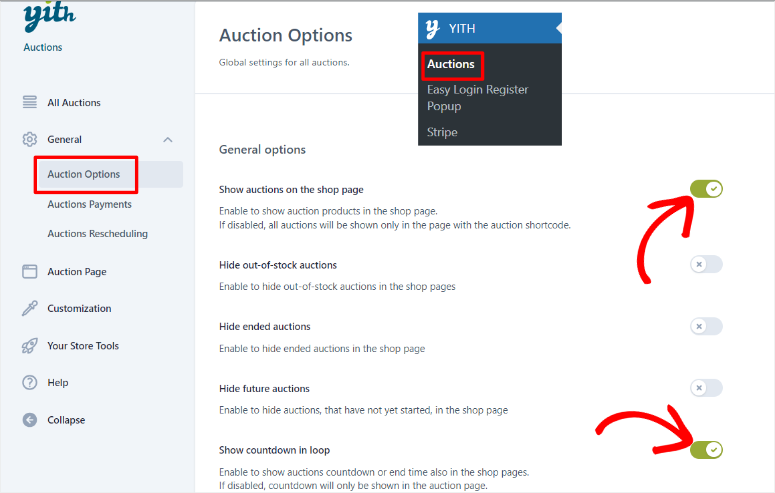
Below, select whether you want a manual or automatic bid type with checkboxes. Then set all other functions using the toggle keys. You can set up the plugin to:
- Show the bid increase on the page
- Ask for approval before an offer is confirmed
- Ask to pay the fee before bidding
- Schedule overtime
- Show a higher bidding modal
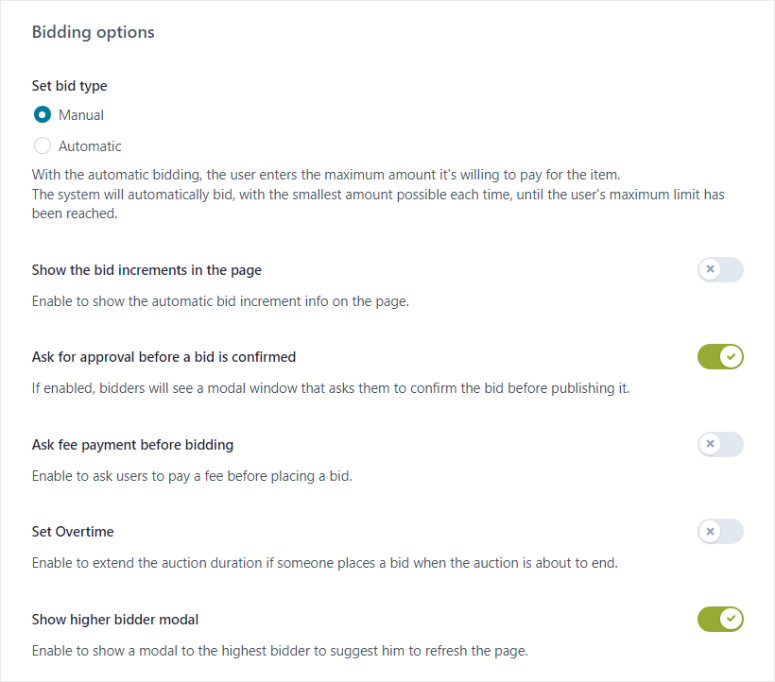
Next, go to General » Auctions Payments Set up payment gateways.
First, you have the option to enable Stripe payments with a toggle button. However, this requires your users to add at least one credit card to place bids in auctions.
Although credit card information can provide a level of security, it is important to remember that it can prevent others from using your website. This is especially true if the user is new to your bidding website.
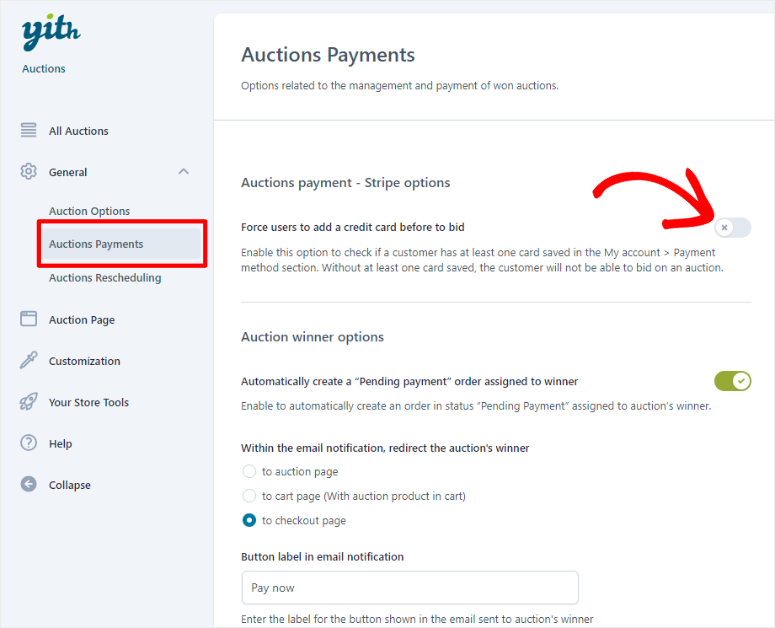
If Stripe payments are left disabled, YITH WooCommerce Auctions will default to Woocommerce payment gateways instead.
On the same page, scroll to “Commission Options.”
First, you can use a toggle to enable the “Charge commission to auction product winners” option. This means auction winners will be charged an additional commission, resulting in more revenue for you.
Then set it Standard commission fee and where you would like it to appear to the winner. You can display the commission amount either on the product page, in the shopping cart and at checkout, or only in the shopping cart and at checkout.
Then adjust the standard Commission label From the “commission fee” to something more tailored to your audience.
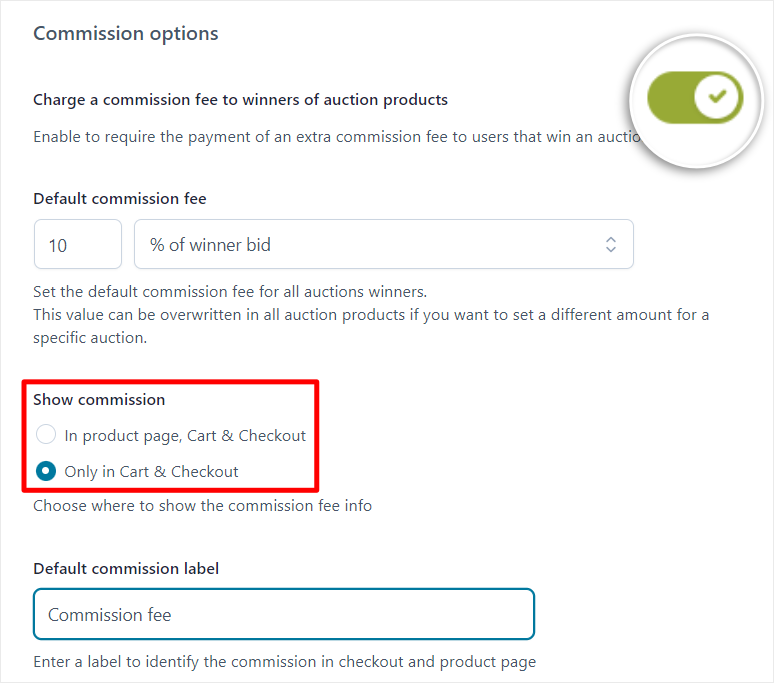
Set up “Auction Winner Options” underneath.
Here you first switch on the option “Automatically create a pending payment order assigned to the winner” using a toggle key.
This will automatically create a pending payment order for the auction winner. This is a great call to action and a way to show the user the next step they should take.
At this point you can also specify where you would like the email notification to the winner to be forwarded. This can be the auction page, the shopping cart page or the checkout page.
If you want, you can then change the email notification button label from “Pay Now” to something else that is more appropriate for your audience.
Now that you have set up the winner notification, activate it Winner badge With a toggle button you can upload the badge image to be displayed next to the winner’s avatar and profile.
Finally, customize a message to the winner congratulating them on winning the auction and providing next steps in detail.
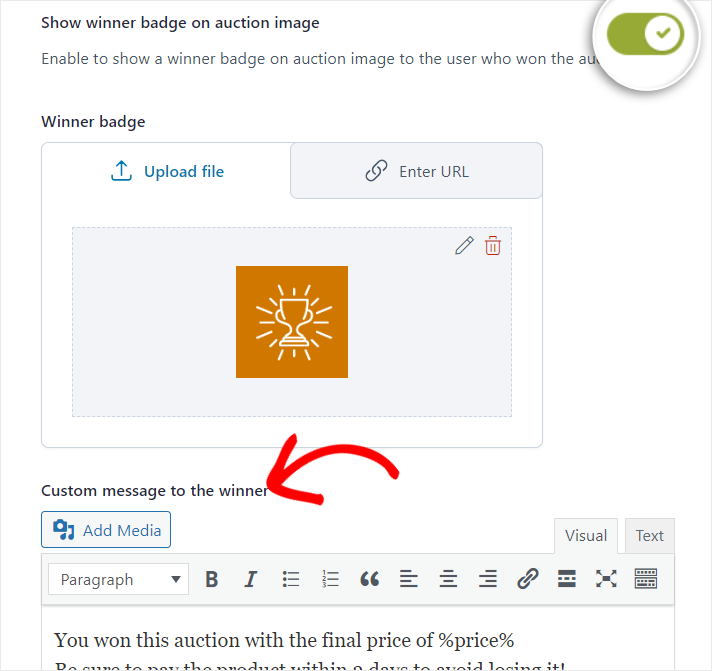
Step 4: Add auction products
When you add products to your auction site, you will experience the full effect of the YITH WooCommerce Auctions and WooCommerce integration. You will see how easy it is to add your auction products with WooCommerce.
There are two ways to add a product to your auction page.
The first way is to walk YITH » All auctionsand then select “Start new auction”.
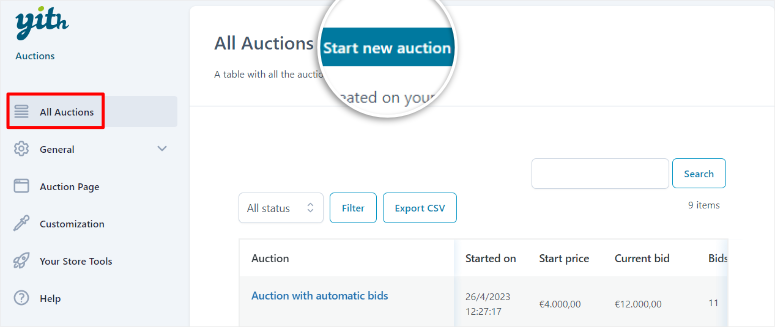
The second option is to go to your WooCommerce menu option in your WordPress dashboard and select Products » Add new.
Both paths will take you to a new WooCommerce product page.
The best thing about a WooComerce product page backend is that it looks very similar to the standard WordPress post or page backend. This eliminates a learning curve for you, so you can start creating your auction product pages right away.
First, add a product name, product description, and product image. You can also add a product gallery, product categories, and product tags to support SEO and user navigation.
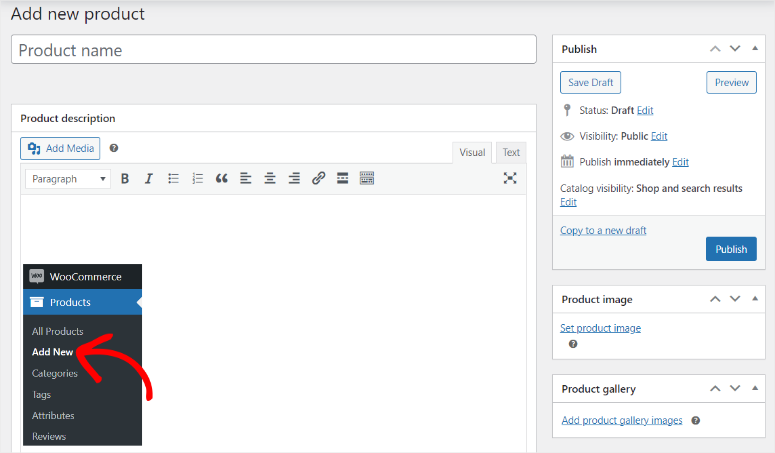
Once this is set up, scroll down the page to find “Auction Options.”
Then add “Item Condition” under the “General” tab. You can set the condition to New, Used, or Damaged. Below you can use a checkbox to set the auction to “Normal” or “Reverse”.
Use a toggle key to enable or disable Sealed Auctions. Finally, set the auction dates to add the duration of the auction.
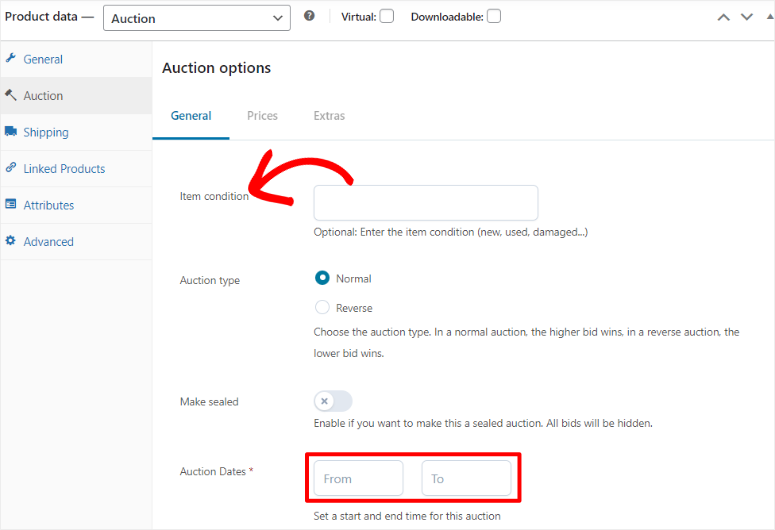
Next, go to the Pricing tab and set Starting pricewhich is a mandatory option. You can then decide whether you want to add the “Minimum Raise Amount” and “Reversal Price” options to the auction.
You can also add a Buy Now button to the auction for people who want to purchase the item without bidding.
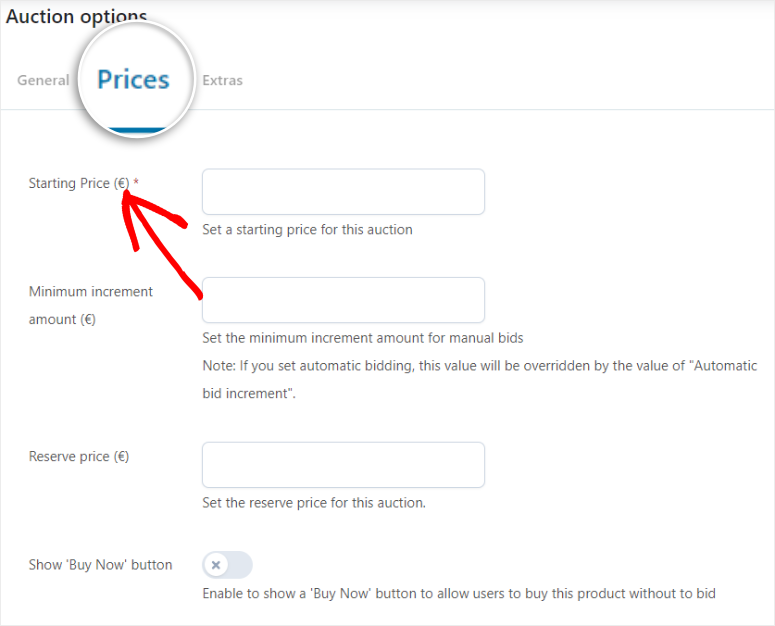
When you’re happy with your auction product page, click Publish and the page will go live in your WooCommerce store.
All auction items are highlighted with an icon, so you can also sell other items the traditional way on the same Woocomerce page.
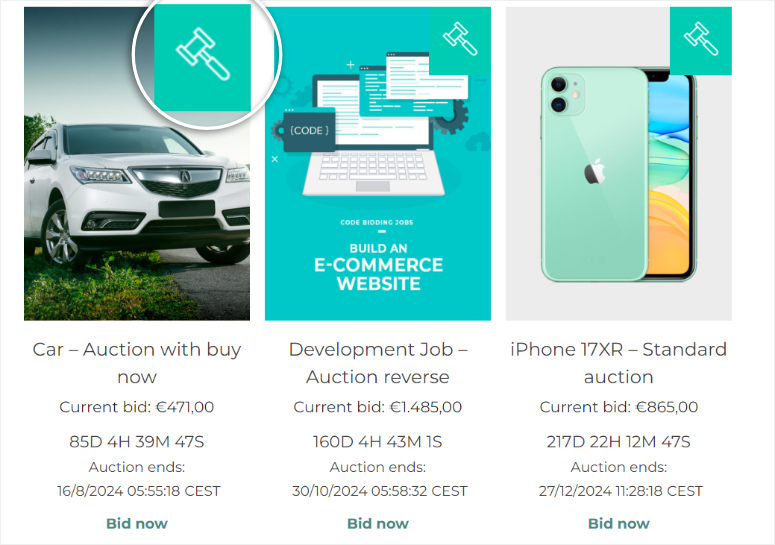
However, this can be confusing for people who are new to auction websites. They may end up trying to bid on an item that is for sale.
Luckily, YITH WooCommerce Auctions makes it easy to separate auction products and other products for sale.
All you have to do is create a new page by going to Pages » Add new page. Then on the new page use that Plus(+) Icon to open the block search bar.
Enter “YITH” here and you will see 4 blocks: Auction Products, Auction Active Products, Auction Ending Products and Auction Show Bid List.
You can drag and drop these YITH blocks where you want the products to appear on the page and click “Publish” when you’re done.
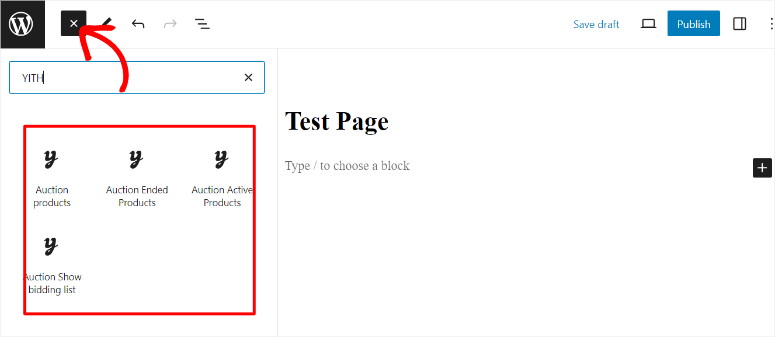
And you have already created and set up your auction page.
Step 5: Manage your auctions
The YITH plugin allows you to select an auction start time on your product page. This allows you to choose the best time to set and end your auction.
Once the auction begins, any registered user can bid on an item. By default, on each auction page you will see the following details: the current highest bid, the remaining time, the auction end time and the bid button.
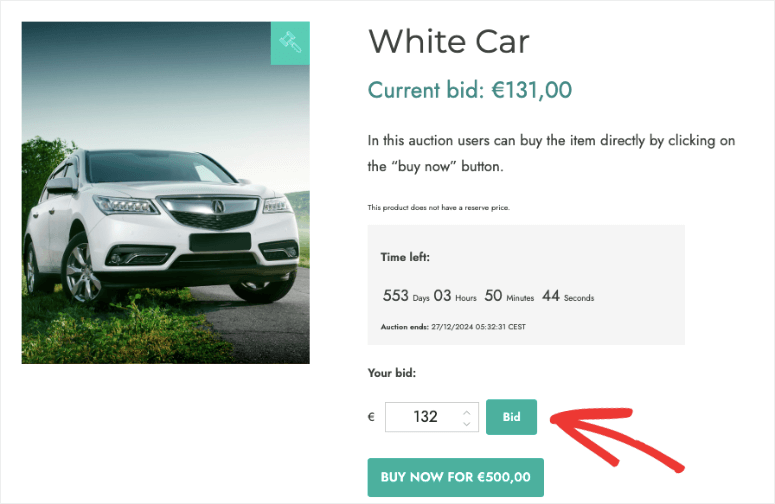
Below the listing you will also find the details of previous bids, including username, bid amount and bid time.
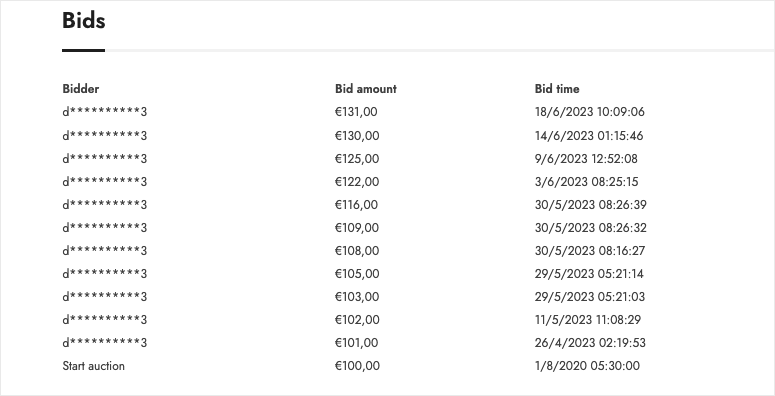
The main advantage of the YITH plugin is that you have full control over your bids. You can easily remove any bid on your auction listing page by logging into your WordPress dashboard. All you have to do is choose Delete offer on what you don’t want to display on your auction page.
You can also set a “Buy It Now” price in your auction listings. This allows users to purchase your items immediately.
All users who have participated in an auction will receive email updates about each new bid, auction deadline, auction end, and more. When the auction item ends, an email will be sent to the auction winner to complete payment for the purchase of the product.
Step 6: Turn your auction site into a MultiVendor marketplace
At this point, your auction page is ready. However, if you want to allow other users to sell products on your website, you can turn it into a multivendor marketplace.
YITH offers a premium multi-vendor plugin called YITH WooCommerce Multi Vendor/Marketplace. This plugin is great because it has features to fully automate supplier management and create passive income.
However, it can be expensive for beginners, especially if you also need to purchase the YITH WooCommerce Auctions plugin.
Luckily, there are plenty of affordable and free options that give you just as much flexibility and control over your providers.
For this reason we recommend WC Vendors.
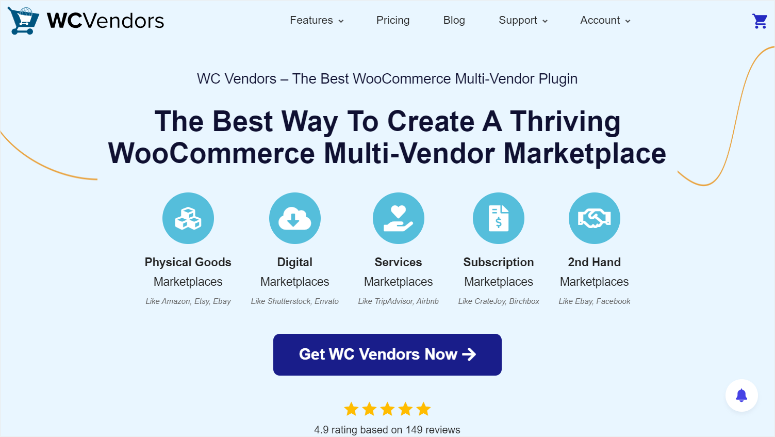
WC Vendors is a fantastic auction plugin for WordPress that also allows you to convert your website into a multivendor site with complete control over the vendors. You can customize every aspect of each provider and even create user-friendly memberships at different levels.
The best part is that WC Vendors offers a free plugin that can help you set up a multivendor store. However, you need the Pro version to unlock all multivendor features.
First, go to your plugin repository in your WordPress dashboard and install and activate the plugin.
Then go to Toilet provider » Settings and select the “General” tab.
Here you use a checkbox to allow users to apply as a provider. You can also set up the application process so that you can manually approve all members. Then go through all the other options and use the checkboxes to enable or disable the features.
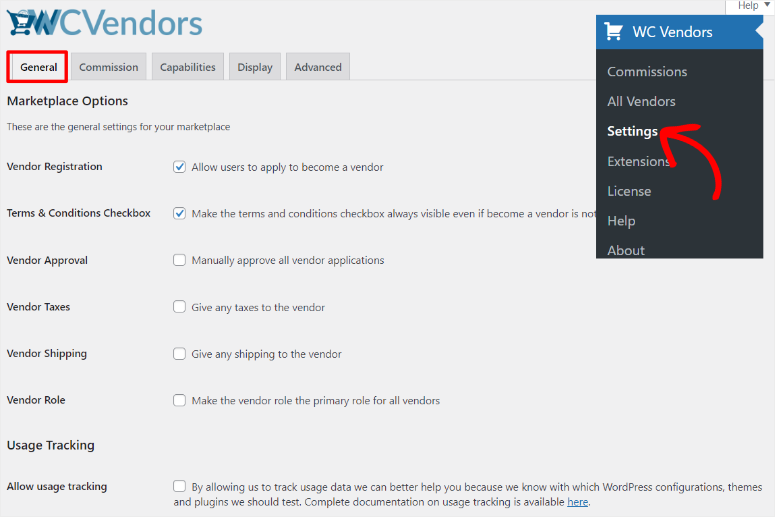
On the next tab CommissionsSet global seller commission percentage to help you build a passive income stream.
Then go to skills and specify the features that should be available to vendors on your auction site.
Use checkboxes here to enable or disable the ability for vendors to add or edit products, edit live published products, and publish products directly to the marketplace without permission.
You can also go through all the other available options and use checkboxes to enable or disable the provider functionality.
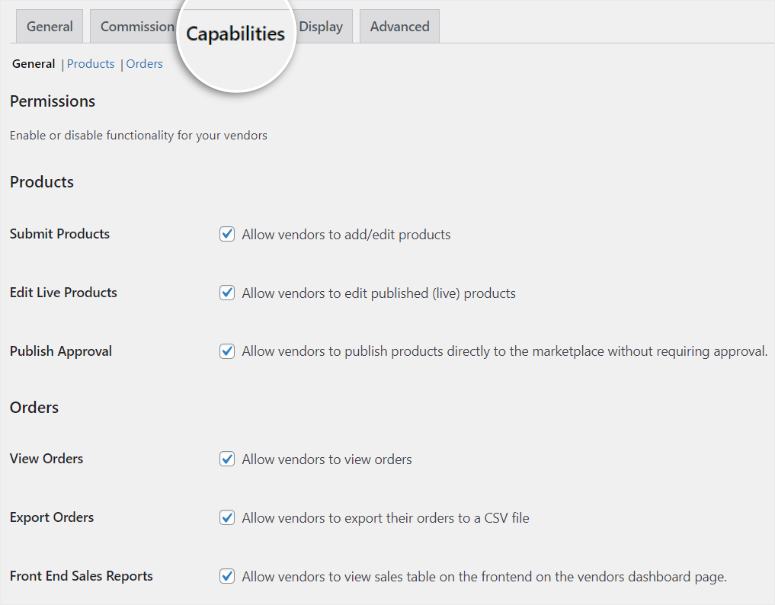
Once you’re happy with the permissions you’ve granted the providers, go to the Display tab, still on the same page.
On this tab you will find pages that are displayed in the frontend of a provider.
You see the dashboard, shop settings, orders, vendors, terms and conditions and orders per page. If you want to change any of the pages or remove those shown, use the drop-down menu next to each provider page to delete it or select a different one.
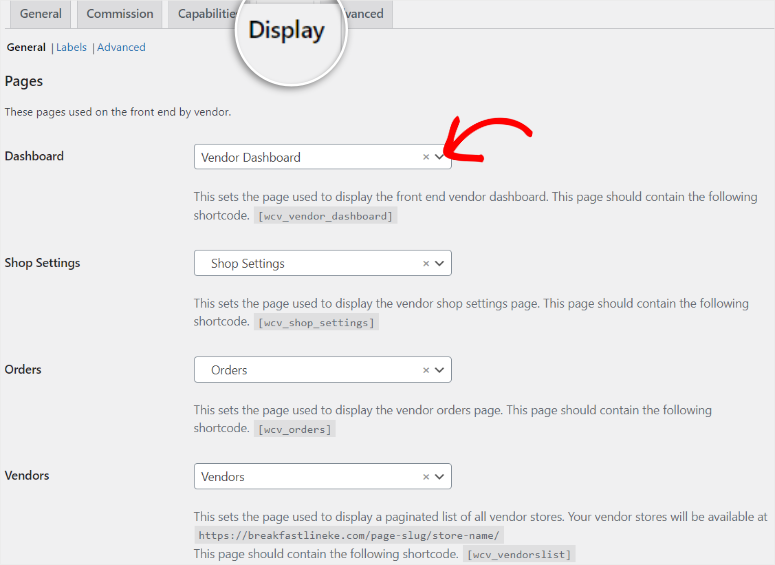
Adjust the below Vendor store URLand then use the check boxes to enable the other options. These options include options to display a store header, a single product header, a store description, and more.
If you are happy with the provider’s pages displayed in their dashboard, click save Changes.
Now it’s time to see the account registration option in your navigation bar.
This allows your users to register as a provider directly on your homepage. To do this, go to Appearance » Editor in your WordPress dashboard.
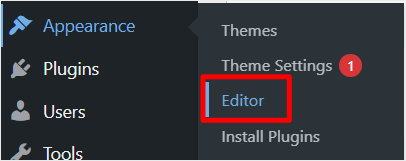
In the live editor, select the specific header you want to edit. For example, it could be called “Header Top”. This will open the header options for customization.
Then select “List View” to see all the groups and sections that make up your header. Next, find the “Navigation” section and expand it.
Existing links such as “Home”, “About” and “Contact” are displayed here, as in our example below.
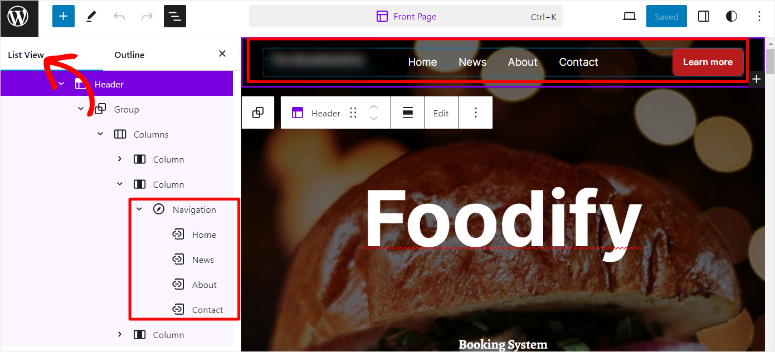
Then right-click on an existing link in the navigation, e.g. B. “Contact” to open the menu options. Select “Add By” to add the “My Account” navigation link right next to it contact.
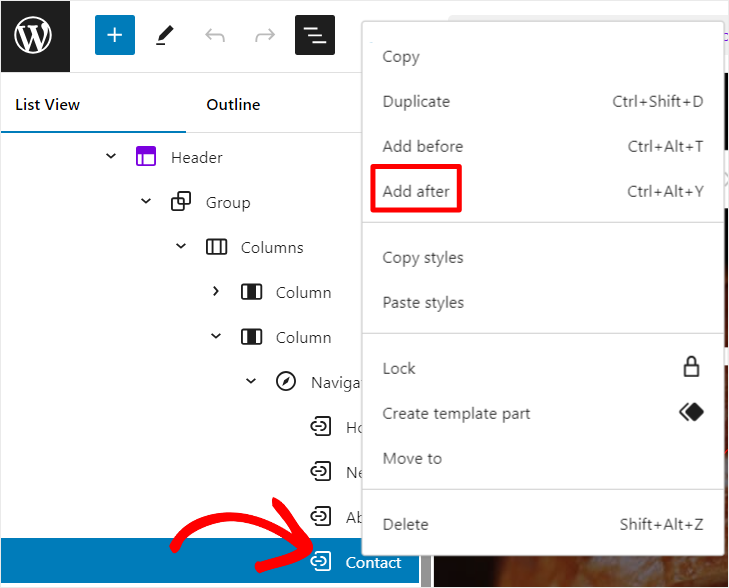
When this is done, a new window titled “Add Link” will appear in your live editor. Use the search bar under Add Link in your live editor to find and select the My Account page.
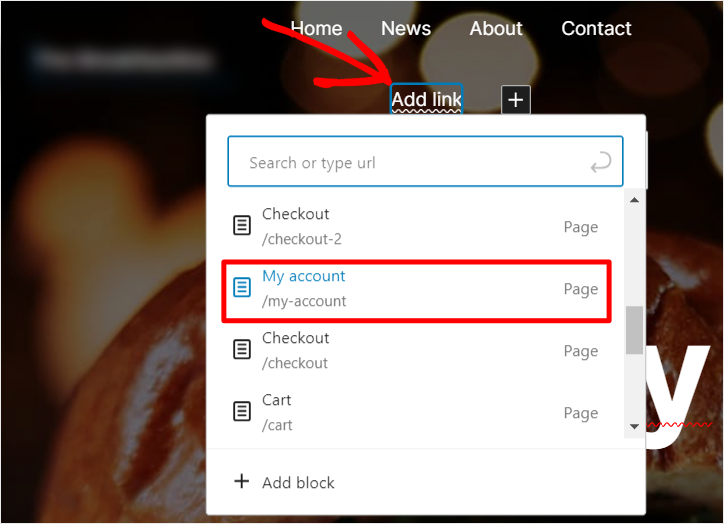
Once you select the My Account page, simply click Save and your changes will appear on the live website.
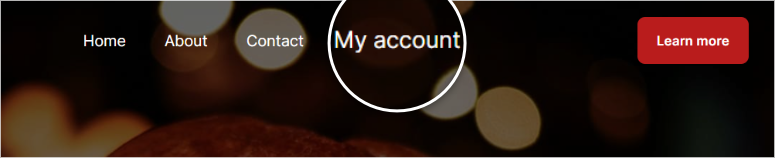
Visitors can now register as a provider by selecting the “My Account” link, conveniently located in your header menu.
You’ll also find all the pages you’ve set up for vendors in your account to help you manage your auctions.
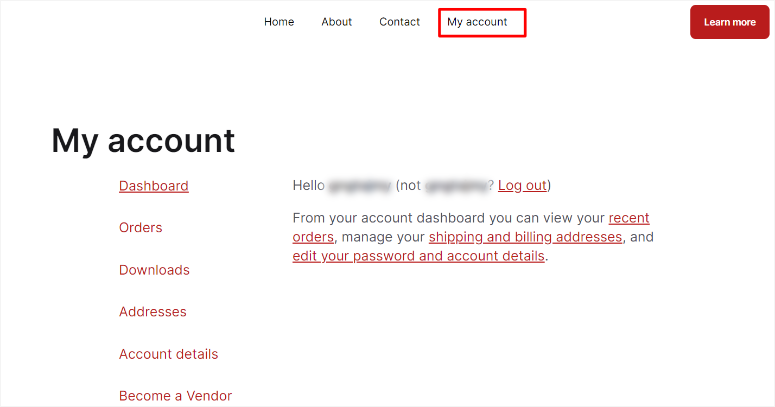
Bonus: You can also create a manufacturer-specific drop-down menu under My Account.
This gives your users more navigation options and can find exactly what they are looking for right on your homepage.
To do this, simply repeat the process described above that added the “My Account” navigation link to your header. Place the pages you want to add in the drop-down menu under “My Account.”
For example, you can add the following Salesperson dashboard And Shop settings Pages under “My Account”. To add them to the My Account drop-down menu, you simply need to drag and drop them into the menu My account Menu option.
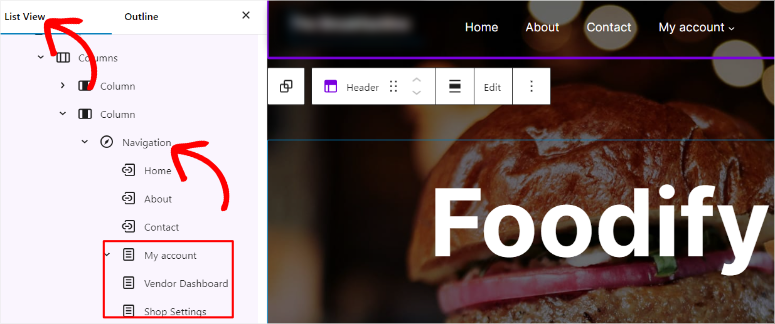
When you’re done, select Save so that the changes are displayed on the live page.

For more information, check out this article on building an online marketplace in WordPress.
Congratulations! You can now create an auction site and convert it into a marketplace. However, to fully utilize the potential of your auction site, we recommend installing the following plugins.
Recommended plugins for WordPress auction website
Now you know how to create an auction website with WordPress. Let’s look at some of the best plugins that you need to install on your website after setting up the auction site.
- WPForms: With WPForms, you can easily use any type of form on your website including contact forms, PayPal forms, event registration and login forms, and more. It also comes with automated email notifications. Read our WPForms review.
- MonsterInsights: MonsterInsights is the best Google Analytics plugin for WordPress. With MonsterInsights you can easily install Google Analytics to track visitor interactions on your website. Read our MonsterInsights review.
- OptinMonster: OptinMonster is the best lead generation plugin. This allows you to easily convert your visitors into subscribers and customers. You can create time-sensitive behavior-based campaigns to dramatically reduce overall cart abandonment rates and increase sales. Read our OptinMonster review.
- All in one SEO: Improve your WordPress SEO with All-in-One SEO (AIOSEO). AIOSEO has powerful features such as local SEO, TruSEO on-page analysis, SEO audit checklist and more. Read our AIOSEO review.
- WP Super Cache: Improve your WordPress site performance by installing the best WordPress caching plugin. Read our WP Super Cache review.
Great! Now you have all the information and tips you need to build a successful auction site. If you have any further questions, check out our FAQs below.
FAQs: How to create an auction site with WordPress
What is the most popular auction type?
An English auction is the most popular type of auction. Bidders openly submit higher bids in a competitive environment. The highest bid at the end of the auction wins. It is widely used due to its transparency and simplicity, making it easier for participants to understand and participate.
What is the first price auction?
In a first-price auction, all bidders submit sealed bids without knowing anyone else’s bids. The highest bidder wins the auction and pays exactly the amount they bid. This type of auction is often used in government contracts and online advertising because it encourages strategic bidding.
Can Shopify run auctions?
Yes, Shopify can help with auctions through third-party apps like Auction Pro or Simple Auctions. These apps integrate with your Shopify store to add auction functionality so you can list items for auction, manage bids, and handle the auction process directly on your Shopify website.
How can I improve the SEO of an auction site?
To improve an auction site’s SEO, first optimize product descriptions with relevant keywords to ensure search engines can easily index your content. Use high-quality images and descriptive ALT text to improve search visibility. Make sure your website has fast loading times as speed is a crucial factor for SEO. Additionally, create engaging content such as blogs, guides, and FAQs to attract more visitors and improve your website’s authority.
Can an auction site bring passive income?
Yes, an auction site can generate passive income through various revenue streams. You can charge listing fees to vendors who want to auction their items. Another way to generate income is to earn a commission for every sale. Additionally, you can place ads on your website to generate advertising revenue. The key is to attract regular traffic and maintain an active user base to ensure a steady flow of income.
That’s it. We hope you enjoyed learning how to create a bidding page. You may also want to read our articles on creating a micro job website like Fiverr.
Additionally, here are other articles you may want to read.
The first post lists the 9 best WordPress auction plugins to help you build the next eBay. The next article will explain the cost of creating a website in detail. While the last post walks you through the 6 best eCommerce platforms to help you build a multivendor marketplace.