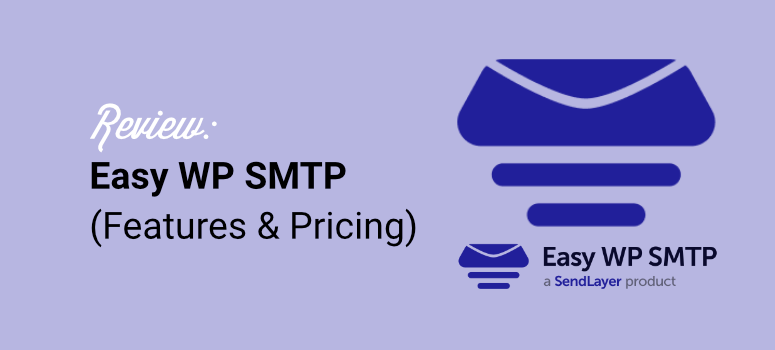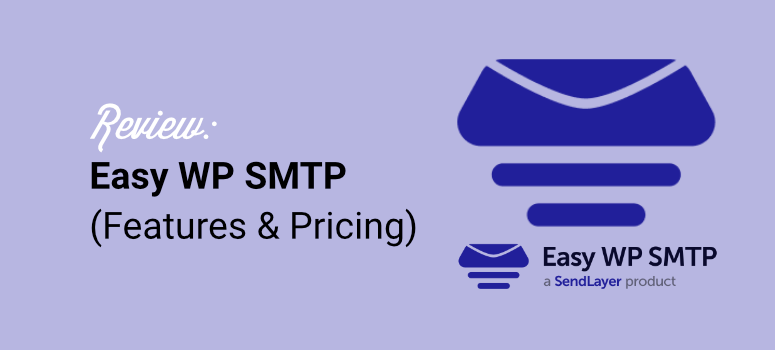I’ve been running email marketing campaigns for years. WordPress emails are super important to my business success.
They help me stay in touch with customers and send important updates. I also use them for contact forms and WooCommerce notifications that keep my business running smoothly.
But here’s the thing: Email delivery with WordPress can be a real headache.
Messages end up in the spam folder or disappear completely. The standard PHP mail function is unreliable at best.
Additionally, setting up appropriate DNS records, SPF authentication, and DKIM signing sometimes feels like rocket science. I wanted something simple that wouldn’t confuse me or my customers.
Since I already use SendLayer for my main email campaigns and WP Mail SMTP for some client sites, I was thrilled when the same company introduced Easy WP SMTP.
My biggest problem with WP Mail SMTP is that it can be quite complicated for my smaller customers. The interface offers tons of options that are overwhelming for beginners.
So when they launched Easy WP SMTP with the tagline “the easiest SMTP plugin,” I had to test it for myself.
In this review, I’ll share exactly what I found during my hands-on testing.
I’ll show you whether Easy WP SMTP really keeps its “easy” promise. I’ll also walk you through the setup process and help you decide if this plugin is worth your time and money.
Key points you will learn
- Setup time – How long it really takes for email to work (spoiler: it’s fast)
- Best features – The tools that actually make a difference in email delivery
- Price breakdown – Whether the cost corresponds to the value you receive
- Who should avoid it? – If other SMTP plugins work better
- Final verdict – My honest recommendation after testing everything
How we test WordPress SMTP plugins for email delivery
I don’t just install plugins and call it a day. My testing process involves real websites with actual traffic and actual customers.
Here’s exactly how I put each SMTP plugin through its paces to give you honest and reliable recommendations.
- Real test environment – I set up test sites that reflect typical small business scenarios with contact forms, WooCommerce stores and membership sites
- Testing multiple email providers – I send test emails to Gmail, Outlook, Yahoo and other popular email providers to check deliverability
- Spam folder monitoring – I use deliverability testing tools to see if emails are landing in inboxes or getting flagged as spam
- Setup time recording – I time the entire installation process from start to finish and note any confusing steps
- Evaluation of the beginner’s perspective – I test everything from the perspective of a non-technical user because they need the most help
- Multi-day monitoring – I track bounce rates, delivery speeds, and success rates over multiple days to achieve consistent results
This thorough approach helps me identify real problems that other reviewers miss. It also gives you peace of mind that my recommendations will work in practice.
Why trust IsItWP?
At IsItWP, we have earned our reputation through years of practical WordPress experience. Here’s what sets our reviews apart from the rest.
- Over 8 years of experience testing WordPress plugins – We’ve been helping WordPress users solve problems since the beginning
- Real website management – I personally manage email systems for over 20 active client websites
- Expertise of the technical team – Our developers understand email authentication, DNS records, and deliverability factors
- No payment for reviews – We never accept money for positive recommendations or sponsored content
- Testing multiple hosting environments – We test on shared hosting, VPS servers and managed WordPress hosting
- Thousands of users have helped – Our guides have solved email delivery issues for WordPress users worldwide
Easy WP SMTP Overview: What Does This Plugin Actually Do?
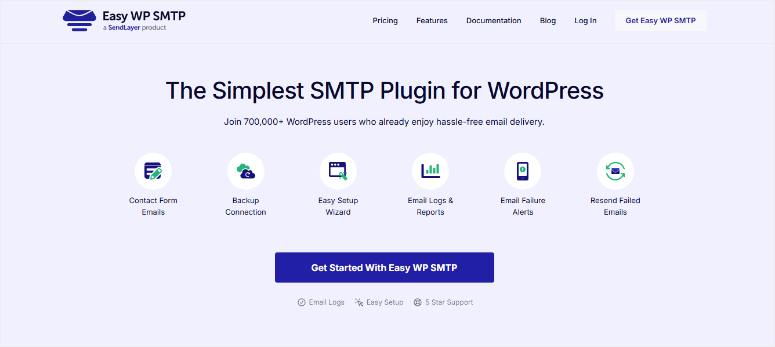
Simple WP SMTP is a WordPress plugin designed to solve your email delivery issues.
Instead of relying on your web server’s unreliable mail system, it routes emails through SMTP services and professional email platforms.
This simple change will prevent your WordPress emails from ending up in spam folders or disappearing altogether.
This premium and free SMTP plugin works by bypassing WordPress’ standard wp_mail() function, which often fails on shared hosting.
Additionally, it connects to over 8 transactional email providers such as SendLayer, Gmail, and Mailgun.
The best part is that it supports custom SMTP servers if you prefer that route. So if your SMTP service isn’t listed, you can still use it.
As mentioned, the team at SendLayer created this plugin as a simpler alternative to their other product, WP Mail SMTP.
While both plugins come from the same company, Easy WP SMTP focuses on simplicity. T
The company boldly claims that it is “the easiest SMTP plugin for WordPress” – a promise that I will put to the test in this review.
This plugin is aimed at specific WordPress users who are struggling with email issues. For example:
- Small business owners need reliable email without technical complexity.
- WordPress beginners want a straightforward setup with no confusing options.
- Ecommerce store owners running WooCommerce need order confirmations to reach customers.
- Additionally, this will be useful for anyone dealing with contact form emails that end up in spam.
The core problems that Easy WP SMTP solves include:
- Messages in the contact form disappear
- WooCommerce emails cannot be sent
- Limitations of the PHP mail function with poorly configured hosting
It also addresses authentication issues and common WordPress hosting email issues that frustrate website owners on a daily basis.
Easy WP SMTP Review: Everything I Found Out
Now that you have a better understanding of what Easy WP SMTP is, let’s get started with the review. I’ve broken it down into several sections to make it easier for you to work through.
If you would like to jump to any section, simply select one of the links below.
Easy WP SMTP Installation: Free vs Premium Setup
Before you begin the installation, there are a few things you need to have ready.
- You need an email provider account like SendLayer or Gmail.
- Also, make sure you have your API key or authentication credentials from this provider.
- Domain authorization with your chosen email service is also important for proper setup.
Optional items that are helpful include:
With that done, you should be ready to set up Easy WP SMTP.
This SMTP plugin now offers both a free and premium version. This is perfect for anyone who wants to test out the features before committing to the paid version.
In this review I will focus on Easy WP SMTP Pro so I can show you everything it can do.
However, if you want to install the free version, all you have to do is go to your WordPress dashboard and select Plugins » Add new.
Then search for “Easy WP SMTP” on the plugin page and click Install nowfollowed by “Activate”.
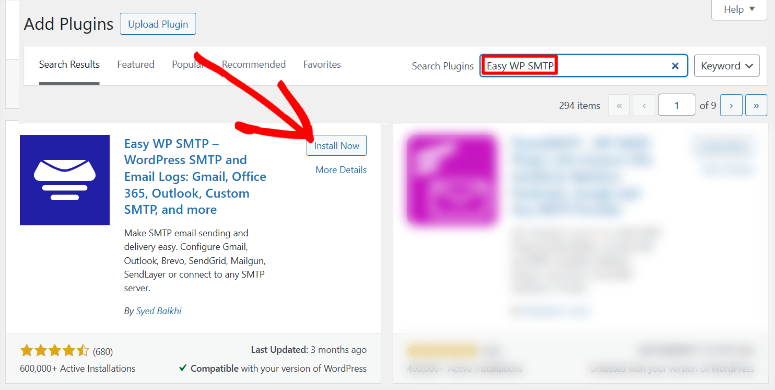
As soon as you click “Activate”, the plugin will automatically start its setup wizard. Total installation time is only 2-3 minutes.
As you can see, installing the free version of Easy WP SMTP is super easy. Does this easy installation also apply to the Pro version?
Step 1: Download Easy WP SMTP Pro
First you must Buy an Easy WP SMTP plan on their official website. They offer 4 plans, ensuring you find one that suits your needs and budget.
When you’re done, open a new browser tab, log in to your Easy WP SMTP account, and search Downloads Tab.
On this page, select “Download Easy WP SMTP” to download the premium plugin zip file directly to your computer.
While you’re on this page, copy the too License key; You will need it later to activate the Pro version.
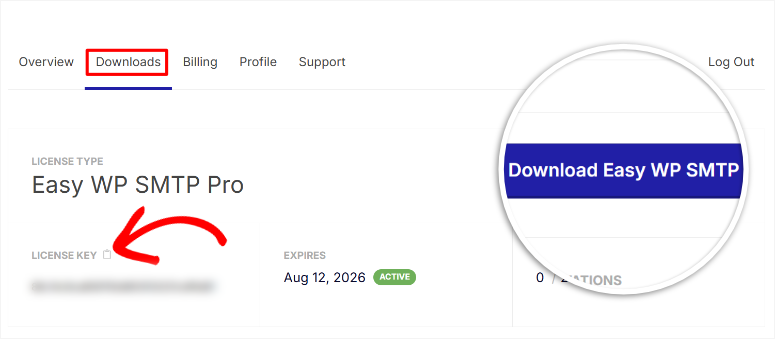
Let’s go to your WordPress dashboard where we’ll set up the plugin properly.
Step 2: Install Easy WP SMTP Pro in WordPress
So first, go to your WordPress admin area and navigate to Plugins » Add new Select and click the “Upload Plugin” button at the top of the page.
Place your Easy WP SMTP file on this page to upload it to your WordPress. Then install and activate it like any other plugin.
If you run into problems, check out this article on how to install a WordPress plugin.
That’s it! Easy WP SMTP Pro is now installed and ready for configuration. The real magic comes in the setup process, which we tackle next.
Step 3: Start the setup wizard
Once activated, Easy WP SMTP will automatically take you to the settings page. Look for the “Setup Wizard” option in the Easy WP SMTP menu or click the “Setup Wizard” link that appears.
This guided process handles everything from start to finish.
Click “Get Started” to begin the configuration process. The wizard guides you through each step without requiring any technical knowledge.
I want to point out that all of the settings you make below can be implemented independently, but the setup wizard makes it super easy and ensures you don’t forget anything.
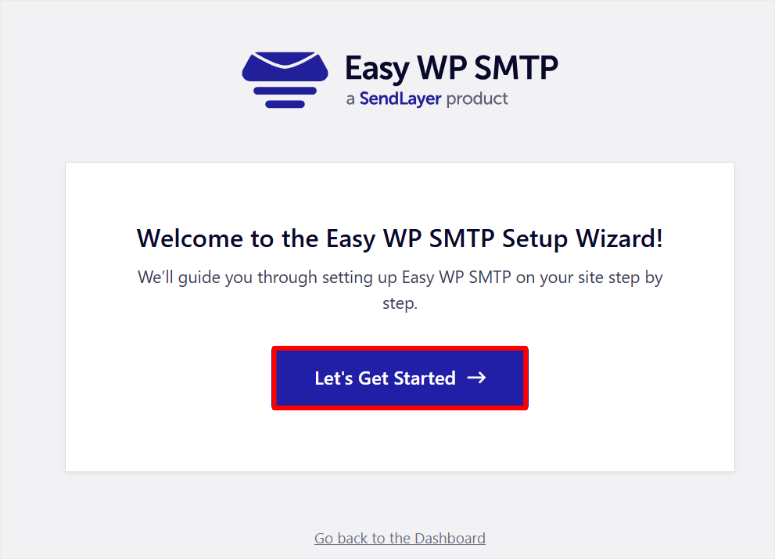
On the first page of the setup wizard, you’ll see more than 12 email provider options that you can select with a checkbox. As expected, SendLayer is recommended since it was created by the same team.
You’ll also see Gmail/Google Workspace, Amazon SES, Mailgun, Mailjet, SendGrid, Brevo, SMTP.com, Postmark, SparkPost, SMTP2GO, Elastic Email, and Zoho Mail.
I have already discussed how to use Outlook with WP SMTP in another tutorial that you can check out. While I was looking at setting up Brevo in the WP Mail SMTP Review.
This time I will use Mailgun for this example. If you choose Other SMTP, enter traditional SMTP server details such as host, port, and authentication credentials.
Once you’ve selected the SMTP mailer you want to use, click “Next” to go to the next page of the wizard.
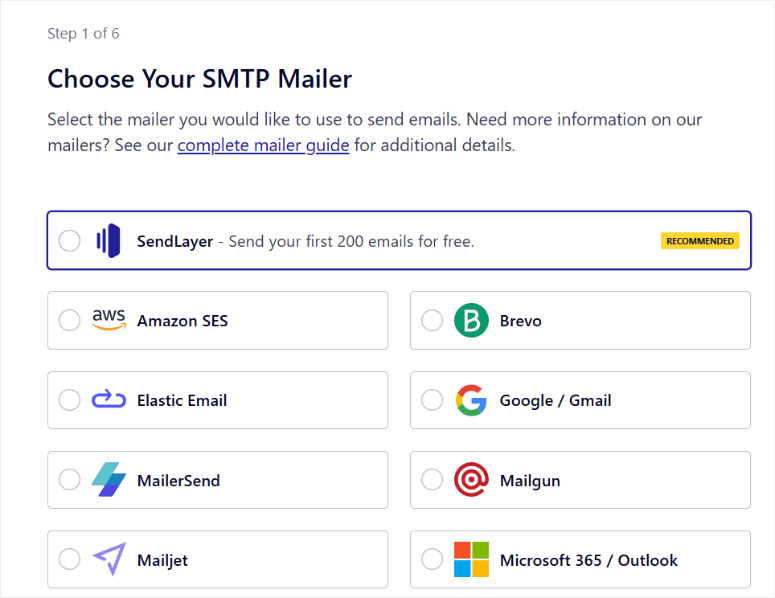
On the next page, enter your domain name and mailer API. In this case, I typed the Mailgun API into the text bar provided.
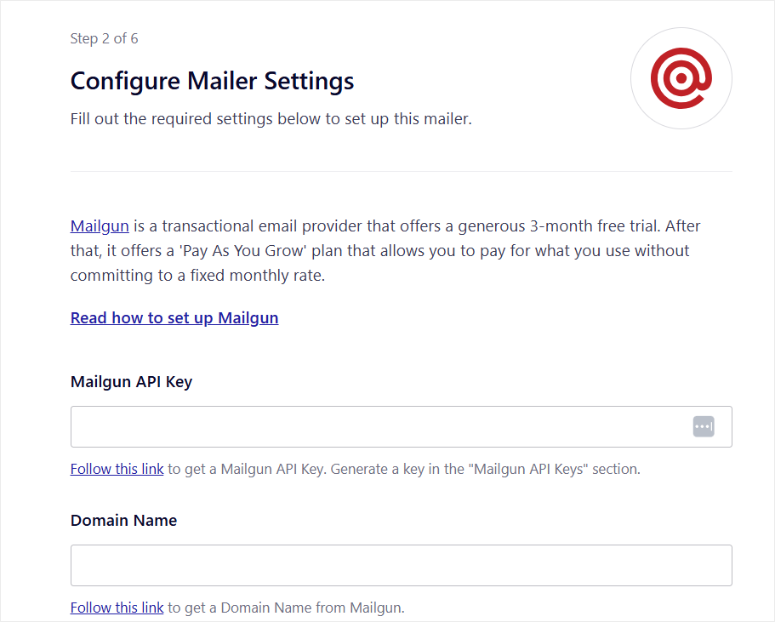
Next, set up the details of your specific email provider. Enter the “From Name” field. If you leave the field blank, your website name will be used by default. However, you can change it later.
Use the Force By Name toggle to ensure that all outgoing emails use the sender name you set up.
Enter yours below From email and use the toggle key to ensure that all outgoing emails use the email address.

Next, use the checkboxes to enable features such as improved email deliverability and email error tracking. These basic features work great for most users.
You can also use the checkboxes to enable advanced features such as detailed email logs, full email reports, weekly email summary, and instant email alerts.
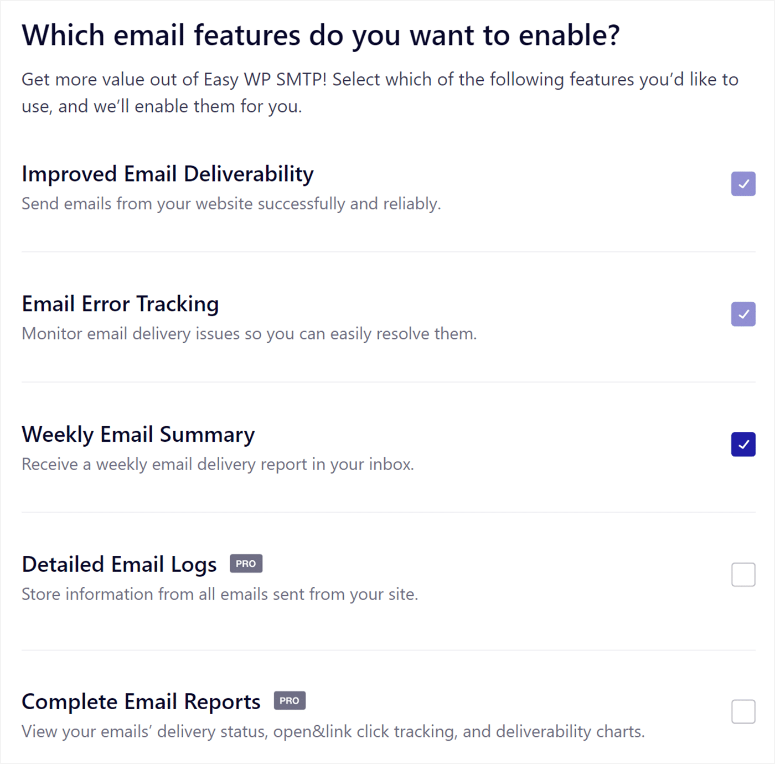
These advanced options help you monitor and troubleshoot your email system more effectively.
Then, on the next screen of the setup wizard, enter the license key that you previously copied from your Easy WP SMTP dashboard. Once finished, press Check license key.
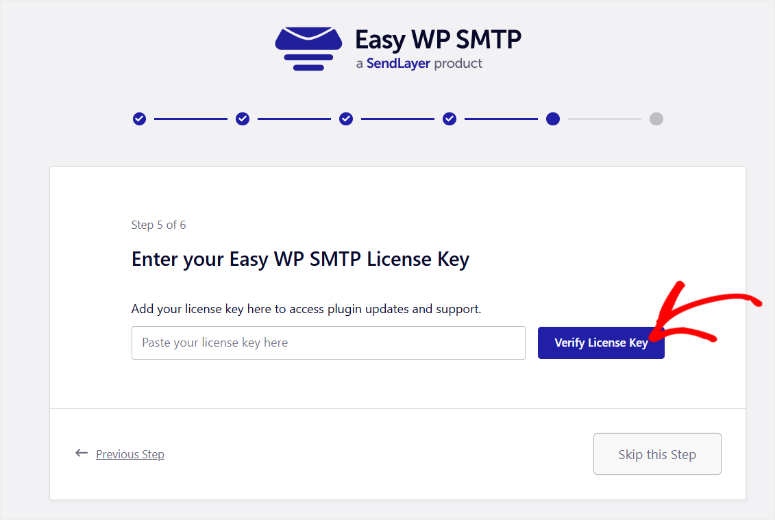
And you have already installed, activated and set up Easy WP SMTP with its wizard.
If everything is connected correctly, you will see a success message saying “Congratulations, you have successfully set up Easy WP SMTP!” displayed.
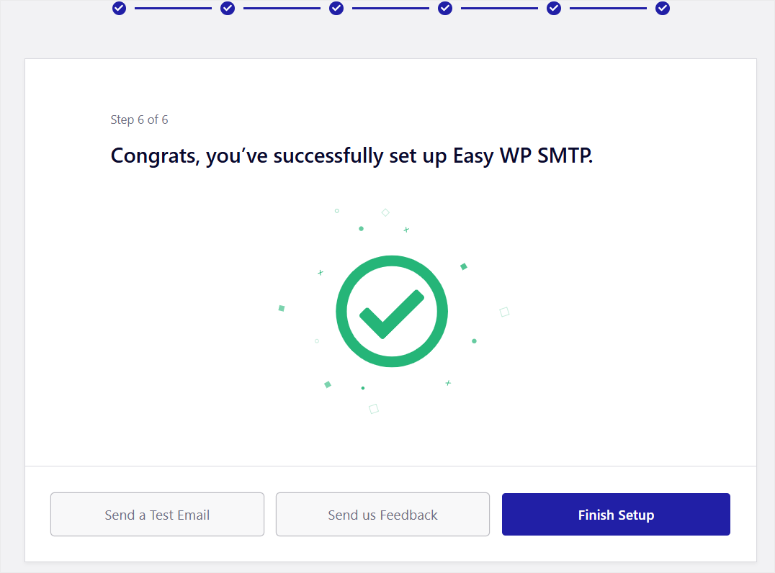
But how do you know that this SMTP plugin actually works?
You can just click Send a test email Click the button on the last page of the setup wizard. Or go to Easy WP SMTP » Send a test which will take you to the same page.
On this page, enter the email address where you would like to receive the test email and select “Send Test Email”.
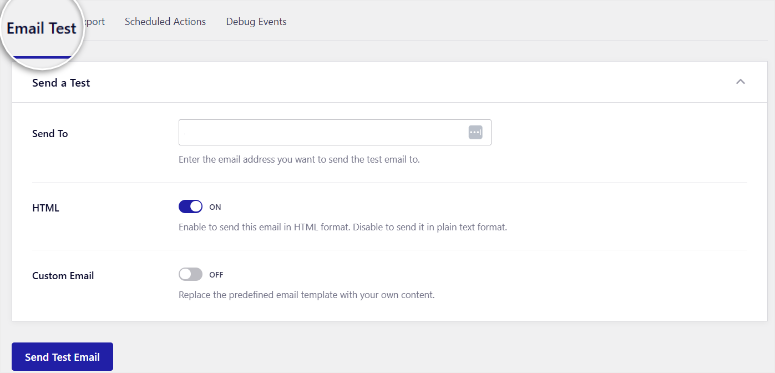
Now go to your mailbox and look for an email labeled “Easy WP SMTP Automatic Email Test”. When you see it, it confirms that the setup was successful.
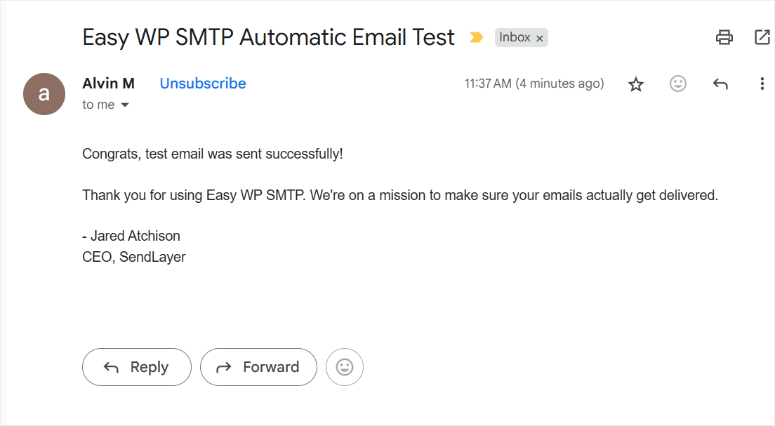
If you don’t see it, WordPress should display an error message like “Oops, it looks like something isn’t configured quite right.” At this point you can troubleshoot the problem and then run the test again.
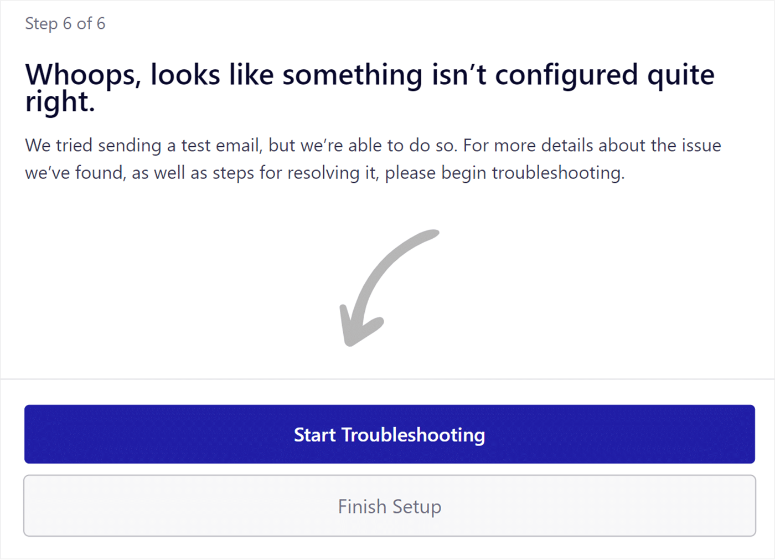
That’s it! You can now set up Easy WP SMTP and test if it works properly. The total time required to set up this SMTP plugin is 5 minutes, living up to its tagline of SMTP being the easiest to use.
Let’s see if customization is just as easy.
Customize Easy WP SMTP to suit your needs
Once you have Easy WP SMTP installed, the real power lies in customizing it to your specific settings.
I quickly noticed that the SMTP plugin offers a lot more flexibility than most users realize.
For example, you can manage multiple email providers, set up backup connections, and configure advanced routing rules that automatically send different types of emails through different services.
The Mailer Management System allows you to choose between 12+ email providers or use your own custom SMTP server. Additionally, you can configure multiple connections using the Additional Connections tab.
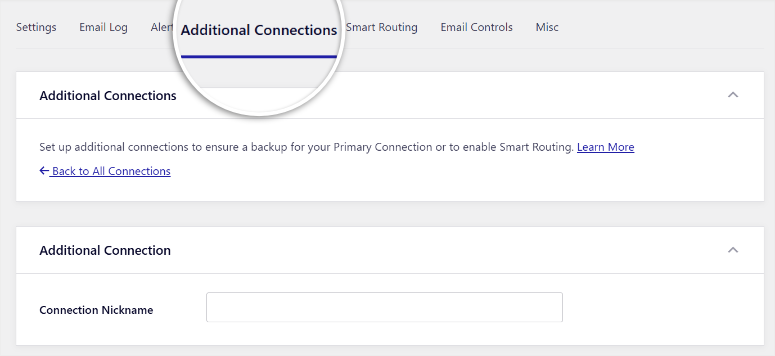
This means you can send marketing emails through one service and transactional emails through another.
For multi-site WordPress networks, Easy WP SMTP includes centralized management of all subsites. You control everything from one dashboard instead of configuring each site separately.
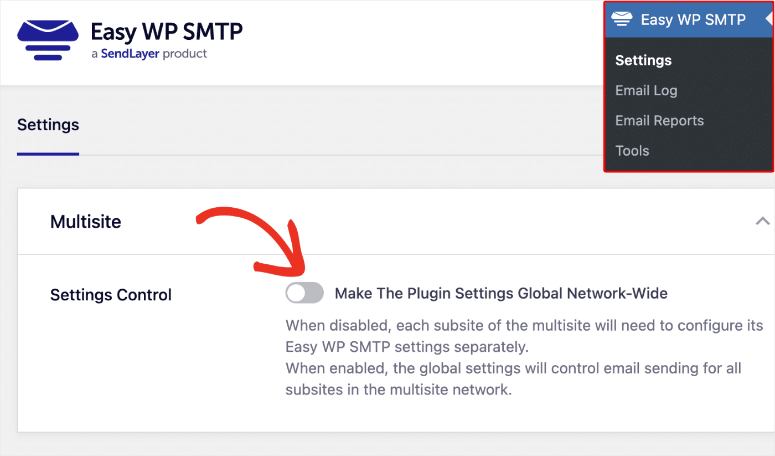
Let’s take a look at Easy WP’s SMTP customization options in detail.
SMTP server settings and authentication
Basic configuration options give you complete control over how your emails appear and function.
As mentioned, you can set your sender email address and use the Force From Email toggle to override other plugins that try to change it.
But even after you set this up with the wizard, you can change it at any time with additional options.
For example, the Reply To email address allows you to send emails from one address but send replies to a different address.
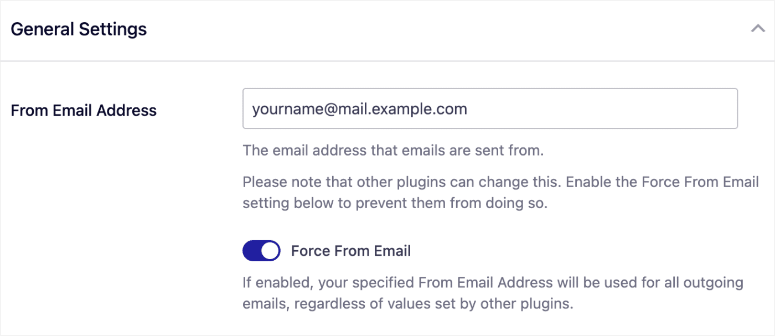
This is useful if you’re sending from a no-reply address but want replies to reach your support team.
The BCC email address feature automatically copies someone into every email your website sends. Additionally, Return Path settings help you properly handle bounced messages.
Customize the SMTP service that is not listed
For custom servers, if you select Other SMTP, additional settings appear. In the SMTP host configuration you can enter the details of your mail server.
For this option, the port selection includes the most common options: 25, 465, 587 and 2525.
The Toggle Authentication and Credentials section secures your connection. TLS automatic configuration automatically encrypts your emails for greater security.
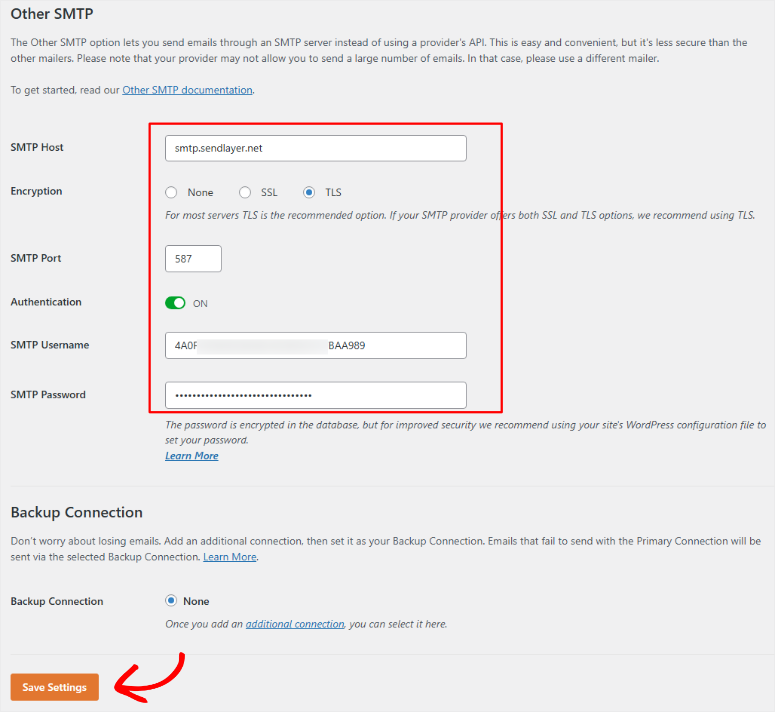
Now that you know how to customize Easy WP SMTP, let’s see how easy it is to use.
How easy is Easy WP SMTP to use?
As you can see above, the interface will look familiar to anyone who has used WordPress before. What’s more, the learning curve is so gentle that even complete beginners can get their email up and running in minutes.
The real test of a plugin’s usability consists of two things.
Can a WordPress beginner set it up without getting confused? Can an advanced user access the features they need without having to put in a lot of effort?
Easy WP SMTP manages to satisfy both groups despite relying heavily on simplicity.
The user interface design perfectly follows the native style of WordPress. Everything seems to belong in your WordPress admin area.
The layout remains minimalist and uncluttered, focusing on essential features rather than flashy graphics.
The design also works great on different screen sizes. There’s also a Compact Mode option that compresses WordPress settings navigation if you prefer a cleaner admin menu.
The navigation structure makes logical sense from the first time you open the plugin.
Settings contains your primary configuration with clearly separated sections for mailers and general settings. Email Test gives you a dedicated tab for sending test emails whenever you need to check if everything is working.
Email logs allow you to view the history of your sent emails. However, this is a pro feature. The Tools section covers export functions, scheduled actions, and debug events.
After testing the navigation and layout, I can confirm that Easy WP SMTP makes searching easier.
Next, let’s look at the actual features.
Simple WP SMTP features
Easy WP SMTP really shines when it comes to helping WordPress newbies.
As you saw above, the features are easy to find, but now let’s look at whether the features are easy to use.
Email routing and backup connections
Smart Email Routing is one of my favorite features. You can create conditional logic based on subject content, sender/to address, message body, or even the source plugin that sent the email.
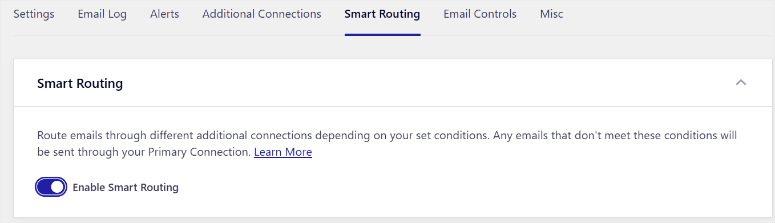
Custom rules support AND/OR operators for complex routing scenarios. And the best part is that you can set up multiple routing rules that work together.
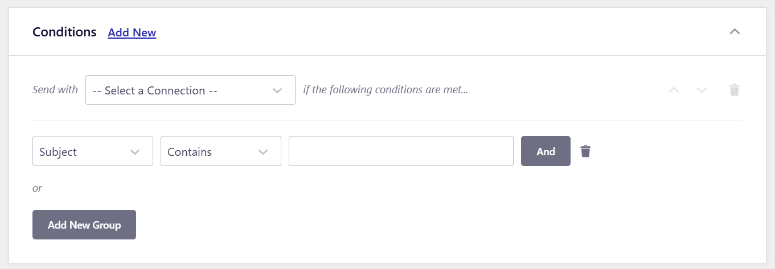
For added security, the system automatically reverts to your primary connection for emails that don’t meet certain rules.
It detects when your primary email provider goes down and seamlessly switches to your backup provider. This means there is no downtime in the event of failures, as the system automatically retries failed emails.
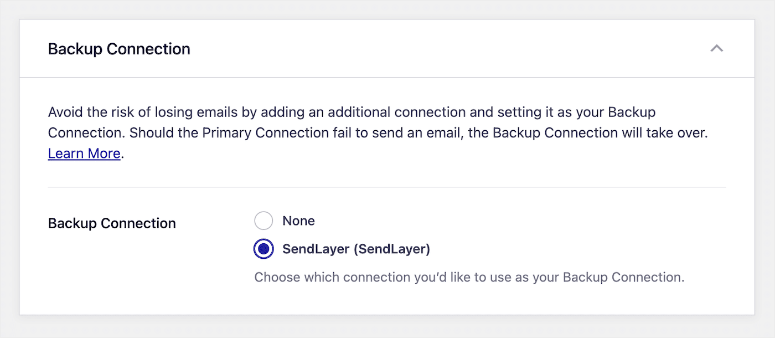
Additionally, you can configure multiple backup connections for additional reliability. The best part is that no manual intervention is required – everything happens automatically.
Various notification options
Easy WP SMTP’s alert system keeps you informed when email issues occur. These multi-channel error alerts work via SMS via Twilio, email, Slack, Microsoft Teams, Discord, and custom webhooks.
You can configure different alarm receivers for different types of problems. Real-time error detection means you can spot problems immediately instead of discovering them days later.
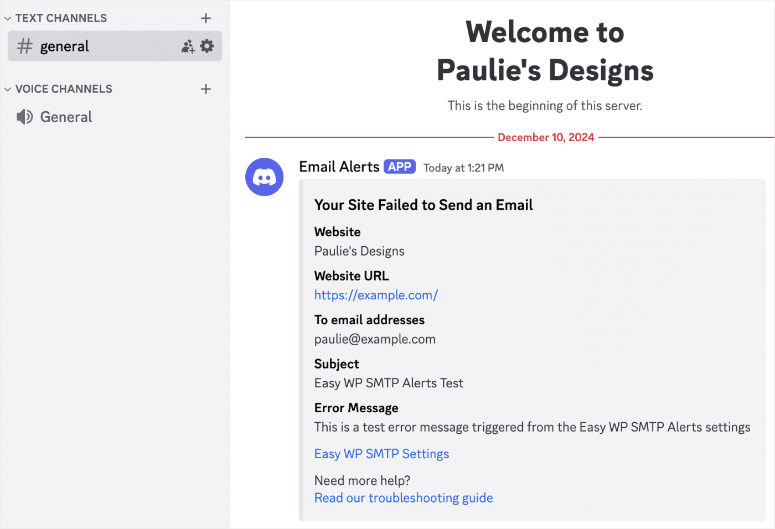
Automated and manual reporting
As your business grows, reporting becomes one of the most important things. Easy WP SMTP offers weekly summary options that create automated reports on your email performance.
These weekly email reports include:
- Open and click rates for emails that support tracking.
- Subject line performance analytics help you understand which email titles perform best.
- Tracking engagement rate by campaign type shows the performance of different email categories.
- You can use sent and failed email analysis and troubleshooting data to troubleshoot delivery issues.
Aside from that, I like how the dashboard widget gives you at-a-glance statistics whenever you log in to WordPress.
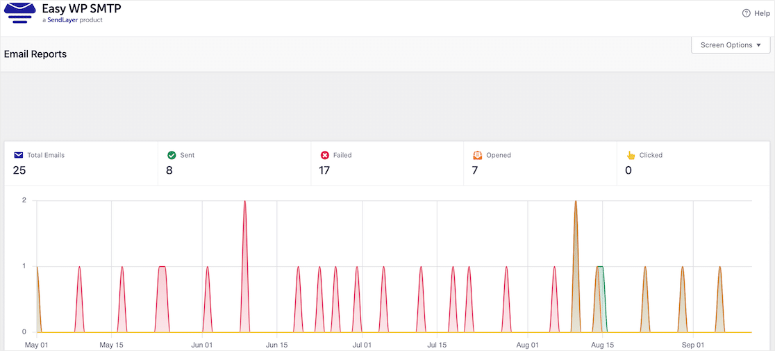
Email logging and tracking
A feature that works well with the reporting feature is email logging. You get a complete email archive with searchable history that allows you to track every message sent from your website.
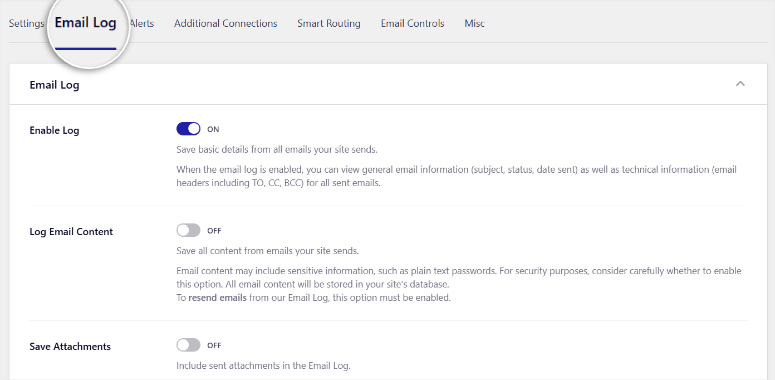
Additionally, delivery status tracking shows you which emails went through successfully and which failed.
Log access features make finding specific emails easy. You can view the full history of sent emails and filter by date range, search terms, or other criteria.
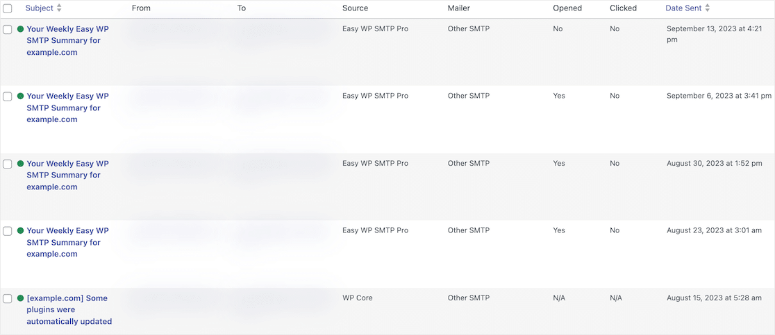
I like how email content is preserved with attachments so you can see exactly what was sent.
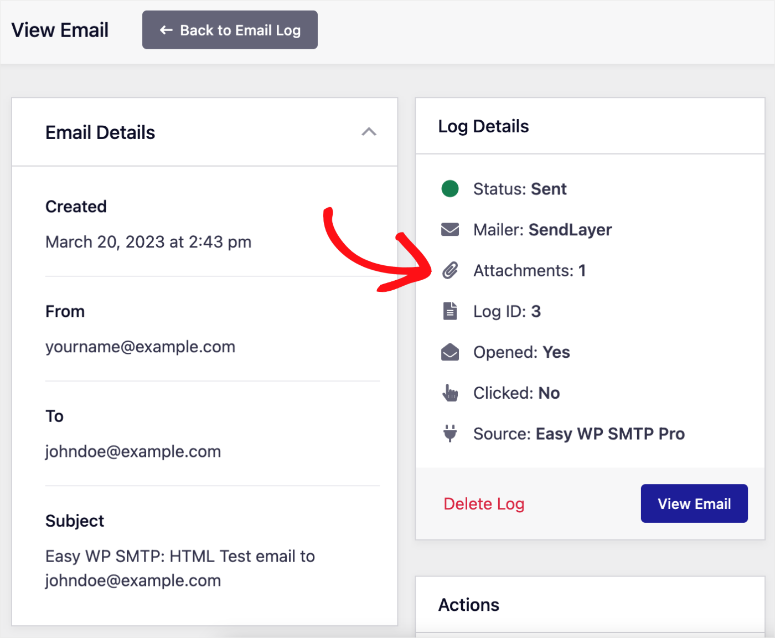
Individual email details include everything: subject, sender, recipient, content, headers, and delivery status. Additionally, open and click tracking data shows the recipient’s engagement.
It also identifies the plugin that sent the email. Here you can find out whether the email comes from a contact form, WooCommerce or another plugin.
Additionally, bulk operations allow you to resend, export, or delete multiple emails at once.
Import/Export and Migration
The import feature makes switching to Easy WP SMTP hassle-free. This is because one-click migration of WP Mail SMTP, FluentSMTP and other major SMTP plugins works.
To make the process even easier, the setup wizard automatically detects existing configurations during installation. Preserving the settings during migration means you won’t lose your current email setup.
You can also export email logs in CSV, EML, and Excel formats for external analysis. This allows you to store or analyze your email data on a third-party platform.
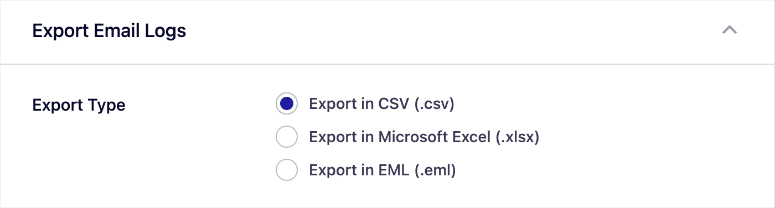
Vendor integrations and compatibility
Easy WP SMTP supports an impressive selection of email providers. The free version includes:
- SendLayer
- Brevo (300 emails/day)
- Mailgun, Mailjet (6,000/month)
- SendGrid (100/day), SMTP.com
- Rubber stamp
- SparkPost
- SMTP2GO
- Elastic email
- Zoho Mail
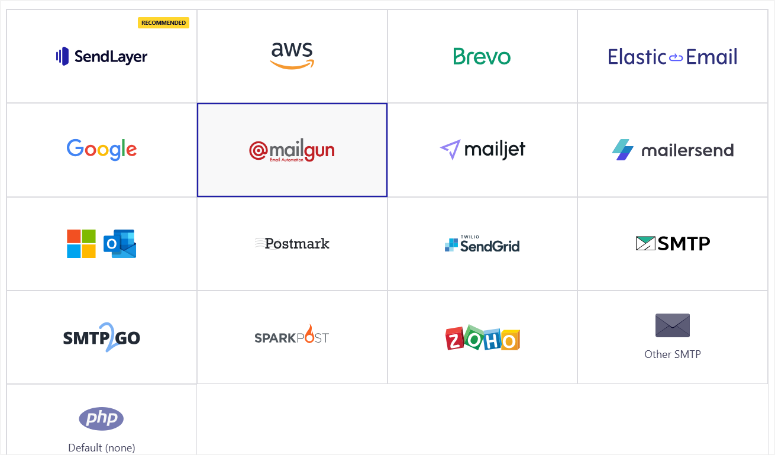
I was impressed by how many mailer options I could use with the free version of Easy WP SMTP. Additionally, each provider offers clear setup instructions and reasonable free tier limits for testing.
Premium-only integrations include everything in the free version plus the most popular business email services.
- Gmail and Google Workspace with one-click OAuth setup that eliminates complex configuration.
- Amazon SES integration enables enterprise-level email delivery.
- Microsoft 365 and Outlook support covers most business email setups.
The best thing about the Pro version is the one-click setup for many mailer options like Sendlayer, Outlook, Gmail and more.
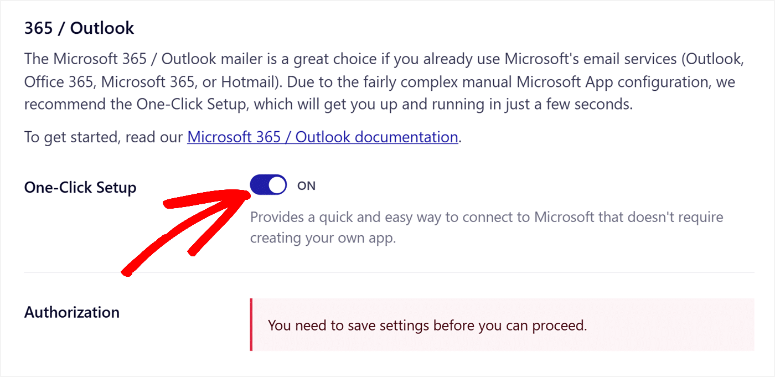
Now that we’ve looked at the key features of Easy WP SMTP, let’s quickly go through some of the supporting features.
- Security and encryption: Security features focus on protecting your email credentials and connections.
- For example, AES-256 password encryption secures your API keys and authentication details in the database.
- Additionally, the “Allow insecure SSL certificates” option helps with servers that have certificate issues.
- Additionally, connection timeout settings prevent hanging connections that could slow down your website.
- And of course, all common email providers require SMTP authentication to ensure secure sending.
- Easy domain verification: Domain Verification includes a built-in domain verification feature to ensure proper setup.
- Encryption options include SSL/TLS, STARTTLS, or no encryption depending on your server needs.
- Debug events provide logging of failed email attempts with detailed error information for troubleshooting.
- Performance settings: Performance settings include connection timeout controls, SMTP AutoTLS configuration, and rate limiting to stay within provider limits.
- In addition, background processing uses the Action Scheduler for queue management. This prevents email sending from slowing down your website.
Documentation and support
The quality of support can make or break your experience with any WordPress plugin. I have extensively tested Easy WP SMTP’s documentation and support channels in several customer projects.
Some aspects exceed expectations, while others fall short of what competing plugins offer.
Ultimately, however, the focus of the entire support experience is more about helping users succeed than just answering questions.
This approach is particularly good for beginners who need guidance beyond basic troubleshooting. Let me explain to you what you can actually expect when you need help.
Let me show you what I mean.
documentation
The documentation offers comprehensive step-by-step instructions that actually make sense. I have referred clients to these guides multiple times and they always find answers without becoming confused.
The writing style matches the plugin’s focus on simplicity – no unnecessary jargon to overwhelm beginners.
One area where a lot of SMTP plugin documentation falls short is vendor-specific guides. But with Easy WP SMTP they cover every supported email service.
Therefore, you will find individual documentation for SendLayer, Amazon SES, Gmail, Mailgun, Microsoft 365, SendGrid, SMTP.com, Brevo, Postmark, SparkPost and SMTP2GO.
Each guide includes screenshots and specific configuration steps for each service.
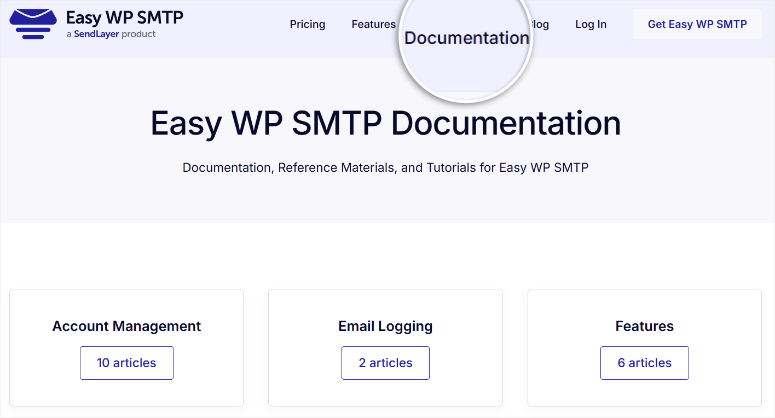
Support channels and response times
The available support channels vary depending on the version.
Free users get access to the WordPress.org community forum, where other users and team members answer questions.
Additionally, the comprehensive FAQ section and knowledge base resources help anyone find answers to frequently asked questions.
Premium customers, on the other hand, can use the contact form support on the official website.
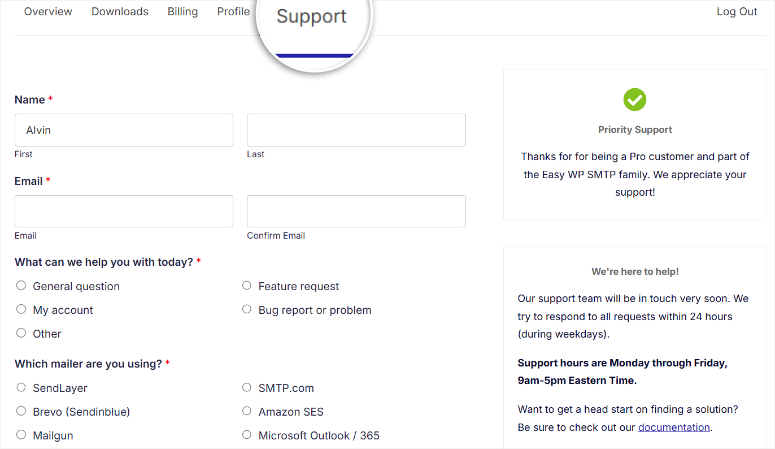
The support team goes beyond typical email responses when needed. They offer Zoom calls for complex setup issues that require screen sharing or detailed explanation.
This personal touch makes a big difference when dealing with DNS configuration or complex email routing issues.
Simple WP SMTP Pricing
Easy WP SMTP pricing follows a straightforward approach that adapts to your needs. The free version handles simple email sending, perfect for small websites.
If you’re ready to upgrade to more advanced features like detailed logging, backup connections, and premium support, you have several options that offer good value for different types of users.
When you’re ready to upgrade, your options are:
- Basic plan starts at $49.50 per year for -1 site – email logging, backup connections, one-click Gmail setup, smart routing, error alerts, premium support
- Plus plan starts at $99.50 per year – 5 sites – All basic features plus multi-site management for small agencies
- Pro plan starts at $199.50 per year – 10 sites – All features included, perfect for developers managing multiple client sites
- Elite plan starts at $299.50 per year – 50 locations – Everything plus priority support and white glove setup service for large agencies
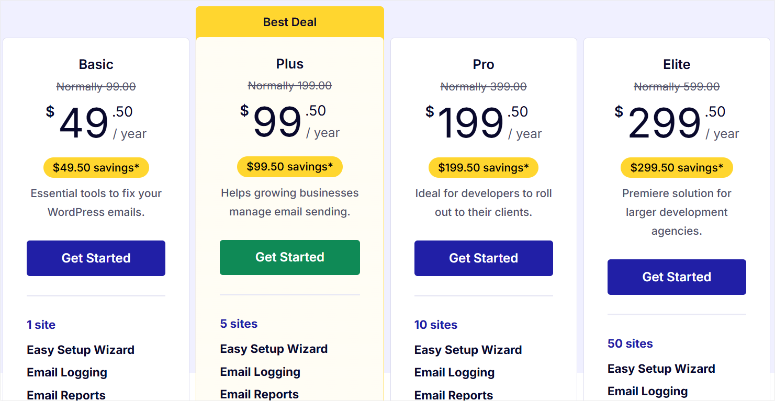
All premium plans include a 30-day money-back guarantee, so you can test advanced features risk-free.
Comparison of free and premium features
Let me break down exactly what you get with each version so you can make the right choice for your website.
The differences between free and premium services are so great that they will influence your decision, especially if you run a business that relies on reliable email delivery.
| Special feature | Free version | Premium version |
|---|---|---|
| Basic facility | ✅ Setup wizard | ✅ Setup wizard |
| Email provider | ✅ 12+ providers (except Gmail, Amazon SES, Outlook) | ✅ All providers including Gmail, Amazon SES, Microsoft 365 |
| SMTP configuration | ✅ Custom SMTP servers | ✅ Custom SMTP servers |
| Gmail integration | ❌ Manual configuration required | ✅ One-click OAuth setup |
| Email testing | ✅ Basic testing functionality | ✅ Advanced testing options |
| Email logs | ❌ No logging | ✅ Detailed email logs with search |
| Email reports | ❌ Just simple dashboard widget | ✅ Full email reports |
| Tracking | ❌ No tracking | ✅ Open and click rates |
| Backup connections | ❌ Single connection only | ✅ Automatic failover system |
| Intelligent routing | ❌ No routing options | ✅ Conditional email routing |
| Error warnings | ❌ No notifications | ✅ Multi-channel notifications |
| Weekly summaries | ✅ Basic summary | ✅ Detailed performance analysis |
| Mass operations | ❌ No mass actions | ✅ Resend, export, delete in bulk |
| Support | ✅ Community forum | ✅ Premium Support + Zoom Calls |
Easy WP SMTP Pros and Cons: The Real Story
After using Easy WP SMTP extensively, I can honestly tell you what works and what doesn’t.
What We Love About Easy WP SMTP (Benefits)
- The setup process really delivers on the “easiest” promise – Complete WordPress beginners get working emails in 10 minutes with the guided setup wizard
- One-click Gmail integration eliminates technical hassles – No need to create Google developer accounts or generate complex API credentials like other plugins require
- Email logging provides incredible value when troubleshooting – Check exactly what happened to missing emails with searchable logs and one-click resend functionality
- Backup connections work perfectly in real emergencies – Automatic failover is so seamless that users never know when primary services fail
- The support team actually takes care of solving problems – Provides specific solutions tailored to each situation, as well as Zoom calls for complex setups
- The variety of providers perfectly covers most business requirements – Consistent, easy configuration whether using SendLayer, Mailgun, or custom SMTP servers
Where Easy WP SMTP falls short (Disadvantages)
- Limited to simple transactional emails and not marketing campaigns – No newsletter functionality, drag-and-drop builder, or advanced email marketing features that growing businesses often require
Simple WP-SMTP Alternatives: Are There Better SMTP Plugins?
Before you choose Easy WP SMTP, let’s take a look at the top SMTP alternatives. Each option serves different needs and budgets.
Apart from that, some offer advanced features while others focus on simplicity. This is how the top competitors compare in real life.
WP Mail SMTP: The feature-rich alternative
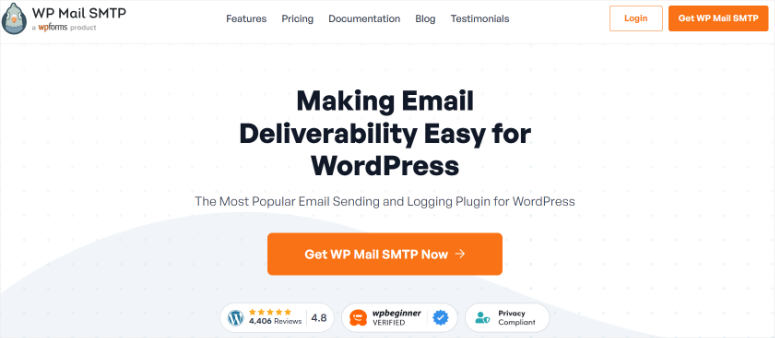
WP Mail SMTP Market leader with more than 3 million active installations and significantly more features than Easy WP SMTP.
Advanced analytics include heatmaps, detailed performance reports, and comprehensive email tracking that Easy WP SMTP can’t match.
WP Mail SMTP also offers better logging with attachment storage, more backup connections, and advanced Smart Routing.
The downside is the increased complexity, which can overwhelm beginners.
Check out my latest WP Mail SMTP review here.
Get started here with WP Mail SMTP.
SMTP mailer: The simple alternative
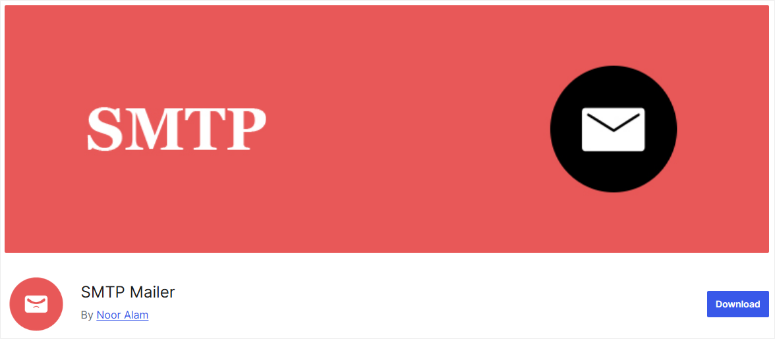
SMTP Mailer takes the opposite approach with basic SMTP configuration and universal compatibility.
You manually enter the server details for each SMTP provider. This works great if you prefer complete control over the settings. The interface remains simple with basic testing features and reliable wp_mail() integration.
The downside is that there are no pre-built provider integrations, advanced features, or premium upgrade paths.
It’s perfect for users who want basic SMTP features without paying for features they don’t want to use. Updates and support are limited compared to commercial alternatives.
Start here with SMTP Mailer.
Brevo: The all-in-one marketing platform
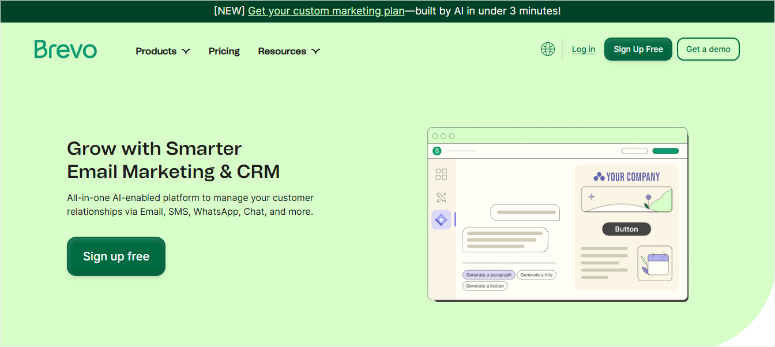
Brevo goes beyond SMTP plugins and offers a complete marketing platform. You get email marketing, SMS campaigns, marketing automation, CRM integration and landing page builder in one service.
WordPress SMTP functionality works well for transactional emails.
This option makes sense if you need marketing tools beyond simple email delivery. The learning curve is steeper and the prices can add up quickly as you use more features.
It’s overkill for simple WordPress emailing, but valuable for comprehensive marketing efforts.
Check out my updated Brevo review here.
Start here with Brevo.
That’s it! Through this review, you now have a better understanding of Easy WP SMTP. If something is unclear, check out the frequently asked questions below.
FAQs: Easy WP SMTP Plugin Review
These are the most common questions I get from readers about Easy WP SMTP. I answered each question based on real testing experiences and customer feedback.
These answers are intended to help you make the right decision for your specific situation.
How does Easy WP SMTP compare to WP Mail SMTP?
Easy WP SMTP focuses on simplicity, while WP Mail SMTP offers advanced features. Both come from the same company but are aimed at different users. Easy WP SMTP is great for beginners who want reliable email delivery without the complexity. WP Mail SMTP offers advanced analytics and enterprise features, but has a steeper learning curve and higher pricing.
Does Easy WP SMTP work with WooCommerce emails?
Yes, Easy WP SMTP works perfectly with all WooCommerce notifications including order confirmations, shipping updates and invoices. The plugin controls WordPress’s wp_mail() function so that any email sent through WordPress is routed through your SMTP provider. I have tested this on several eCommerce websites with reliable results.
Does Easy WP SMTP work with all contact form plugins?
Absolutely! Easy WP SMTP works with virtually every WordPress contact form plugin, including Contact Form 7, WPForms, Gravity Forms, and Ninja Forms. It works at the core WordPress level and handles emails from any plugin using standard WordPress email functions. I have successfully tested it with over 10 different contact form plugins.
Is the free version of Easy WP SMTP enough for small businesses?
Correct! The free version covers basic emailing for many small businesses, with simple contact forms and simple notifications. You need premium features for online stores, frequent customer communication, or troubleshooting needs. Email logging and backup connections are becoming essential for businesses that rely heavily on email delivery.
How reliable is Easy WP SMTP email delivery?
Delivery reliability depends on your chosen email provider and not the plugin. Easy WP SMTP forwards emails to professional SMTP services with significantly better delivery rates than web servers. In my testing, delivery improved from 60% with standard WordPress to over 95% with the correct SMTP configuration.
Final Verdict: Is Easy WP SMTP Worth It in 2025?
After months of testing Easy WP SMTP, I say yes!
This SMTP plugin does exactly what it promises – easy, reliable email delivery for WordPress sites.
The question is not whether it works, but whether it is the right solution for your specific needs and technical comfort level.
The plugin is successful because it focuses on solving a problem extremely well rather than trying to be everything to everyone. Email delivery issues will disappear if you set it up correctly.
Plus, there is no learning curve even for beginners.
I recommend you start with the free version of Easy WP SMTP and upgrade as your needs grow. You can also check out this list of the best free SMTP plugins to see other great options to get you started.
Additionally, here are other articles you may want to read.
These articles will not only help you choose the best SMTP plugin and service, but will also help you learn how to set them up.
By the end, you should have all the information to ensure your email delivery rate improves.