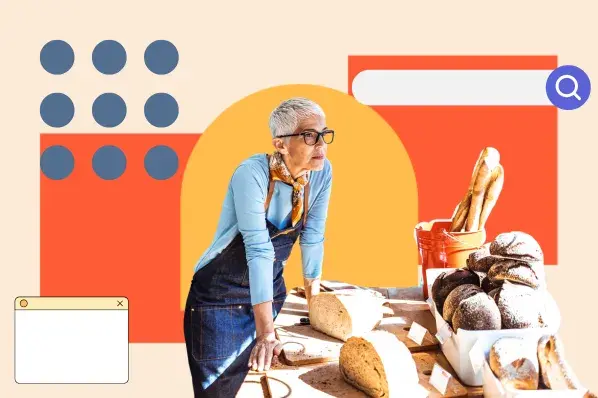If you’re just getting started with local SEO, this Google My Business guide is the perfect place to start.
Even though GMB looks simple and fairly intuitive, there are a lot of things to consider. You will really benefit from it only if Your entry is set up correctly.
Remember: When people are looking for a product or service in their area, they are usually close to making a purchase. One in two people who conduct a local search (e.g. “watch repair near me”) visit a store that day.
Therefore, it is important that the information about your business that appears in Google searches is as accurate, complete, and optimized as possible.
In this article, I’ll show you how to create your Google My Business account, verify your business, make your listing as strong as possible, and more – with expert guidance.
Table of contents
What is Google My Business?
GMB is a free tool that helps you manage how your business appears in Google Search and Maps. This includes adding your business name, location and hours of operation. Monitoring and responding to customer reviews; add photos; Learn where and how people are searching for you and more.
But wait…do I need Google My Business or Google Business Profile? 🧐
They are the same. It used to be called Google My Business, and many people still call it that, even though it’s now called Google Business Profile. For the sake of simplicity, in this article we will stick with the old name that most people know.
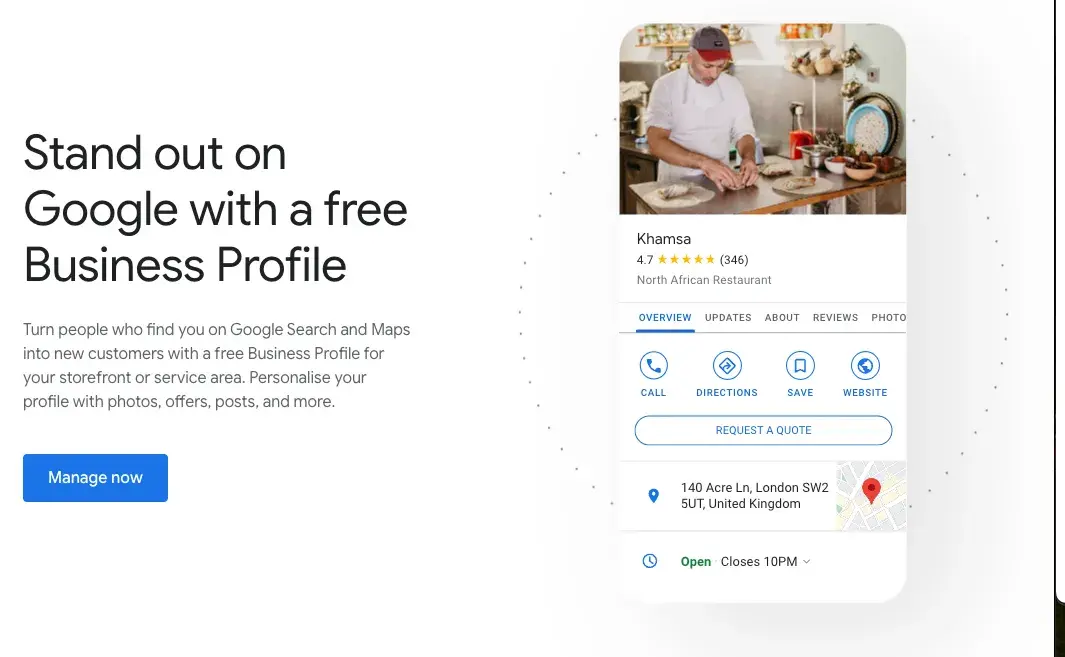
Is Google My Business free?
Using GMB is completely free. The only requirement for use is personal interaction with your customers – in other words: you cannot operate 100% online.
Benefits of Google My Business
Let’s look at the top six benefits of Google Business Profile and how it can help you get noticed online and attract more local customers by putting all the important information right where people can see it.
1. Increased visibility and better rankings
According to Safari Digital, 46% of all Google searches are based on local intent. Additionally, 97% of people search online for nearby stores, and in 2023, 28% of those local searches ended in a purchase.
What does Google My Business do for you?
It increases your business’s presence on Google Search and Maps, especially for local searches. When someone searches for services near me, GMB will ensure your business appears in the top results – where relevant.
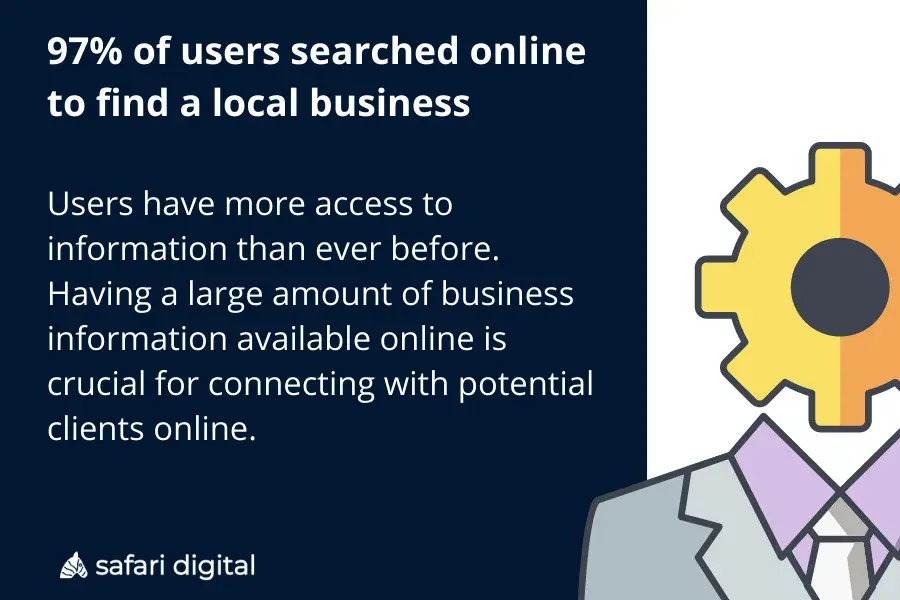
Google takes several factors into account, including relevance, distance, and popularity of the business in the region. A complete and optimized GMB listing gives Google the data it needs to rank you higher.
- Example: A local pizzeria sets up their GMB profile with updated information such as opening hours, pictures of their dishes, and customer reviews. Now, when someone in the neighborhood searches for “pizza delivery,” that restaurant appears in the local 3-pack – the top 3 results on Google Maps – driving more foot traffic and delivery orders.
2. Improved customer retention
You can interact directly with your customers through question and answer sections and reviews.
This is what Pissed Consumer reports 75.5% of consumers trust online reviews, Therefore, it is important to respond to both positive and negative feedback to build trust and maintain people’s loyalty.
- Example: A hair salon actively responds to reviews – thanking those who leave positive comments and resolving issues for those who leave negative feedback. This shows that they care about customer satisfaction while encouraging others to leave reviews.
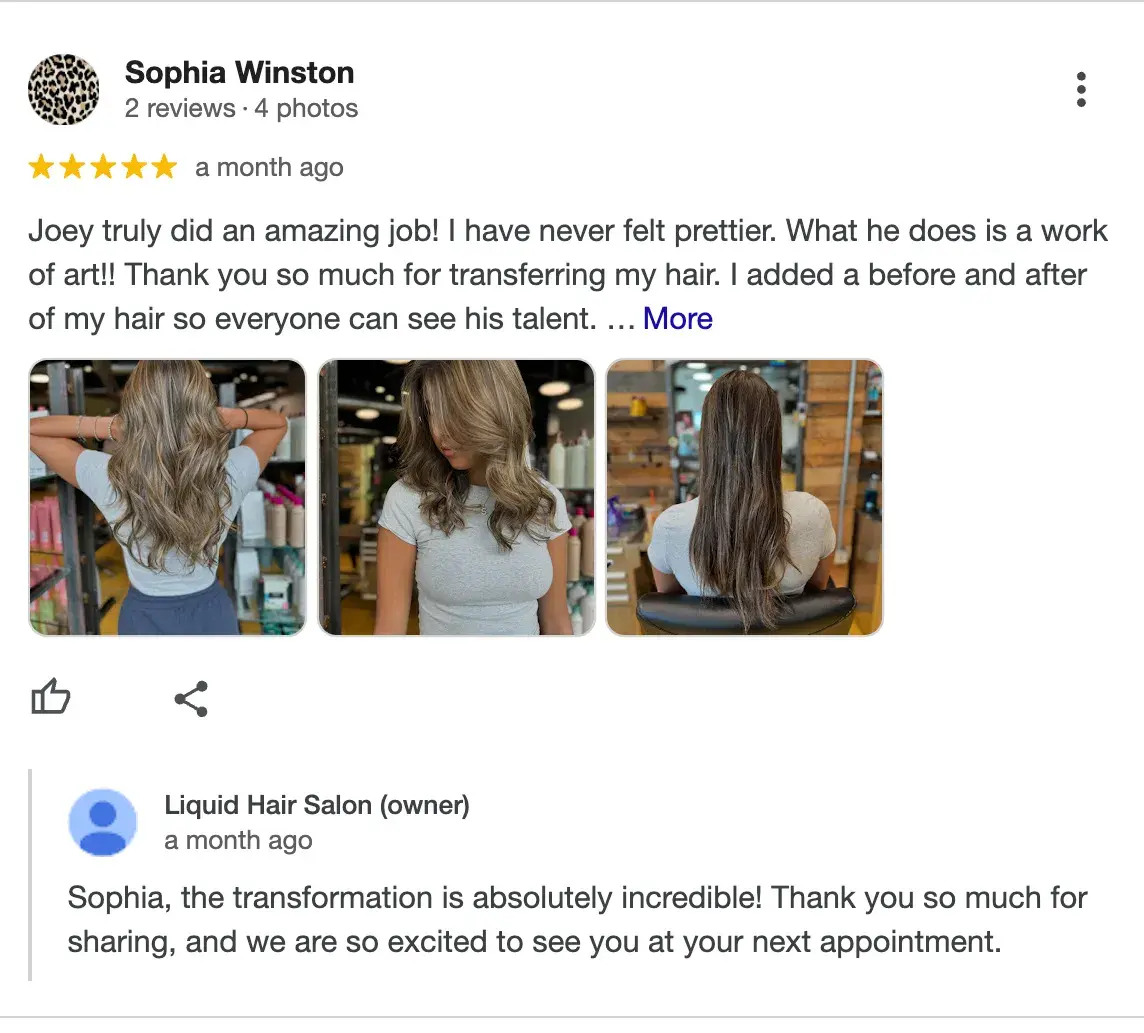
Expert tip: “We use a tool called BrightLocal to manage all our customer reviews in one place. It’s super helpful for staying organized. Respond to every single review, whether positive or negative. When answering, try to naturally incorporate keywords that relate to your business and location,” he advises Marshal Davis, President of Rising Marketing
3. Valuable insights and analysis
One of the best things about GMB is the valuable insights into customer behavior.
You can see how customers find your listing (search terms, location), what actions they take (e.g. calling your business or visiting your website), how many people visit your business through Maps, and how many total users interact with you.
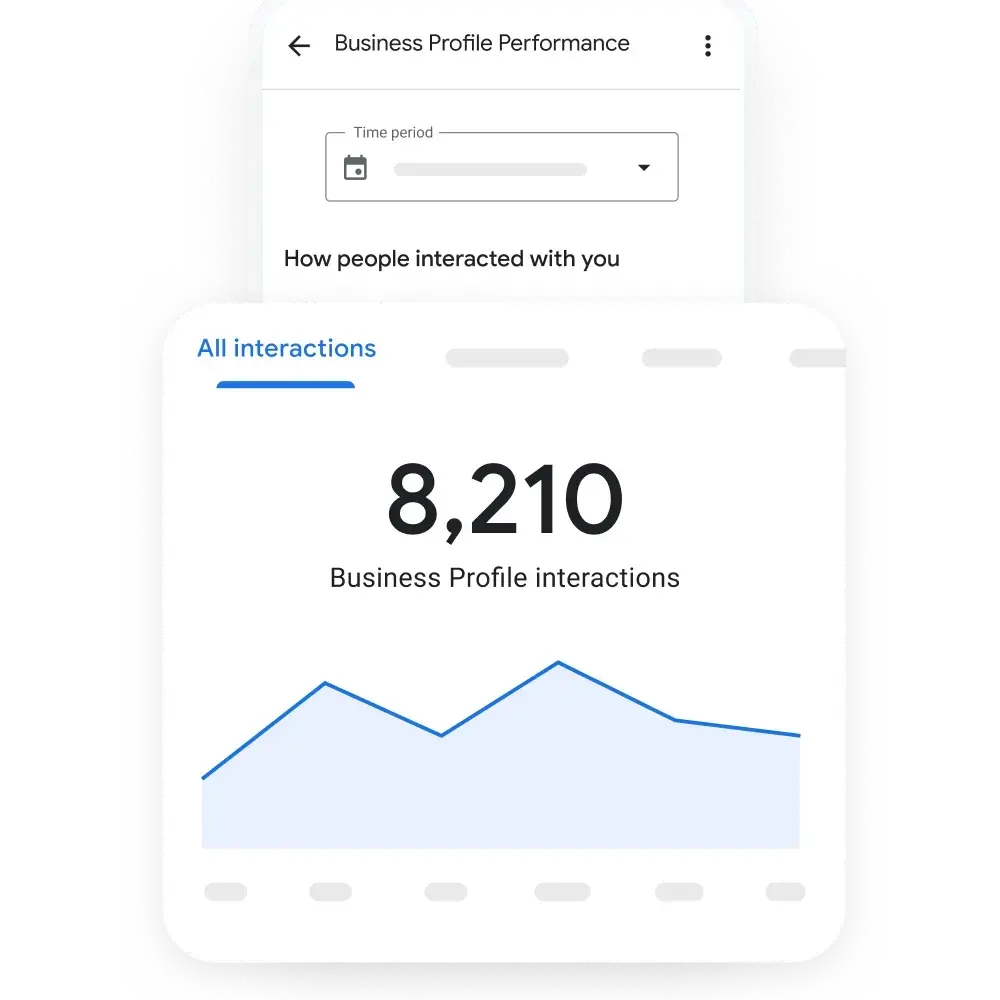
- Example: A local cafe finds through GMB Insights that many customers are finding it using the term “breakfast near me.” Given this trend, they decide to promote their breakfast menu more in in-store posts and promotions, resulting in an increase in morning visitors.
4. Free Marketing and Advertising
GMB offers free exposure by allowing you to showcase photos, product or service descriptions, and important updates. This helps potential customers get a good overview of your business before they even click on your website or enter your store.
The better your profile is optimized, the higher the chances you have of appearing in search results without spending money on PPC ads.
- Example: A florist uses GMB to showcase bouquets and seasonal offerings. When users search for “flower delivery,” they can see recent photos of the latest arrangements, which leads to more orders, especially on holidays like Valentine’s Day or Mother’s Day. With no advertising budget, they appear in local searches.
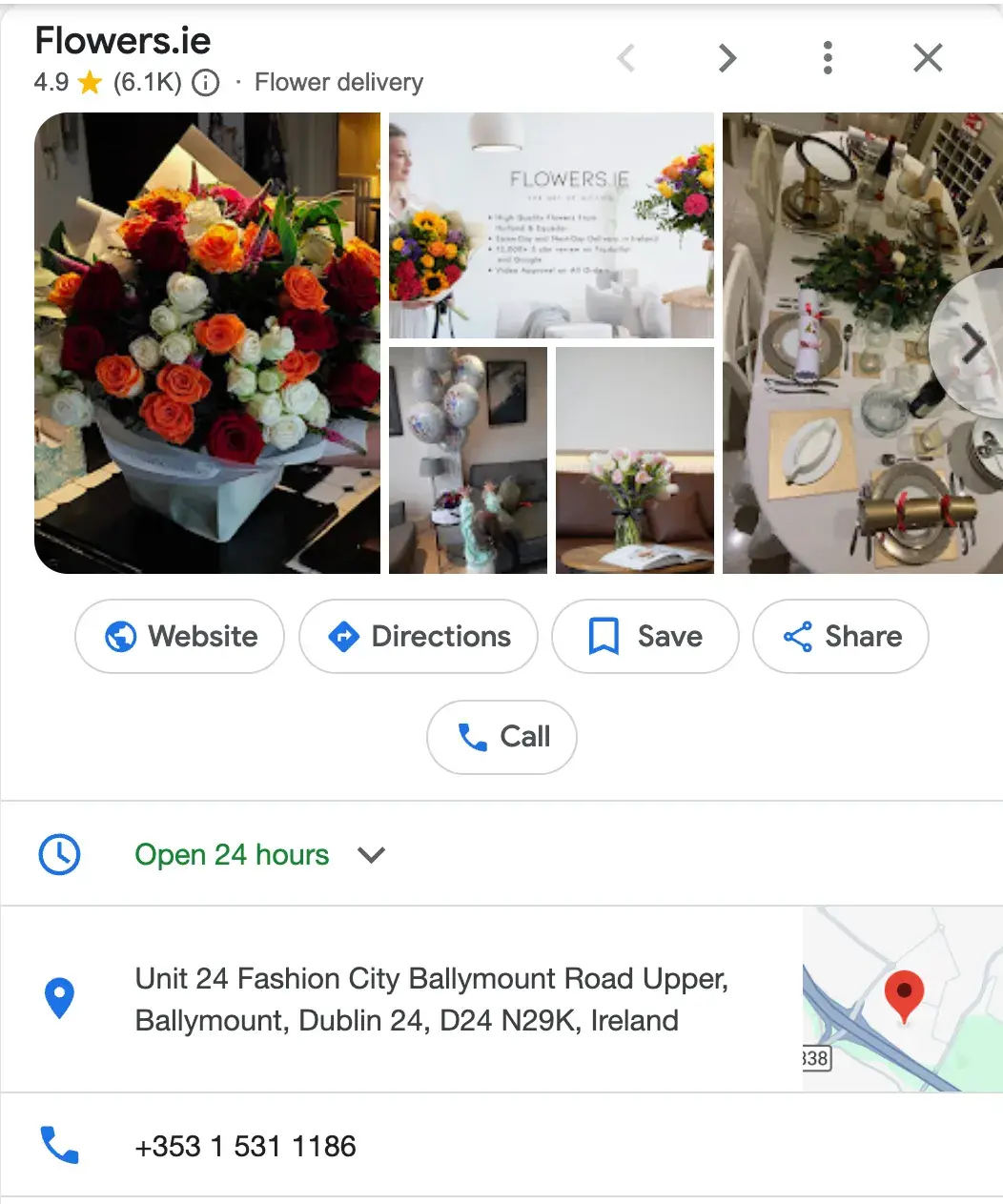
5. Mobile access
All GMB listings are mobile-friendly. So when users search for businesses on their mobile phones, they can quickly get all the information they need – directions, hours, reviews, etc.
This is critically important as it affects 80% of Generation Z, 62% of Millennials, 66% of Generation X, 35% of Boomers and 52% of the general population mainly use mobile search.
- Example: A bakery ensures its GMB listing is complete with address, contact number and opening hours. When someone goes shopping and searches for “bakery near me,” the listing pops up with the option to call or get directions with just one click, driving foot traffic to the store.
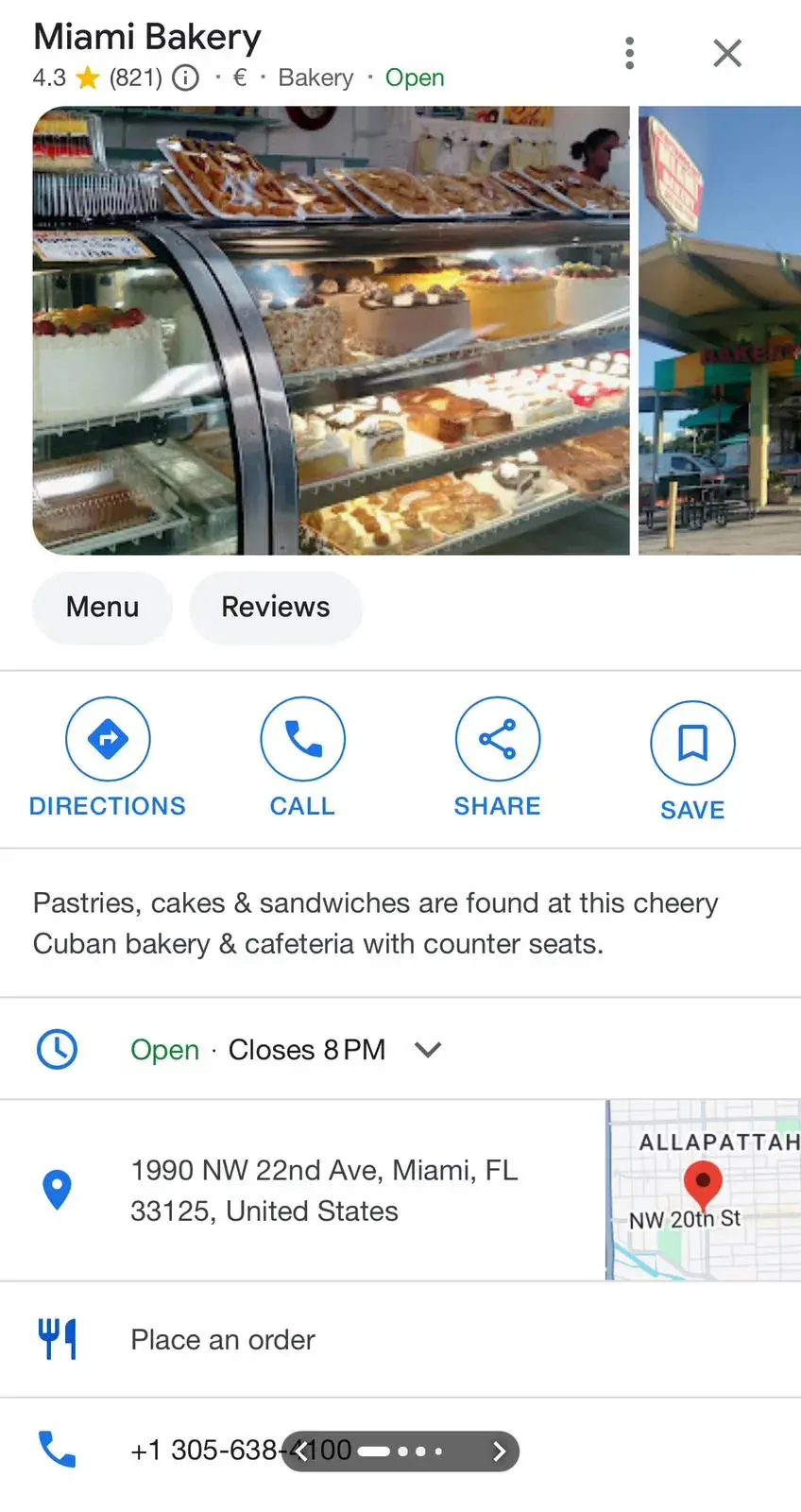
6. Simplified appointment booking
Service-oriented businesses can use GMB’s appointment booking feature to allow customers to book appointments directly from the listing. In fact, Publer states so 95% of companies receive appointment requests via Google My Business.
This reduces friction and improves the customer experience by making the process simple and seamless. And that’s exactly what users prefer.
- Example: A beauty spa adds an appointment link to their GMB listing. Customers searching for “facials” or “massage therapy near me” can now book their services directly from the search result, increasing bookings without customers having to visit the website first.

How to create a Google My Business listing
- Step 1: Sign in to the Google account you want to associate with your business (or create a Google account if you don’t already have one).
- Step 2: Go to www.google.com/intl/en_us/business/ and select “Manage now”.
- Step 3: Enter your company name.
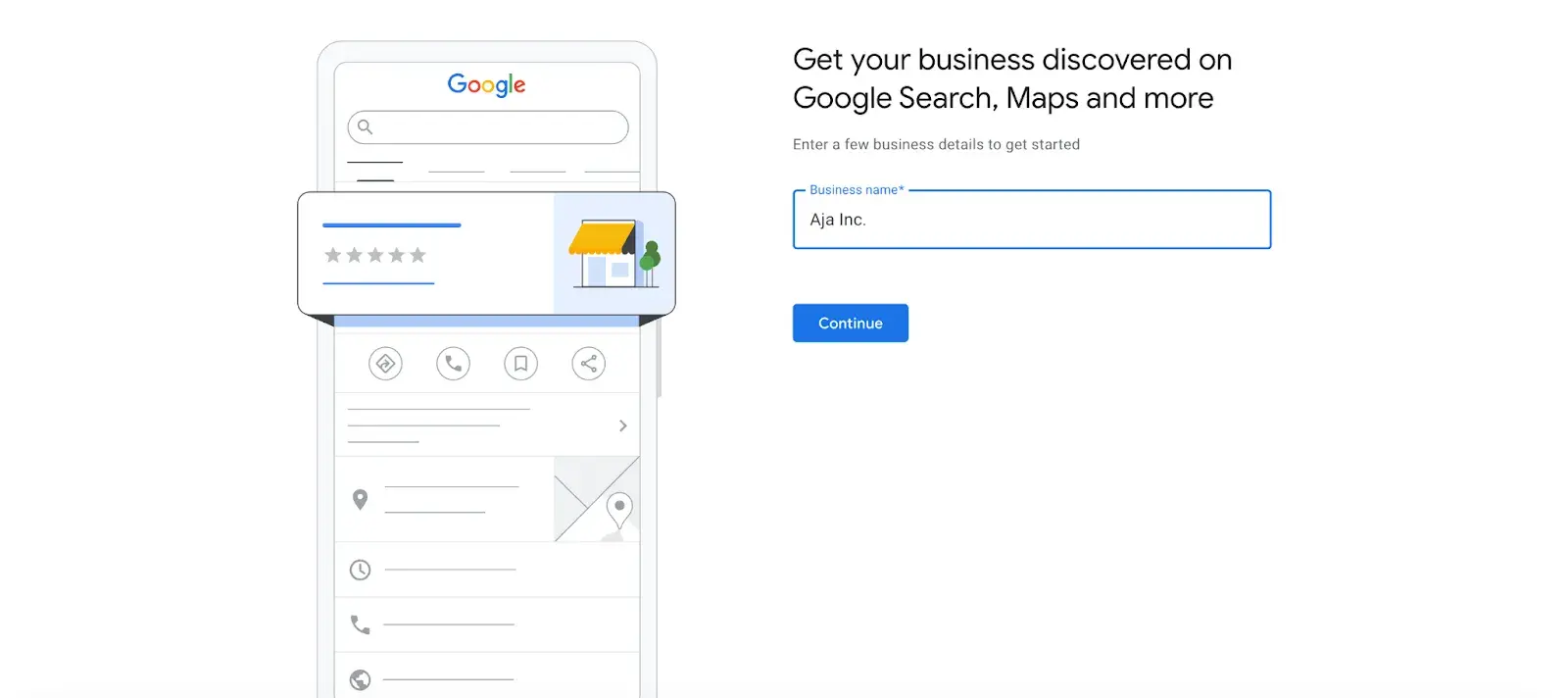
- Step 4: Choose your business type – online retail, local store or service business.
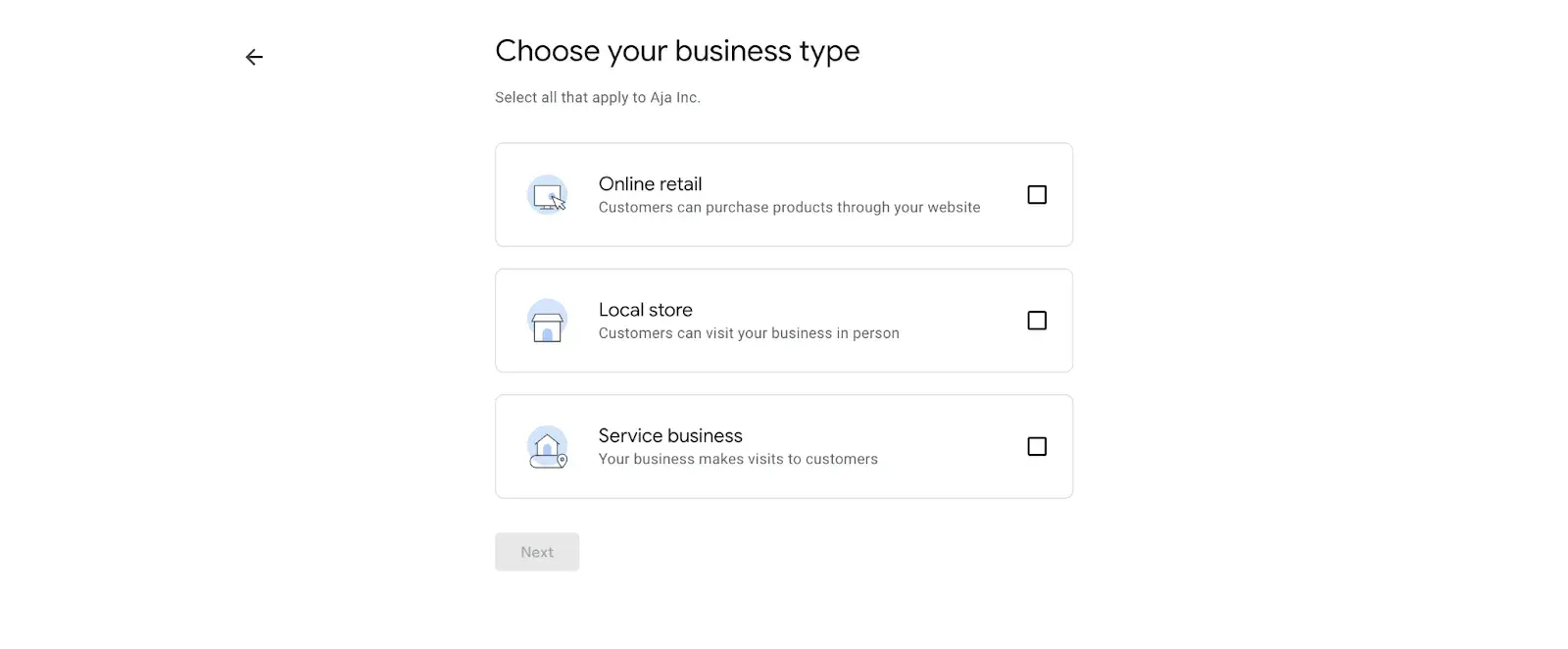
- Step 5: Time to choose the category. Choose as specific a category as possible – you’re essentially telling Google what type of customers you want to see your business listing.
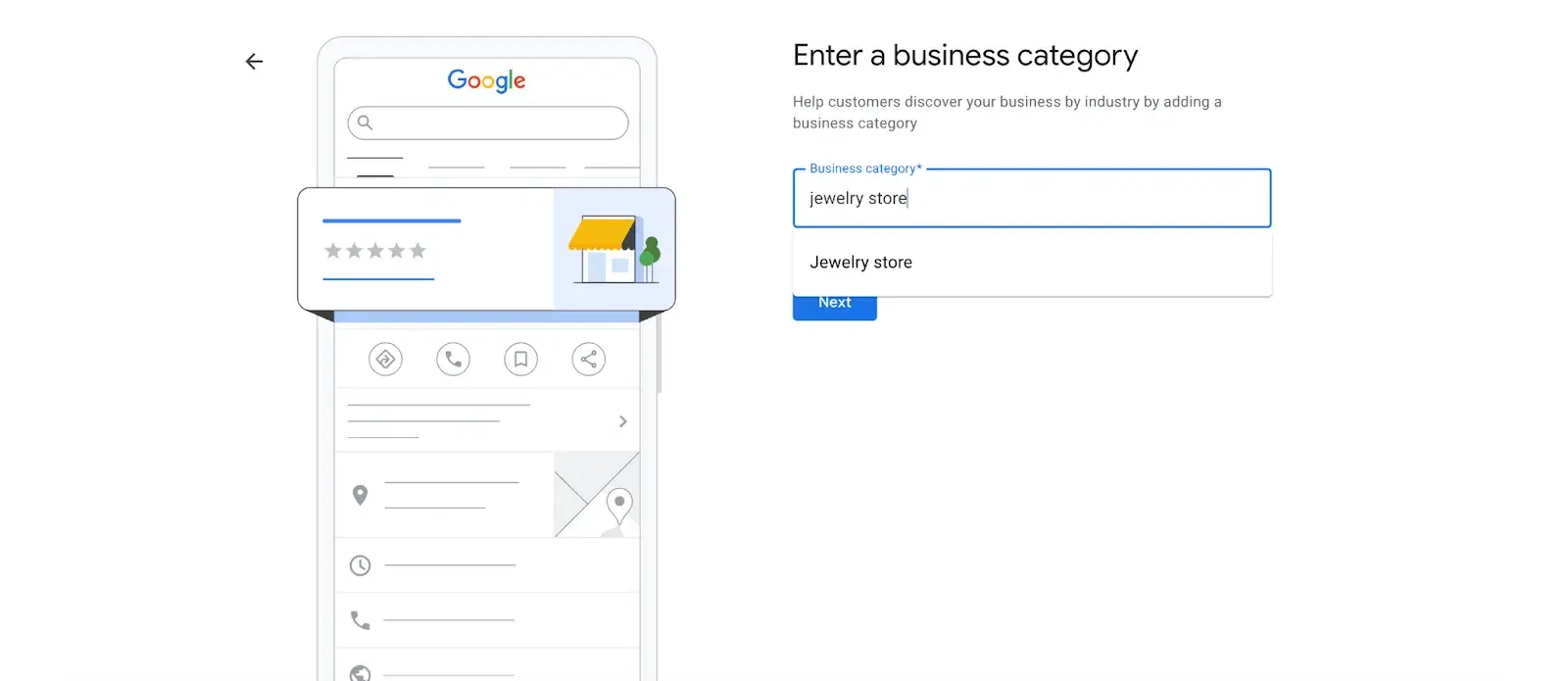
Expert tip: “Complete your profile and don’t limit your brand to one category. GBP allows you to add up to 10 different subcategories to your business beyond your primary option, which can help Google better understand everything you do. Your company is not one-dimensional. Therefore, add different categories for the entire spectrum of your products and services. “The more categories you add, the more likely you are to rank for keywords.” Elisa Daniela Montanari, Head of SEO Wrike.
- Step 6: Enter your business address.
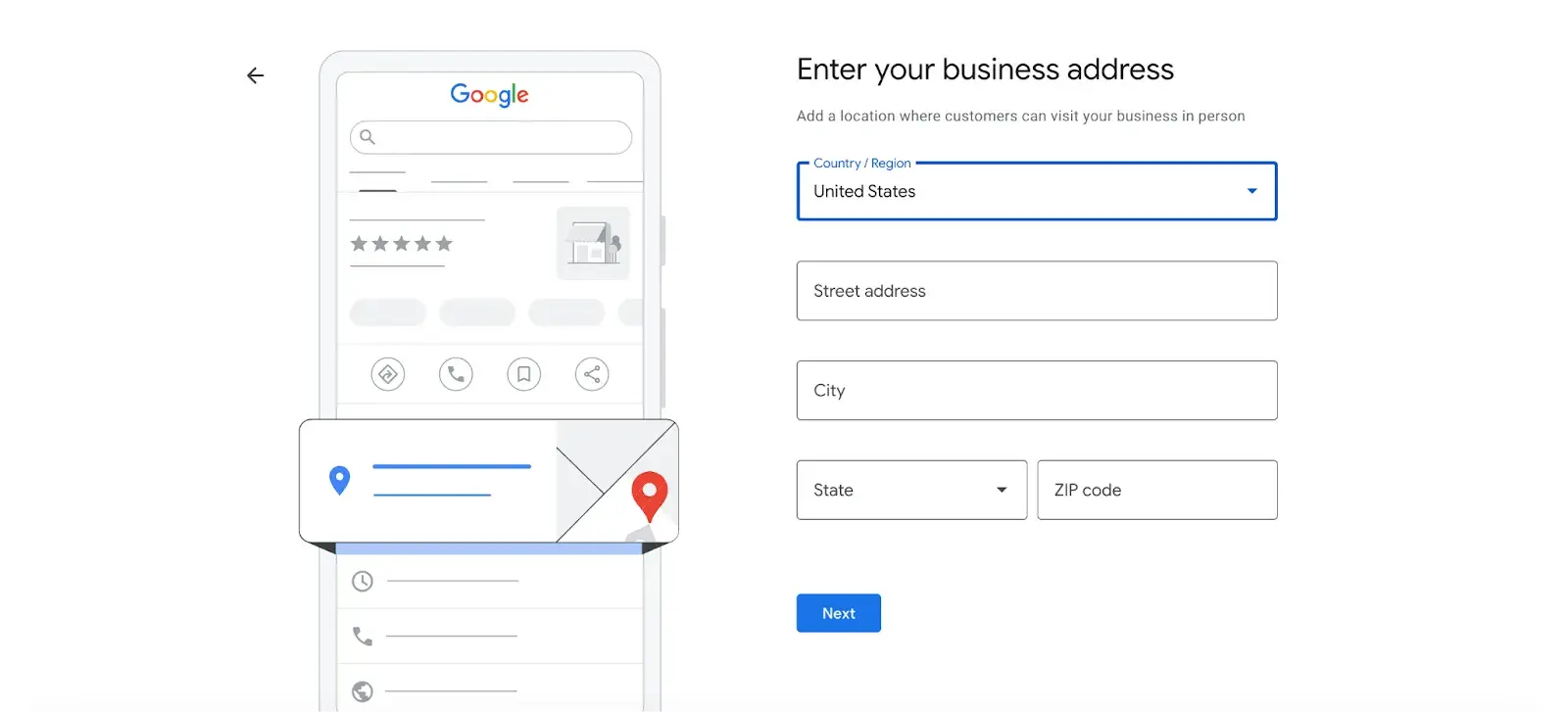
- Step 7: Add your work phone number (optional).
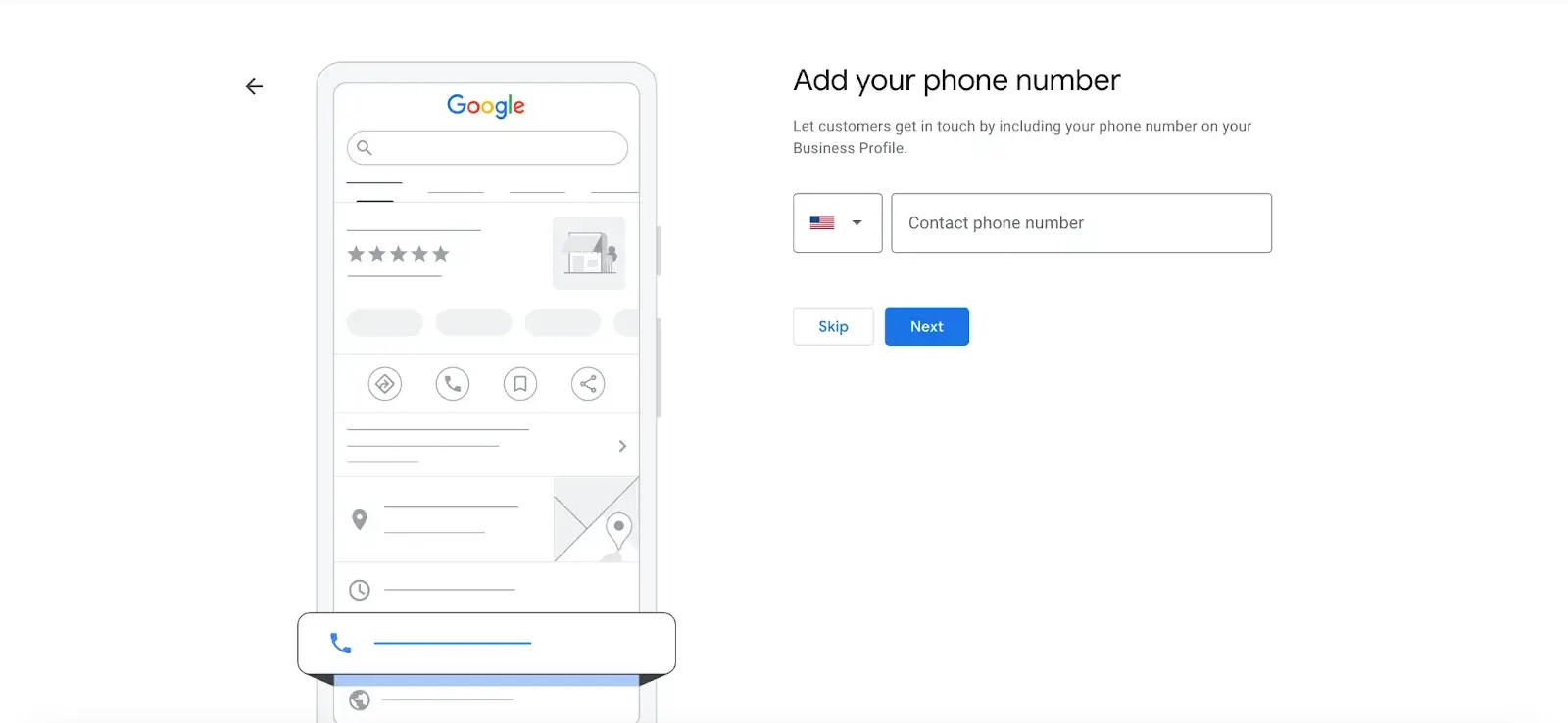
- Step 8: Choose a verification option. If you’re not ready to verify your business yet, click Try Another Method → Verify Later.
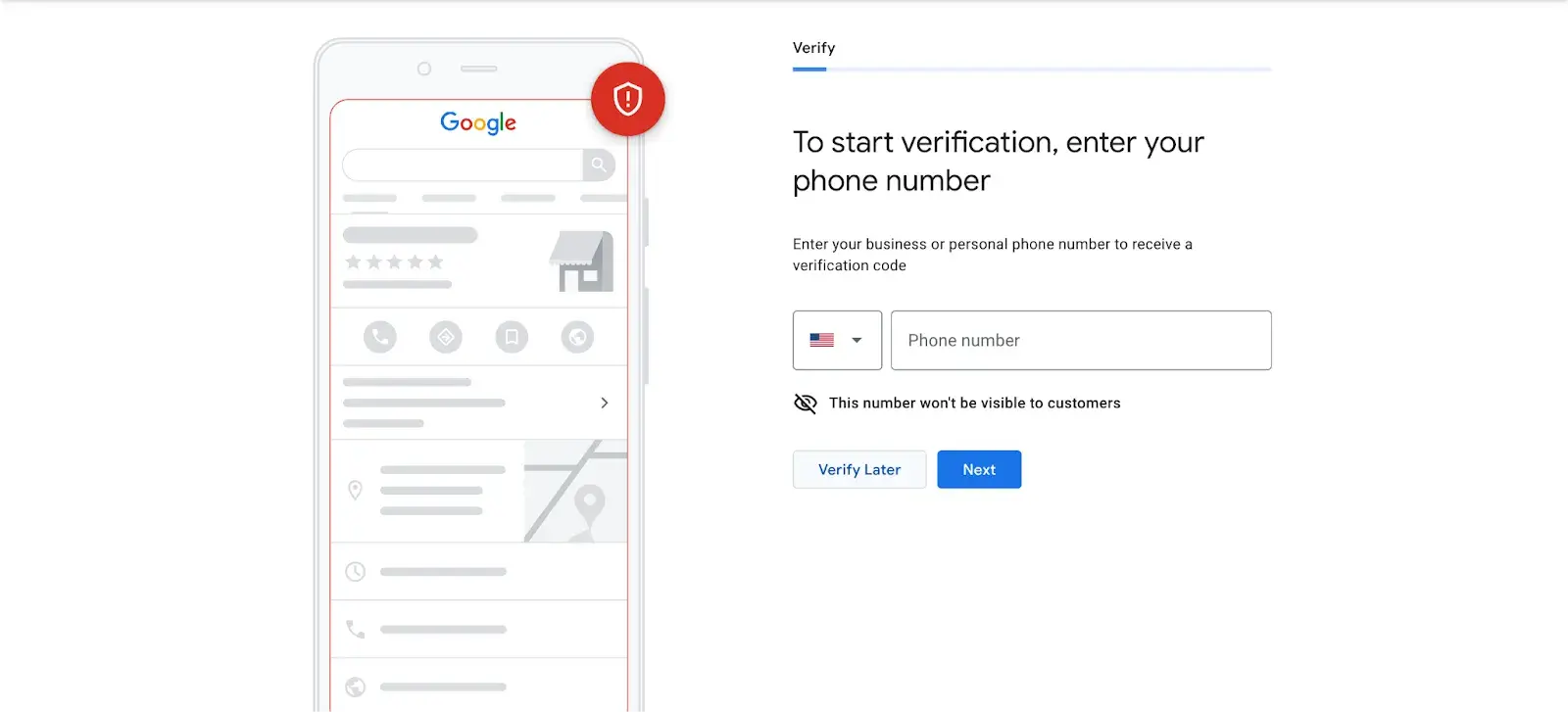
How to verify your business on Google
There are several ways to verify your GMB listing:
- By postcard
- By telephone
- By email
- Instant verification
- Mass verification
Postcard review
- Step 1: If you’re not already signed in to Google My Business, sign in now and select the business you want to verify. (If you are already logged in, you are in the verification step.)
- Step 2: Make sure your business address is correct. Optional: Add a contact name – the postcard will be addressed to this person.
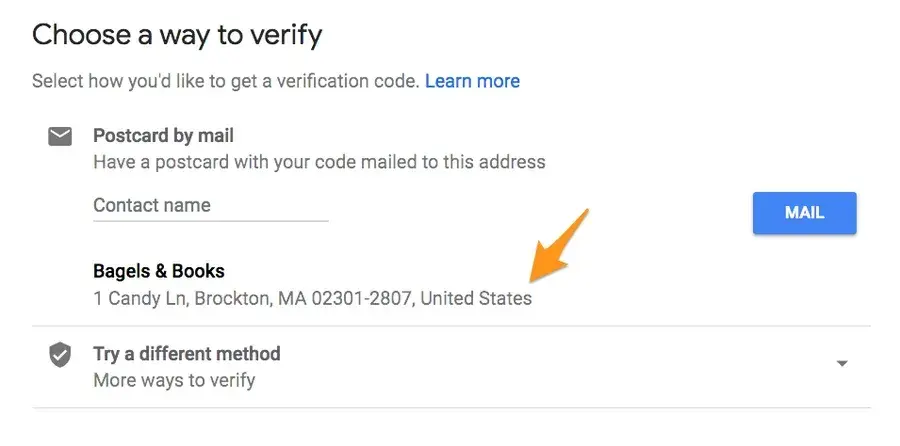
- Step 3: Click on “Mail”. The postcard should arrive in five days. Make sure you don’t change your business name, address or category (or request a new code) before it arrives as this could delay the process.
- Step 4: Once you receive the postcard, log in to Google My Business. If you have more than one business location, select the location you want to confirm. If you only have one, select Verify Now.
- Step 5: In the Code field, enter the five-digit verification code on your postcard. Click “Send.”
If your postcard never appears or you lose it, you can request a new code by logging into Google My Business and clicking the blue “Request another code” banner at the top of the screen.
Phone verification
Google allows some companies to confirm their location over the phone. If you are eligible, the Verify by Phone option will appear when you start the verification process.
- Step 1: If you’re not already signed in to Google My Business, sign in now and select the business you want to verify. (If you are already logged in, you are in the verification step.)
- Step 2: Make sure your phone number is correct, then select Verify by Phone.
- Step 3: Enter the verification code from the SMS you receive.
Email verification
Google allows some companies to confirm their location over the phone. If you are eligible, you will see the Verify by Email option when you start the verification process.
- SStep 1: If you’re not already signed in to Google My Business, sign in now and select the business you want to verify. (If you are already logged in, you are in the verification step.)
- Step 2: Make sure your email address is correct, then select “Verify by email.”
- Step 3: Go to your inbox, open the Google My Business email, and click the confirmation button in the email.
Instant verification
If you’ve already verified your business with Google Search Console (a free tool that helps you manage your website’s search performance and health), you may be able to verify your email address right away.
- Step 1: Sign in to Google My Business with the same account that you used to verify your business with Google Search Console. (Some business categories cannot be verified immediately, so if you do not receive a notification asking you to verify the listing, you will need to use another verification method.)
Mass verification
If you operate more than 10 locations for the same company – and this is the case not For example, a service company or an agency that manages locations for multiple companies – you may be eligible for bulk verification.
- Step 1: If you’re not already signed in to Google My Business, sign in now and select a location. Click “Get Verified” next to the name.
- Step 2: Click “Chain.”
- Step 3: Fill out the verification form with your company name (and parent company if applicable), the country or countries in which you operate, all contact names (i.e. everyone who will be using the Google My Business account), contact phone number, email -Address of the company manager (someone at the company who can confirm that you are a representative of that company) and your Google Account Manager email address.
- Step 4: Submit the confirmation form. It may take up to a week for Google to review and process your claim.
How to optimize your GMB listing
Once you’ve verified your business, it’s time to finalize your profile.
Go to the Google My Business dashboard, click the listing you want to work on, select About, then select a section you want to fill out or update.
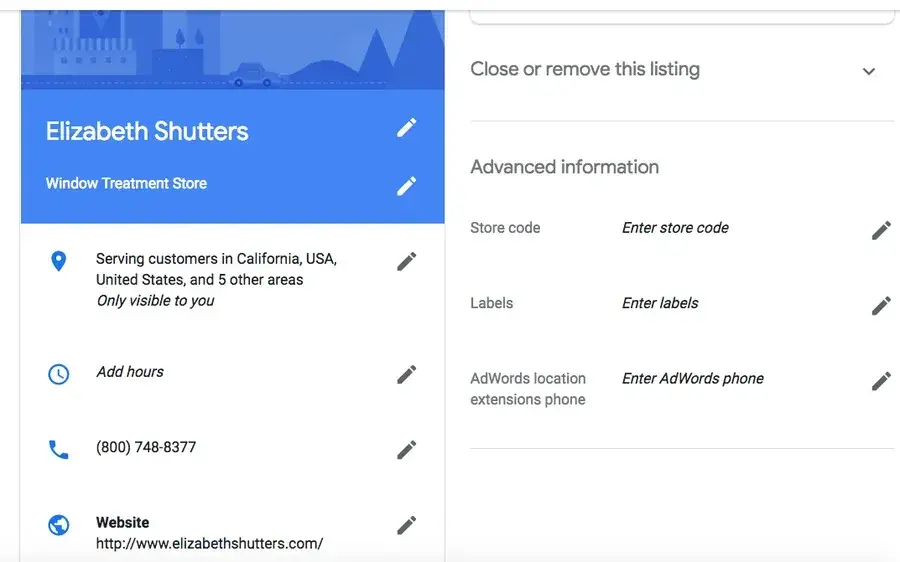
Include as much information and media as possible, including a business profile photo, the area you operate in, your hours of operation, attributes (e.g., “wheelchair accessible,” “free WiFi”), the day and year you opened as well as a public telephone number and website URL.
Anyone can suggest a change to your listing by clicking on the three dots in the right corner. Therefore, it’s important to A) get it right the first time (so you don’t encourage random people to make their own changes) and B) log into your GMB dashboard regularly and make sure all the details look correct.
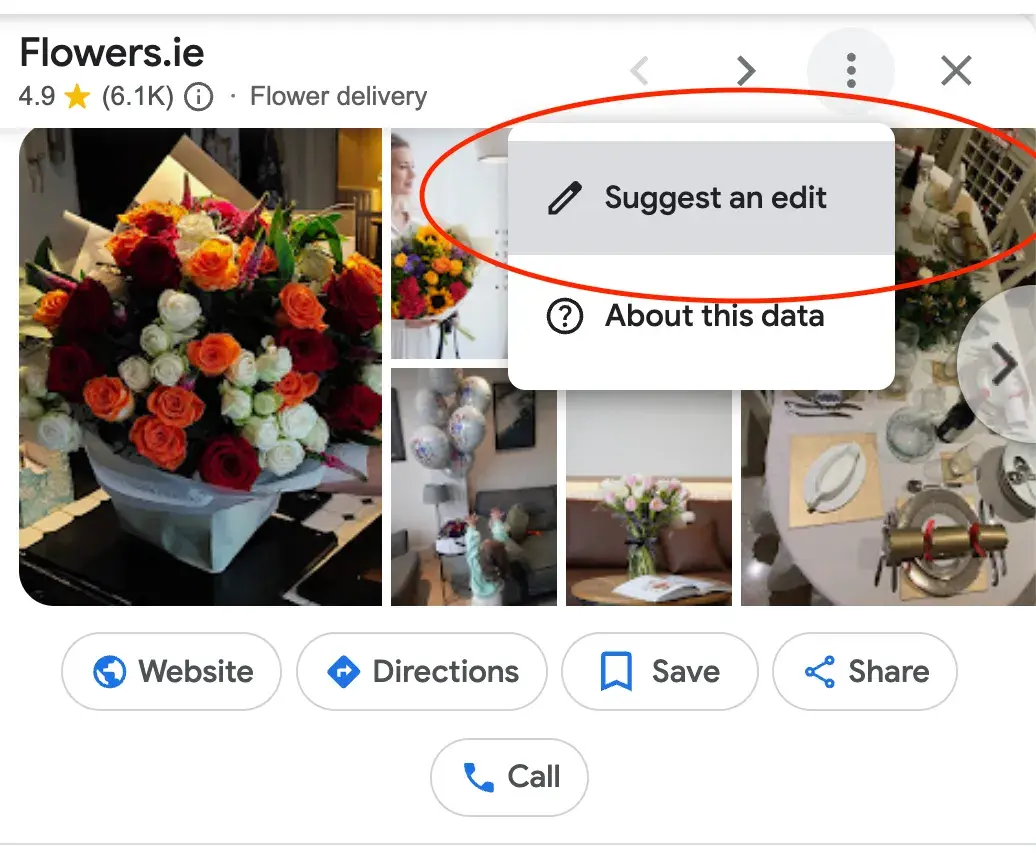
You can edit your business profile at any time by logging into your GMB dashboard, clicking About, clicking the pencil next to the field you want to edit, making your change, and then selecting Apply.
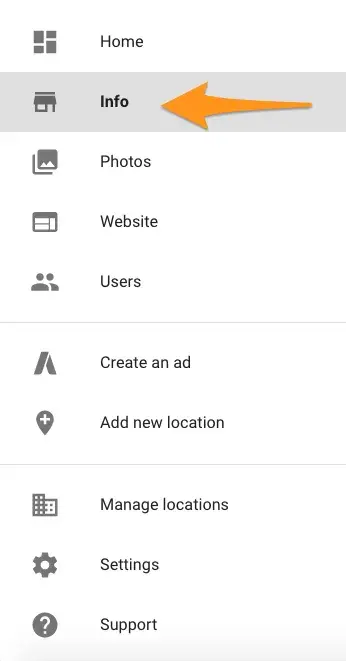
Expert tip: “Create an entry for each location and skip copying and pasting. Each description should be unique so that Google can recognize that they are two different companies operating under the same umbrella. If every profile is a copy, it could look suspicious to Google and your ranking could suffer. However, you shouldn’t have to manage everything manually, use a tool to manage multiple profiles from a central location,” he says Brooke Webber, Head of Marketing Ninja patches
I also spoke to you about optimizing your entry Sergey Galanin, the SEO director at Phonexawho pointed out that a common mistake is not syncing the data on your website with your GMB.
If there are inconsistencies between your website and GMB, it can confuse potential customers. You may come across conflicting information and become skeptical of your company and what you have to offer.
This can lead to loss of customers, a negative online reputation, and even bad reviews. In a worst-case scenario, Google could even penalize your company for mismatching the information.
Google My Business Photos
According to Google, Companies with photos see 35% more clicks to their website and 42% more requests for directions in Google Maps.
Forget generic stock photos and show what makes your business unique.
Think photos of your team in action, happy customers enjoying your products, or behind-the-scenes insights into your process, says Marshal Davis.
Photos should be at least 720 pixels wide by 720 pixels high and be JPG or PNG files.
Not sure how many images to add – or what they should be of?
Cover photo
Your Google My Business cover photo is one of the most important because it appears front and center on your listing.
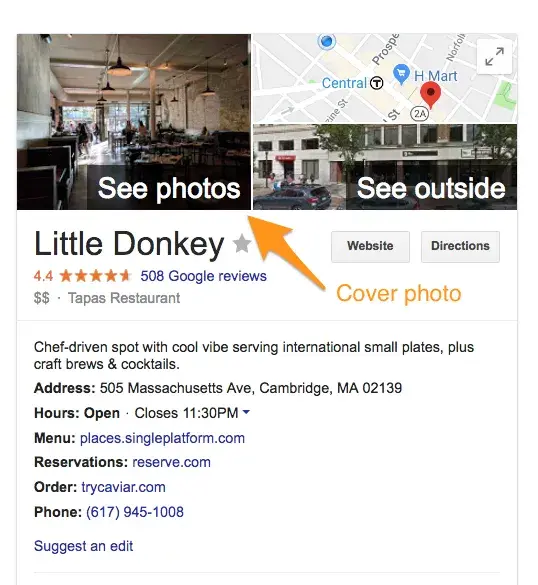
Profile photo
Your profile photo appears when you upload new photos, videos, or review replies.
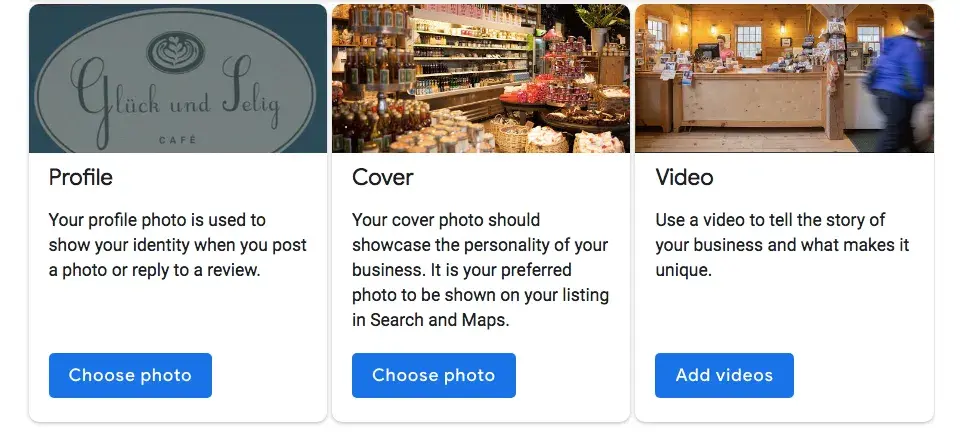
In addition to your profile and cover photo, you can and should upload other images to make your entry more informative and appealing.
|
type |
Description |
Minimum recommended by Google |
Suggestions |
|
Outside |
The exterior of your company from different angles. |
Three photos |
Use images from different times of the day (morning, afternoon, evening) so customers will always recognize your business. |
|
Inner |
The interior of your business with an emphasis on decoration and ambience. |
Three photos |
Give your customers a clear idea of what it will look like when they stand or sit in your business. |
|
product |
A representation of the types of products or services you offer. |
One photo per product type or service |
Show the products you are known for and make sure the photos are well lit. |
|
Employees at work |
“Action” shots of your employees providing the services you offer. |
Three |
Try to delight your employees with satisfied customers. |
|
Food and Drink |
Images representing your most popular menu items. |
Three |
Consider hiring a food photographer – it’s hard to get the right results! If this is not in the budget, use bright, even lighting (i.e. no shadows or darkness). |
|
Common areas |
Photos of places where your customers will spend time (e.g. a lobby or lounge). |
One photo per common area |
Showcase the variety of amenities you offer. |
|
Room |
Images of your various room and suite options (if applicable). |
Three |
Don’t try to mislead guests – be wallet-friendly And High-end options. |
|
team |
A photo of your management team and employees. |
Three |
Use images that showcase your unique culture and team personality. |
Google My Business Videos
You can also add videos. Videos must be:
- 30 seconds or less
- 100 MB or smaller
- Resolution 720p or higher
Videos can add some variety to your profile and set you apart from other companies in your category. However, don’t worry if you don’t have one. Unlike photos, they are not a “must-have”.
Google My Business Reviews
One of the best ways to encourage future customers to leave positive reviews? Respond to current ones. When you leave an appreciative reply, you not only show the original reviewer that you are grateful for their support, but you also highlight the positive review in your post And influences people to leave their own reviews.
Here is a sample response to a satisfied customer:
Thank you for your business, (name)! We’re so glad you liked (product, e.g. “The Blueberry Cake”) – it’s one of our favorites too. I hope to see you again at (company name) soon.
You should also respond to negative reviews to show that you take them seriously and appease the dissatisfied buyer. However, be sure to be extremely polite. Hitting them back will only make you seem unprofessional and make their review more credible.
Thank you for the feedback, (name), and I’m incredibly sorry that (product/experience) didn’t meet your expectations. (If you made a change, mention it here – e.g. “We’re now double-checking orders to make sure everyone gets exactly what they asked for.”) If you’d like to stop by again, we would I would be happy to give you (the product) on the house. In any case, thank you for your business and I hope we can do better next time.
Is there the Google My Business app?
The Google My Business app is gone. To keep your business profile current and engage with customers, use the Google Maps app and Google Search instead.
Simply open the Google Maps app on your phone and go to the Business tab to easily manage your profile. Use the same Google Account that is linked to your business profile.
The Google Maps app offers most of the features of the old Google My Business app. You can:
- Add or claim your business to appear on Google.
- Edit your company information such as address, opening hours or photos.
- Respond to customer messages or calls.
- Set up notifications for your mobile device.
- Manage your reviews.
- Review your performance metrics.
- Advertise your company.
Download the Google Maps app on both iOS And Android.
Do I need a Google My Business account?
My final advice: If you run a local business and don’t have Google My Business, it’s like shooting yourself in the foot.
I dare say this is your best chance to get noticed by customers in your area and show them exactly what you offer. Additionally, you can engage with them through reviews and posts, which helps build trust in your community.
And thanks to all the insights you gain from GMB analytics, it’s easier than ever to refine your marketing and find what works.
Conclusion? Google My Business is a free, powerful tool that brings local traffic right to your doorstep. Don’t sleep on it. 🙂 🙂
PS: Speaking of getting noticed, if you’re ready to start your own business, check out ours free business startup kit. It includes nine simple templates to help you come up with a catchy name, create a solid business plan, and pitch your idea to investors. Are you determining startup costs or planning your marketing strategy? This guide contains everything you need to get started.
Editor’s Note: This post was originally published in April 2018 and has been updated for completeness.