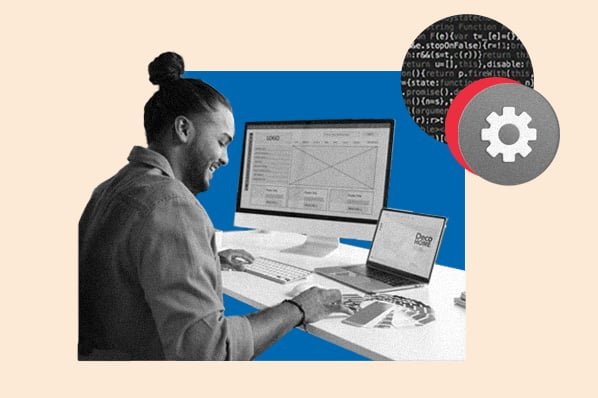I can’t remember the last time I discovered a new brand through in-person shopping… I know, it’s mind-blowing.
While I enjoy a Saturday shopping trip with friends, there’s nothing like the convenience of searching for the same (and many more!) items on a company’s website.
I never make a purchase without reading reviews first – and 91% of US online shoppers People surveyed in 2023 agree, saying they always or regularly read reviews – these are much easier to find on a company’s website.
Although in-store shopping is still the most popular form of shopping overall (64% of consumers surveyed (prefer to shop in store), shopping through an online retailer such as Amazon (50%), and a company’s website (30%) are the second and third most common shopping methods.
An updated, user-friendly website is a key aspect of any business if you want to continue attracting sales.
Whether you're starting a new business, developing a personal brand, or updating an outdated website, there’s no need to build websites from scratch, which can be complicated and expensive.
Below I have shared some tips for creating a website using a website builder or CMS.
Table of contents
The easiest way to create a website
Use the following comprehensive step-by-step guide to create a website without the need for a programmer, a web designer, or a large budget.
How to create a website
- Choose a website builder.
- Sign up for a subscription that fits your budget and needs.
- Choose a short and memorable domain name.
- Choose a pre-built website template.
- Customize the template.
- Add pages to the site.
- Write optimized content.
- Enter general settings.
- Install extensions and apps.
Generally, complete these steps before launching the website. But first, choose a platform.
Start building your website by choosing a platform.
The first thing you need to decide is whether you want to create a website using a website builder or a CMS.
Let’s take a look at the definitions of each term below.
|
Website builder |
Content management system (CMS) |
|
A website builder is a solution that offers domain names, SSL certificates and templates in one package, usually for a monthly or annual subscription fee. |
A content management system is a platform on which you place your website’s content and media files. Domain names, SSL certificates and hosting are usually purchased separately. |
Both website builders and CMS platforms provide out-of-the-box features, pre-built templates, and extensions needed to create a custom website without coding, but offer different experiences in building and managing a website.
Website builders vs. content management systems
|
Website builder |
CMS platforms |
|
|
Here are some examples of website builders and CMS platforms you could use.
|
Website Builder Examples |
CMS examples |
|
|
How to create a website with a website builder
A website builder is the easiest way for beginners to create a website.
Follow the steps below to create a website using a website builder.
1. Choose a website builder.
First, choose a website builder that suits your needs and budget. Consider the following:
- Cost: Your budget will be by far the most important factor when choosing a website builder. Most require a paid subscription to use premium features like domain names and more storage.
- Features: Website builders usually offer different features depending on the target market. For example, Shopify is specifically designed for e-commerce websites, while WordPress.com is best known for blogging.
- Extensions: Check out the extensions and add-ons library for each website builder you’re considering. If they don’t offer anything you need for your website, skip this builder.
- Themes and templates: Some website builders offer more themes and templates, while others offer less variety but better designed options. Check out the template library to see what the website might look like when finished.
- Ease of use: All website builders are designed to be user-friendly, but some are more intuitive than others.
- Support: Is the website builder’s support team known for its responsiveness? Do your research beforehand to make sure a premium subscription also comes with premium support.
No matter what, always start with a free trial. I like to use free plans or trials to create a generic “test” website. This may not end up being your official company website, but it’s a good way to test out some of the website builder’s features before you commit.
I recommend taking a look HubSpot’s website builder for free.
While most website builders have a free subscription, they typically do not offer a free domain name or the advanced features needed to create a strong, consumer-focused website. I recommend opting for a paid subscription once you decide on a platform.
2. Sign up for a subscription that fits your budget and needs.
A free plan is a great way to build your business while navigating a new platform. However, as you grow, I recommend upgrading to a subscription as free plans usually don’t include enough features to scale and maintain a professional website.
Before upgrading, review the features included in each tier to choose the best subscription.
Before deciding on a subscription, consider the following questions:
- How much storage space do you need?
- Do you want ads removed from your website?
- Are you going to set up an online store?
- Do you want a professional email with your domain name?
- Do you want to customize the website using CSS and HTML?
- How much support do you expect to need?
Most website builders have a pricing page that details the differences between plans in an easy-to-browse list. Consider starting with the most basic subscription and upgrading if you need more features and functionality.
3. Choose a short and memorable domain name.
Some of them best website builders Offer a free subdomain for your website. However, if you upgrade to a paid subscription, you will get a custom domain.
A custom domain name is one of the easiest ways to appear more professional and reputable as a business. Imagine if I were a freelance writer trying to share my portfolio website with potential employers. Which domain sounds more professional: swethaamaresan.weebly.com or swethaamaresan.com?
The good news is that after upgrading, your premium website builder subscription will include a free domain name for at least the first year. You can choose it when setting up the site or do it later.

It can be difficult to come up with website name ideas. Therefore, consider short, descriptive and unique options. Use website name generators like 10Web AI company name generator to provide ideas, or see if original domain ideas are available using a service like Godaddy.
4. Choose a pre-built website template.
During the setup process, the website builder takes you to a template library where you can choose a pre-made layout to set up your website. Most website builders suggest a different template depending on the type of business or brand you have. For example, you can choose a template specifically designed to:
- Freelancer
- Bloggers
- Local businesses
- Creatives
- Resume websites

Every template should have essential features such as a built-in responsive setting and a drag-and-drop page editor. The website builder should also allow demo data import, so you only need to replace the images and texts during the setup process and don’t have to tinker with anything else.
5. Customize the template.
The problem with a template is that someone may have already used the same template. My advice is to use a pre-made template to save some time but customize it to your liking.
Most platforms allow you to change the color palette, replace images, insert social media icons, add personalized forms and menus, and change button sizes, colors, and fonts.
Check out some of the best free Content Hub themes for beautiful templates that are easy to customize.
6. Add pages to the site.
Next, it’s time to add pages to your website. You must create at least the following:
- A homepage.
- An about page.
- A contact page.
- A service page if you offer one.
- A product page if you sell any.
- A blog site if you have in-house or freelance writers.
You also want to create specific service pages. For example, if I were selling “Digital Marketing Services,” I would create pages titled “Social Media Marketing Packages” and “Search Engine Marketing Services” under the Digital Marketing Services umbrella.
Titles appear in search results. Therefore, it is important to include the topic of each page or target keywords in the title of each page and subpage to optimize search.

7. Write optimized content.
Arguably the most important step (and my personal favorite!) is writing optimized content to place on all the pages you create. Get inspiration from your competitors or use an AI tool like Jasper.ai or HubSpot’s AI Content Writer to help you develop ideas, create an outline, or optimize existing content.

Aim at least 600 words per page to provide visitors with high quality content. Write the text in an editor such as Google Docs and use a grammar checker like Grammatically to ensure that the copy is error-free.
Finally, compress the images using a tool like Toolur or TinyJPG before uploading. These steps will ensure your content helps you rank on Google and other search engines.
8. Enter general settings.
Before you make your website live, make the general settings. This is the same list you would go through if you were setting up your website on a CMS platform.
Here’s what you should adjust:
Add a page title and tagline in the “Settings” of the website builder. Look at the URLs – are they optimized for search? Every website builder should make it easy to optimize these elements in every post and page.
For example, HubSpot allows me to add image alt text, meta descriptions, headings, and custom URLs directly in the CMS.
9. Install extensions and apps.
Last but not least, install add-ons from the website builder’s extensions and add-ons library to increase the functionality of your website. For example in the HubSpot App MarketplaceI can filter, browse, and add different CMS apps and integrations.
Once all the pages, content, and plugins are in place, it’s time to make your website live. After that, just watch your organic traffic grow.
And remember: If a website builder doesn’t work for you, you can always switch to a CMS. Speaking of CMS, let’s look at the steps to create a website with a CMS.
How to create a website with a CMS
Creating a website with a CMS is a little different than setting up a website with a website builder – mainly because you have to purchase a domain name and web hosting yourself. But the process is just as easy, and the powerful customization options make the extra steps worth it.
Here’s some advice from HubSpot’s Content Hub Senior Product Marketing Manager: Alex Girard“When you create a website, you want to make sure your content helps your customers achieve their goals with your business.”
For example:
- If you sell professional services, can customers learn more about the services you offer and easily connect with your team if they have specific questions?
- If you are an eCommerce business, how easy is it for your customers to purchase something directly from your website?
“Ask your customers about their experiences on your site and don’t be afraid to experiment with your copy or other elements of your site,” says Girard. “Constantly improving the experience you provide to your customers will help you perfect your website over time.”
Below I describe creating a website using a CMS from start to finish.
1. Choose a CMS.
The best CMS system adapts to the needs and goals of your company.
Let’s talk about some of the features you get by using HubSpot Content Hub to give you an idea of some of the benefits of using content management software.
Example of CMS software: HubSpot CMS
Price: Free to get started, then $25 per month
HubSpot Content Hub is a web content management system based on HubSpot’s all-in-one CRM platform. This gives your team the tools they need to deliver an engaging and modern digital experience.
Pro tip: Receive HubSpot Content Hubthe content platform for marketers, developers and IT teams, built on top of your all-in-one CRM platform.
Below I’ve listed some of the most popular website builders you can choose from, including Content Hub.
|
CMS |
Plans |
Well suited for |
|
Content Hub |
Scale companies |
|
|
WordPress.org |
Free |
General websites |
|
Adobe Experience Manager |
Large companies |
|
|
Joomla |
Free |
General websites (recommended for advanced users) |
|
Drupal |
Free |
General websites (recommended for advanced users) |
It’s worth noting that while WordPress.org, Joomla and Drupal are free, You have to pay for domain names, SSL certificates, hosting, and premium themes and templateswhich increases your setup costs. You may also need this Help from a developer if you choose Joomla and Drupal.
It’s helpful to narrow down the many CMS options by considering the following questions:
- Do you need custom code functions?
- Do you need the CMS to support multiple languages?
- Would you prefer a proprietary CMS to share the responsibility of protecting and maintaining your website, or do you prefer an open source CMS?
- Do you prefer templates and add-ons?
2. Choose a hosting plan.
Web hosting is a service that allows individuals or companies to host a website on the Internet. The service provider, called a web host, stores your website files on a secure server that it keeps running, and then delivers and displays that web content to visitors who enter your URL into their browser.
Website builders include hosting in their packages, but many content management systems don’t work this way. However, HubSpot’s CMS software offers website hosting free of charge and there are no additional costs for using it.
For other CMS software, you will need to find your own hosting provider. There are hundreds of web hosts on the market offering different types of hosting including shared hosting, VPS and dedicated hosting.
Let’s take a quick look at the differences below:
- Shared hosting. With shared hosting, your website shares the same server and resources with other websites. This is the most popular type of hosting, especially among new website owners as it is the cheapest option.
- VPS hosting. When you choose a Virtual Private Server hosting solution, your website will be on the same server as other websites. However, this isolates server resources specifically for your site. This means your website can handle a higher volume of regular traffic. It is a more expensive alternative to shared hosting.
- Dedicated server. With a dedicated server, your site resides on a server whose resources and storage space are reserved just for your site. If you would rather not share a server with another website, you can upgrade to dedicated server hosting.
Once you’ve decided what hosting you need, choose a provider. DreamHost, HostGatorAnd Bluehost are among the most popular third-party providers and offer free domain registration for the first year.
After this step, you can essentially follow the same steps listed for using a website builder.
- Come up with a domain name, check its availability, purchase it, and connect it to your hosting account.
- Consider your website’s theme by either using pre-built templates in the CMS or creating your own.
- If you use a template, personalize it to better fit your brand identity.
- Add pages to cover all required sections.
- Design content to fill the pages.
- Enter general settings to optimize your search.
- Install any extensions and add-ons you want.
How to create a website with HubSpot
Now I will tell you how to create a website Content Hub. If you are already using it HubSpot’s CRM platformIt makes sense to develop a website within HubSpot to integrate all your sales and marketing needs in one place.
Content Hub offers a variety of plugins and extensions, thematic templates, and sophisticated tools for SEO analysis.
Using Content Hub is easy and intuitive. Don’t forget to get a domain name and hosting before you start building your website.
Here’s how.
1. Create a homepage.
In your HubSpot portal, click marketing on the dashboard at the top of your screen. Navigate down to websiteand then click Website pages.

Then click on the orange Create Click on the button and select Website page from the drop down menu.

2. Choose a topic.
Now you will be redirected to it Choose a topic Page. Scroll through your options, browse page templates, or check out the marketplace. Once you find a template you like, select it.

3. Edit the modules.
This is your website. Scroll over text fields, images or other modules to edit them. In the image below, I scrolled over the banner text “Practice Yoga” and when I click on it, I can edit that text.

Alternatively, you can also click on Contents Click on the tool on the left side of the screen and edit from there. For example, I chose one Rich text option that led me to the “Vinyasa” paragraph on the page.

Then add text, images, sections, forms, and more in the expanded view.
4. Create more pages on your website.
When you’re happy with your homepage, return to the dashboard and click marketing in the top bar and then Website pages again.

Here click on the orange Create Click the button and name your page, just like your homepage. You’ll then be guided through a similar process of selecting a template and adding content.
If you want a more detailed tutorial, take a look here A brief introduction to creating websites.
5. Integrate social media accounts.
I highly recommend linking your social media accounts to your website. With one in four people preferring to research brands through social media, it helps if your websites and your social media accounts have backlinks to each other.
To do this, go to marketing > Social on your dashboard. Monitor all social media accounts and publish X-posts, Facebook statuses and comments, Instagram posts, and other content directly from your HubSpot dashboard.

6. View analytics.
To view your website analytics, go to Reports > Analysis tools. You will need to install the tracking code, which can be done simply by clicking on the orange on the HubSpot platform Install the tracking code Button.
If you’re still unsure, take a look How to install HubSpot tracking code.

7. Add a blog to your website.
If you want to write blog posts that I highly recommend to provide direct value to consumers while optimizing for search, go to marketing > website > Blog on your dashboard to create, publish, and monitor your website’s blog posts.

8. Install add-ons.
Finally, it’s time to install an app from HubSpot App Marketplace to expand the functionality of your website. Here’s how:
- In your HubSpot account, click Marketplace icon in the main navigation bar.
- Under Administerchoose Connected apps.
- Click Visit the App Marketplace.
- Use the filters in the left sidebar to search for an app.

- Click on an app to view more information.
- On the right you can view the details of the app. Under RequirementsCheck whether the app is compatible with your HubSpot subscription and whether there are any app-side subscription requirements.

- When you’re done, click Install app button in the top right corner of the screen.

Once you have completed these steps, click Publish and your website is ready to use!
This is a comprehensive and general overview to help you get started building a website with Content Hub. However, there are many more detailed features and tools that I recommend you explore or take a look at with a HubSpot specialist HubSpot Help Center.
Once you’ve double- and triple-checked your work and feel prepared to launch the website, check out our website launch checklist for a final, detailed list of steps to complete before the actual launch .
How to Build a Website: 6 FAQs
1. How much does it cost to create a website?
You should also consider recurring costs such as hosting, domain name registration, website migration, and SSL certification.
2. How hard is it to create a website?
Creating a website isn’t hard when you use a website builder that bundles everything together for you. In general, you don’t need to touch a single line of code.
3. How do I create a website for free?
You can create a website for free by signing up for a free subscription on a website builder platform like HubSpot, Wix, or Weebly.
However, they have a branded subdomain of the provider (e.g. yourname.weebly.com), branding on the website and limitations in design, features and functionality. Therefore, I recommend upgrading to a paid subscription once you’ve started and are ready to scale.
4. How do I create a website from scratch?
You can build a website from scratch using HTML, CSS, JavaScript, and sometimes PHP. Combine these files and upload them to your web host’s file manager. (You still need to purchase a hosting service and register a domain.)
5. How much does it cost to hire someone to create a website?
Freelance web designers have one Average price of $25/hour. On average, a simple website can cost a few thousand dollars, a multi-page business website can cost $3,000 to $5,000, and a high-quality custom website design costs at least $10,000.
6. How long does it take to create a website?
It depends on how complex it is. Building your own website can take several weeks, whereas hiring a website developer can result in a five to six month project.
Build your website: 36 tips
Are you ready to put your new skills to the test? Check out some tips that can help you create your website.
- Choose a one-page design if you want to launch your website faster.
- Incorporate a high-contrast button at the top right of your navigation bar and encourages visitors to contact you.
- Use Lorem Ipsum text to preview the written content while adjusting the layout. This way you don’t have to write all the content in advance.
- Shop SSL certificate if your CMS doesn’t already contain one.
- Make good use of the white space to keep the site as simple and easy to read as possible.
- Set your domain and hosting subscriptions to auto-renew to avoid service interruptions.
- Create Terms of Service And Data protection declaration documents if your website collects user data.
- Double-check that your website is responsive by accessing it from your mobile device. Most CMS systems and website builders will automatically make your website responsive, but you should always double-check.
- Resize your browser window to test how the elements look on different browser sizes.
- Access your website via different browsers (Safari, Chrome, Opera, Microsoft Edge) to see how elements are displayed depending on the browser.
- Access your website from different devicesincluding smartphones, tablets, laptops and monitors to ensure a consistent look and feel.
- Learn basics HTML And CSS to make it easier to customize your website later.
- Stick with five navigation bar items maximum.
- Make sure your navigation bar is showing on all sides.
- Create submenus for your navigation elements to effectively group your subtopics.
- Create an XML sitemap so that search engine crawlers can find and index your website.
- Submit your website to Google Search Console once you start it. This allows Google to crawl it much faster.
- Use an analytics tool like for example Google Analytics to see who is accessing your website from where.
- Link internally from page to page So that search engines understand how the pages are related.
- Use keyword rich Anchor text when linking to internal pages.
- Link to other strong websites in your niche to signal relevance to Google.
- Add your business or personal brand to social media sites and backlink to your website.
- Research other websites in your niche and get content ideas from them.
- Get a website review based on factors such as page performance, security, SEO and mobile experience through the use of HubSpot Website Grader Tool.
- Compress all images to under 250KB. The smaller, the better.
- Publish and maintain a blog — Of course I’m serious. Try to post at least once a month.
- Aim for at least 600 words per page and blog post.
- Use a grammar checker like Grammarly to ensure that all copies are error-free.
- Avoid duplicate and pre-written content – Even a single paragraph can be enough to affect the credibility of your site.
- Check yours Site architecture to ensure your page hierarchy makes sense.
- Create a backup of your website whenever you make major changes.
- Look for guest posting opportunities and link to your website in your author bio.
- Join industry organizations and create a backlink to your website from your member profile.
- Avoid duplicating pages to use the same layout. If you do this, double check that your slug is not reading .com/original-page-copy. This happens more often than you think. If it happens, change your snail. How to change your slug in WordPress when using this CMS.
- Keep your site URLs short and user-friendly. If the title of a blog post is “50 Ways to Overcome Your Fear of Heights and Fly Worry-Free,” you should not use a URL that says “50 Ways to Overcome Your Fear of Heights and Fly Worry-Free.” example.com/20XX-03-25/blog/50-ways-to-conquer-your-fear-of-heights-and-fly-worry-free. Consider instead example.com/conquer-fear-of-heightsor whatever the best target keyword is.
- Add breadcrumbs to your website to clarify the structure of your website. How to add breadcrumbs in WordPress.
Create a website to stimulate growth.
Building a website is a must for anyone who wants to be online. Not only does this help your business appear more professional and established, but it is also one of the most important ways consumers can discover your brand.
I primarily use brand websites to discover and purchase products, but I didn’t realize how difficult and expensive it can be to develop and maintain a website from scratch.
It’s amazing that we have access to intuitive website builders and CMS products that enable a more efficient and effective website creation process.
This step-by-step guide will help you create a truly special website that accurately represents the brand you care about.
Editor’s Note: This post was originally published in May 2018 and has been updated for completeness.