A suspended Google business profile can feel like a massive headache, especially since it affects your visibility on Google search and cards -and ultimately your income. Suddenly her customers cannot find them, evaluations disappear and confusion.
But don’t panic – this problem is more common than you think, and the good news is that it can normally be remedied. In this guide, we simplify the restoration process by breaking it up step by step and showing you exactly how you can restore your profile quickly, clearly and without stress. Let’s immerse yourself!
If you are new, you might want to understand first How local SEO works and why it is important for service -based companies.
Why did Google suspend its profile?
Before you get into the recovery process, we briefly understand why your profile may be suspended. Usually Google blocks the profiles:
- Wrong or misleading business information.
- Several profiles for the same business.
- Violations of Google’s guidelines (even unintentional!).
- Topics that check the legitimacy of the business.
If you know the cause, you can avoid making the same mistake again.
Step-by-step recovery manual
Step 1: Confirm the type of suspension
Google usually spends two types of suspensions, and the identification of theirs is crucial to know what to do next:
- Soft suspension:
Your profile is still visible, but marked as not checked. You have access to your dashboard, but you cannot manage the profile as normal. - Hard suspension:
Your company completely disappears from Google Maps and search results. This is the more serious suspension, but still repairable!
Check your e -mail or Google Business profile dashboards carefully. Google is usually expressly informed of the type of suspension.
Step 2: Check the guidelines from Google
If you have identified the suspension type, take some time to thoroughly check Google’s guidelines for business profiles. You may have unintentionally violated a guideline that you do not know.
Pay attention to:
- Company name & address: Make sure you meet exactly official records.
- Service area: If you work from afar or without a shop front, make sure that your settings correspond to Google’s guidelines.
- Categories and descriptions: Avoid using misleading terms or keywords that do not really reflect your company.
Step 3: Fix all problems immediately
After checking the guidelines, they immediately deal with violations or inaccuracies that they discovered. Here is a more detailed checklist:
- Company name: Must match your legal or registered corporate name. Remove additional keywords or advertising phrases.
- Address: Must be a physical address that customers can visit, unless your company expressly allows the listings of the service areas.
- Double listings: Identify duplicates and request Google Merge or remove them from your dashboard or support request.
- Categories: Make sure that categories reflect what your company really offers.
Google shows immediate correction measures that you are serious about compliance.
Step 4: Collect supportive documentation
To prove legitimacy, Google will ask you for supporting documents. It is crucial to have them ready in advance. As a rule, accepted documents are included:
- Official business license: Show your company name and your address.
- Recent electricity invoices: Must display your registered address and your company name.
- StoreFront Photos: Images that clearly display their shop front signs, company vehicles with branding or business interior.
The clearer and stronger your evidence, the faster Google will probably solve your case.
Step 5: Send a recovery collection
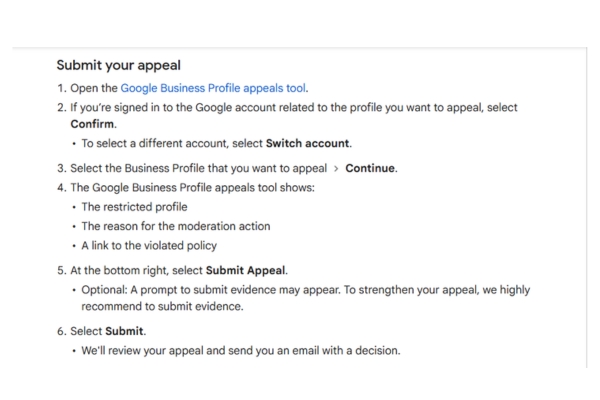
If ready, visit Google’s official business profile -reckoning request form and fill it out meticulously. To improve your chances:
- Enter the problem clearly and how you have already corrected it.
- Briefly mention any documentation that you provide and make sure that everyone is clearly marked.
- Be polite and concise – more long explanations or unnecessary details.
This step is your direct communication line with Google – make it count!
Step 6: Wait for Google’s answer
Google usually reacts within 3 to 7 working days. During this waiting time:
- Resist the submission of several re -hiring inquiries immediately, as this can further delay the process.
- Monitor your e -mail regularly, including your spam folder, to ensure that you do not miss any important messages.
- If Google takes longer than usual (over 10 working days), you should politely pursue via Google Support or the Google Business Profile Community Forum.
Step 7: follow -up
If your return request is rejected in panic – this is not unusual. Follow these simple, quiet steps:
- Read carefully: Google usually explains why your request was rejected. Take notes and understand what went wrong.
- Correct and improved: Enter every point that Google mentions and leave no ambiguity.
- Strategically resume: Send a new restoration to clearly display the new measures that you have taken since your last complaint. If necessary, add additional supporting documentation.
Keeping the feedback from Google and clearly claiming usually leads to a possible success!
Prevent future suspensions
As soon as your profile is restored, it is important to keep it in good reputation. Here you can find out how to stay on Google’s good side:
- Follow the rules carefully: Even small violations can trigger suspensions. If in doubt, check Google’s guidelines.
- Keep your data up to date: Check your hours, address, categories and contact information regularly.
- Avoid creating duplicates: Stick to one list per place. If you discover a duplicate, register or request a merger.
- Reply to Google Fast: Do not ignore warnings or e -mails – you usually come before suspension.
Make it a habit to check yours Google Business Profile findings weekly. If you notice a sudden decline in views, calls or activities, this can be a red flag. However, they help you catch potential problems before you become suspensions.
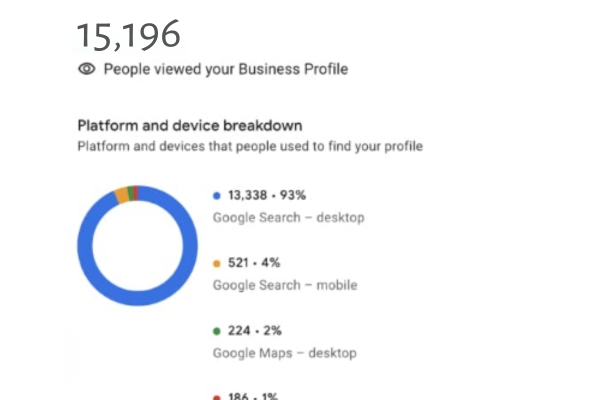
From suspended to searchable
Dealing with a Google Business Profile Suspending is not pleasant, but it is absolutely manageable with the right approach. Remember you are not alone – many companies do this and recover most successfully by carefully following the steps described in this guide. Take this experience as an opportunity to strengthen your general approach Manage your online presence and prevent future suspensions.
Stay proactive, keep clear communication with Google and regularly monitor your profile for accuracy and compliance. In this way, you not only avoid future headaches, but also a more trustworthy, more reliable and flourishing online presence.
Frequently asked questions

Usually 3 to 7 working days, but it can take longer if Google needs more evidence.
After 7-10 days, send a episode about your dashboard or post in the Google Business Profile Community Forum.
Yes, you can repeat a repeatedly appeal, but make sure that each complaint contains new or corrected information. Not spam the system!
Usually not, but ratings can temporarily disappear during suspension. Most of them return as soon as their profile is set again.
Google checks every report independently. The reporting on competitors alone does not directly lead to suspension without legitimate violations of the guidelines.
No, Google does not charge a fees for re -hiring your business profile.

