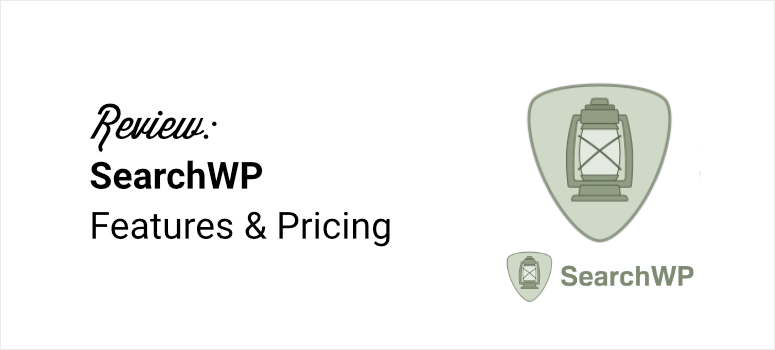
Do you want to improve your WordPress search?
SearchWP is the best WordPress search plugin on the market. This allows you to fully customize your site’s search functionality so your users can find exactly what they are looking for. This can help users stay on your website longer and improve the user experience.
But is this WordPress search plugin actually worth the hype?
In this SearchWP review, we’ll discuss key features, usability, and customization options, among other things, to determine if it’s right for you.
What is WordPress Search?
WordPress offers a standard search engine feature that allows users to find content on your website. However, this basic feature only crawls posts and pages. It relies on server-side page updates to display results.
For example, when you enter a search query, the entire page is submitted to the server so that the search is carried out. A new results page will also be generated and sent back to your browser. This makes the process lengthy and unreliable.
This is because only titles, excerpts, and main content of published posts and pages are searched. In addition, elements such as widgets, comments, categories, tags or product information are not searched if you have an online store. Image details such as captions and alternative text are also not included in the search.
Additionally, if your website is large, it will be difficult to index all your pages and posts using the standard WordPress search function. This makes it difficult for users to find exactly what they are looking for. Often, search relevance is low on large websites, making it even more difficult for your users to find the content they are looking for.
Setting up this site search method is a bit complicated as it requires quite a bit of programming. You need to edit sensitive files and one wrong step could result in a broken website.
It is also difficult to customize the WordPress search box. If it doesn’t fit your theme, you’ll need to add more code.
Although the default WordPress search functionality is definitely a valuable feature on your website, it can detract from the user experience.
Due to these performance issues, using SearchWP is the perfect solution!
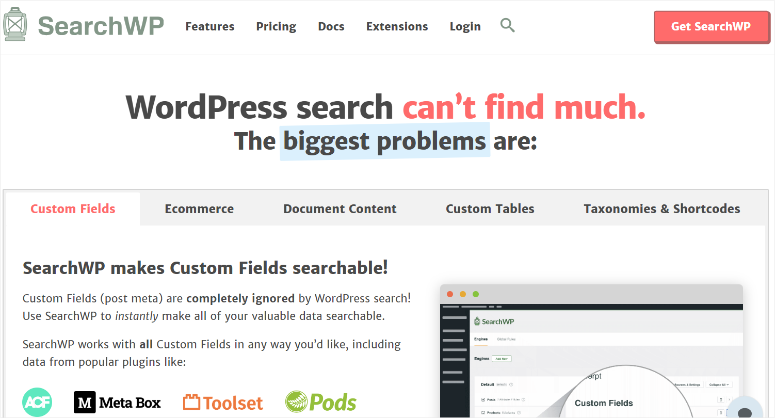
SearchWP is undoubtedly the best WordPress search plugin as it makes all of your website content searchable without touching a line of code.
When we say “all content,” we mean it. Your users can search for images, videos, PDF files, audio files, and more. In addition, you can customize the appearance of search results and even specify what content is searched for and how.
SearchWP also has analytics to help you understand what users are searching for on your website. These insights are extremely valuable because you can quickly determine which products or content your users are primarily interested in, so you can focus on them.
In short: SearchWP helps you create your own mini Google search engine for your website. Here are other benefits of using SearchWP.
- Multiple search engines on the same website: This ensures diverse search experiences tailored to different sections or content types.
- Improved relevance: SearchWP offers advanced search algorithms for more accurate and relevant search results.
- Customization options: Many customization options allow your WordPress search to meet your specific needs and those of your users.
- Performance optimization: SearchWP is optimized for performance, even on large, content-heavy websites.
- Integration with custom fields and taxonomies: Easy integration with custom fields and taxonomies, improving search capabilities.
- Multilingual website support: Provides support for multilingual websites and ensures consistent search functionality across all languages.
- Advanced filtering: Allows users to quickly and easily set up advanced filtering and refined search options.
- Compatibility with Themes and Plugins: Designed to work seamlessly with most WordPress themes and plugins.
How we rated SearchWP
As you can see, SearchWP is a fantastic WordPress search plugin that can help you truly transform your onsite search. To ensure our review is unbiased and informative, we subjected the SearchWP plugin to a series of tests.
- Used in our projects: We have used SearchWP in several projects with different website structures and content types. This allowed us to observe performance in unique scenarios, such as simple blogs, complex e-commerce sites, and knowledge base portals.
- User requirements: We customized this plugin to meet the unique search needs of each project. This included prioritizing certain types of content, adjusting search algorithms, and creating multiple search engines for different functionality.
- Popular Competitors: We evaluated SearchWP against some of the most popular WordPress search plugins on the market. These included factors such as ease of use, search accuracy, customization options and available features.
- Function exploration: Finally, we looked at the functionality of SearchWP. This included testing features such as live search suggestions, search facets and search analytics to understand their effectiveness and benefits to users.
Now that you understand more about SearchWP and our plugin testing process, let’s get started with the review. To ensure you find what you’re looking for quickly, we’ve divided this review into several sections.
Installation and setup
One of the reasons we liked SearchWP so much is how easy it is to install and set up. On the Official website of the pluginyou can sign up and choose the best plan for your needs to get started.
Once this is done, go to Downloads in your SearchWP account and download the plugin zip file. In this account, also copy the “license key” that you need to activate the plugin.
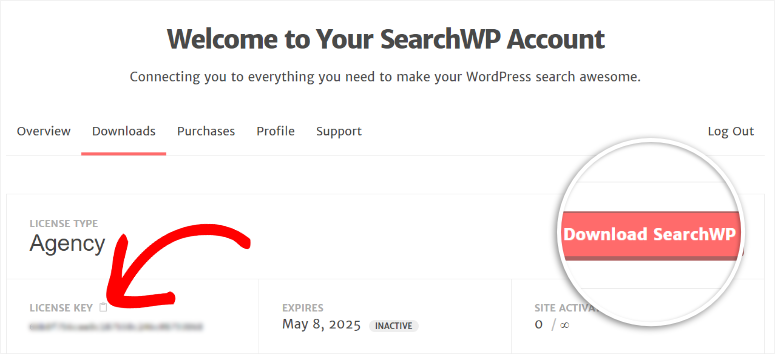
Then go to in your WordPress dashboard Plugins » Add new plugin and select “Upload Plugin”. Next, upload your SearchWP zip file and activate it like any other plugin.
If you’re having trouble, check out this detailed article on how to install a plugin.
After activating the plugin, you will now be redirected to the SearchWP setup page. Here you will get more details about what this search plugin for WordPress offers to familiarize you with it.
Then you will see two options at the bottom of the page: “Start onboarding process” and “Customize search engine”.
If you are a beginner, we strongly recommend that you start choosing Start the onboarding process to start the setup wizard. This allows you to configure all the key features needed to make SearchWP work for you.
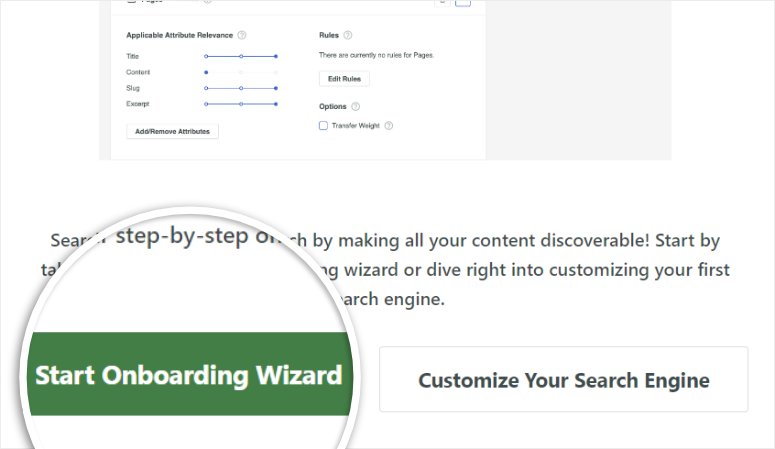
Once activated, SearchWP will now automatically start running your WordPress search engine with the default setting.
On the first page of the setup wizard, this onsite search plugin for WordPress gives you the option to adjust these settings.
By default, SearchWP allows users to search for content based on posts, pages, and media. At this point you can also add search by categories, tags, comments and users using the toggle buttons.
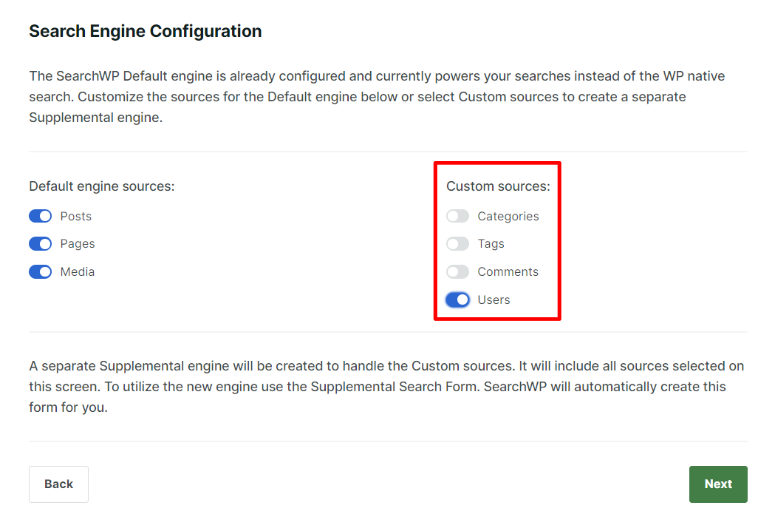
On the next page of the setup wizard you can activate the WooCommerce integration and the EDD integration. WooCommerce can help you sell both physical and digital products with ease. While EDD (Easy Digital Downloads) is the best eCommerce plugin for digital products like eBooks and courses.
Depending on your product and eCommerce plugin, you can enable both integrations with toggle buttons.
With SearchWP, your users can now search content in the language they want, improving the user experience.
On the same page you can also enable WPML integration and Polylang integration with toggle buttons. These are multilingual plugins that help you translate your website into different languages.
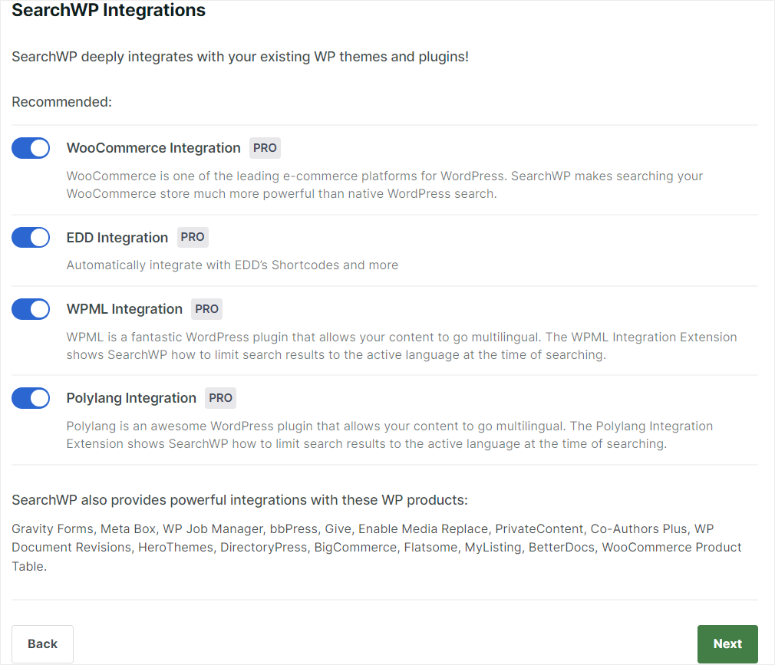
Then, on the final screen of the setup wizard, use the toggle buttons to enable Metrics, Related, Custom Results Order, Redirects, and Live Search.
As you can see, installing and activating SearchWP is quick and easy. All you have to do is follow the setup wizard, activate the features you want using the toggle buttons, and you’re done!
Customization and ease of use
Once you have completed the installation and setup, SearchWP will automatically redirect you to the SearchWP Forms Submenu under the SearchWP main menu.
Here you will see two search engines, “Default Engine Form” and “Supplemental Engine Form,” already created so you can get started quickly.
On this page you will see the type, a shortcode to add to your site, and a delete and edit button next to each SearchWP engine on your site.
You’ll also see an “Add New” button at the top of the page, so you can create a new engine without having to scroll through multiple pages.
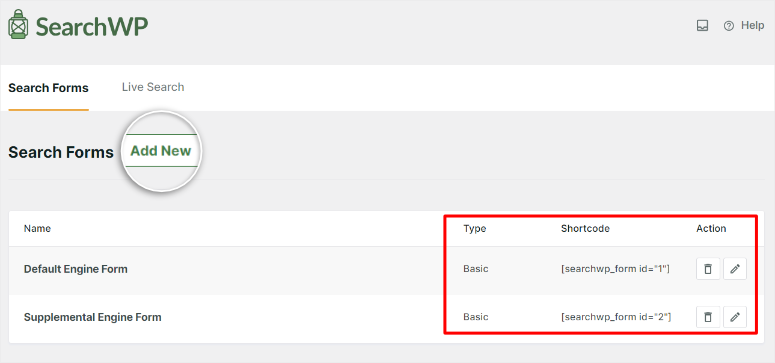
When creating a new search engine, you can select a topic from Basic, Category Search, Quick Search, Advanced Search, and Combined.
In the preview window below themes, you can see how each will appear on your live page.
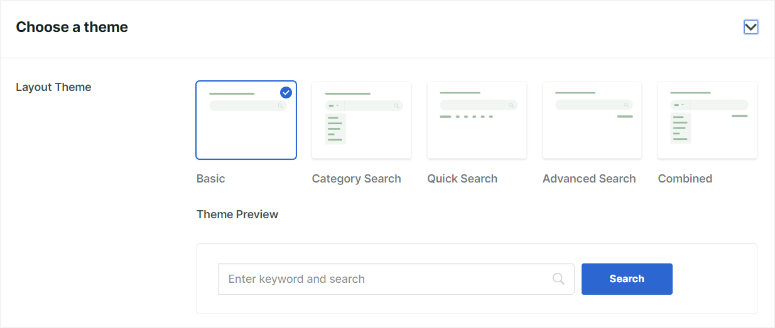
Once you’ve selected a theme, scroll and look for “Custom Styling.”
Here you can specify whether the search engine should perform a category search, a quick search or an advanced search. The advantage is that you can select all three of these options if you want to combine the engine functionalities.
You can then add what you want the engine to contain Type of search Section. For advanced search, you can add filters to include authors, custom post types, tags, and more.
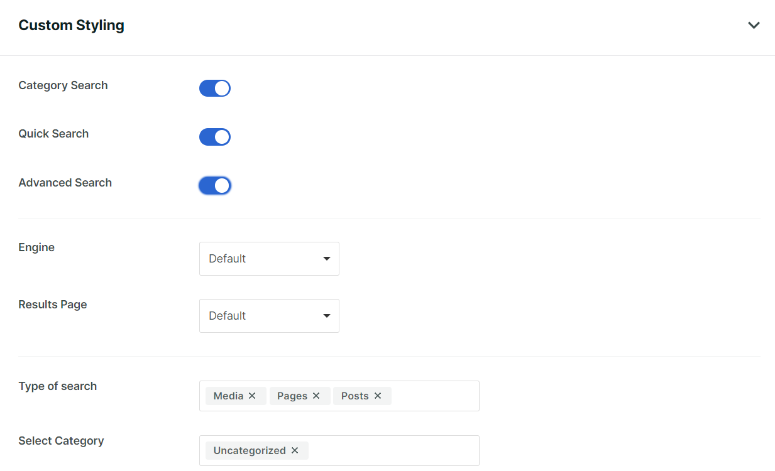
Now SearchWP also lets you customize how you want the search bar to look on your website.
You can edit the form style with No Style, Rectangle, and Round options. In addition, you can also set the border color, font and button style.
SearchWP also allows you to change the search bar label from “Search” to something your users can better identify with on that page.
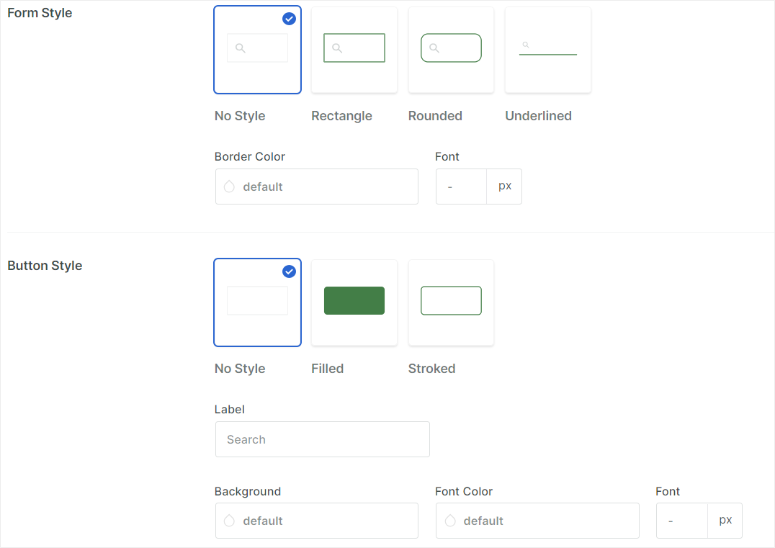
Once you’re happy with your custom WordPress search engine theme, SearchWP makes it easy to add it to your website.
On your search engine builder page, you will see an embed button in the top right corner. Selecting this button gives you the option to add the search engine using a Gutenberg block, shortcode or PHP code.
You can choose the method that is most familiar and easiest for you. Additionally, the embed popup window allows you to choose whether you want to add the WordPress engine to a new or existing site.
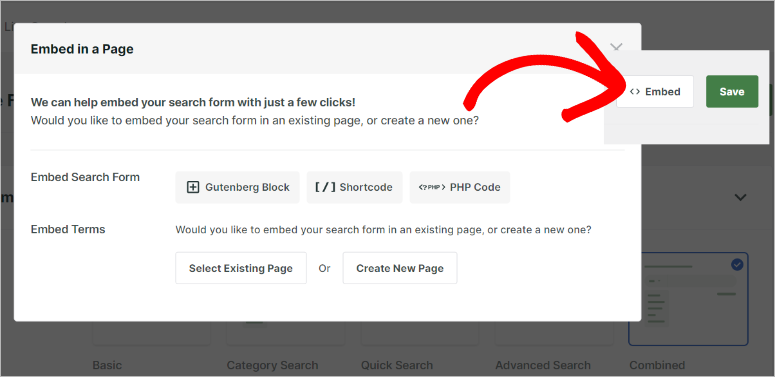
Still, go to the Live Search tab in the SearchWP forms submenu, where you can enable this feature with a toggle button.
This enables Ajax search, which fetches data in the background without requiring a full page refresh.
It also helps to auto-complete the search query in real-time, improving the user experience.
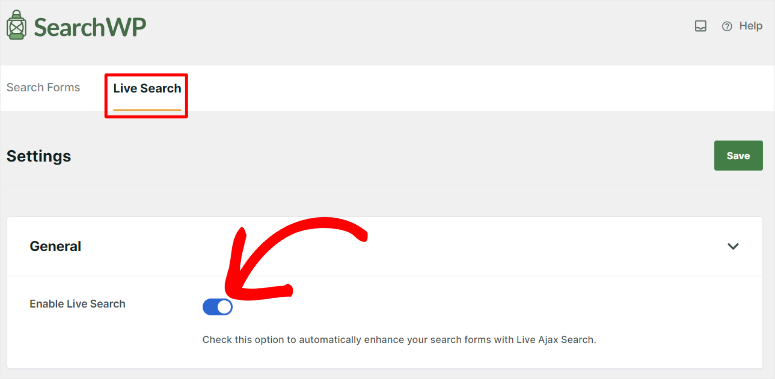
The best part is that you can customize how you want your onsite live search feature to look on the same page. Here you can change the theme and choose between Minimal, Medium, Rich and Custom.
SearchWP also provides a preview window so you can see how the live search engine will appear on your website.
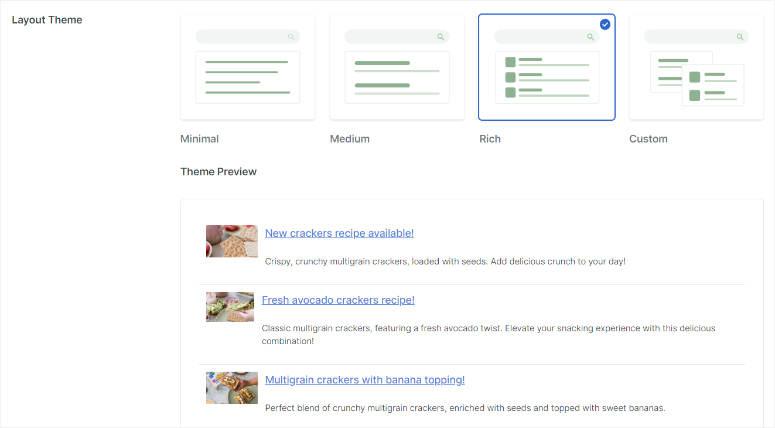
Below you will find Individual stylingwhere you can turn on “Description” with a toggle key. This allows you to display a short description under each search result.
You can then also use a drop-down menu to decide whether the results should contain an image and set the size of the images. Below that, you have the option to customize the title color using dynamic color chat and font size.
Still, on the same page, you can personalize live search results by adjusting the style, position, width, and maximum number of results. Additionally, you can set the minimum number of characters a user must enter before SearchWP displays live results.
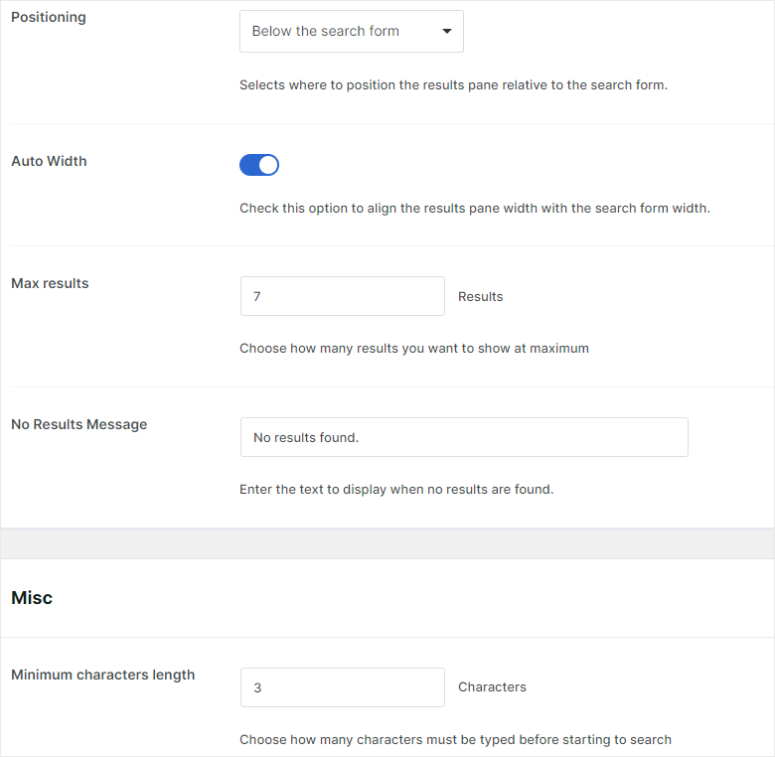
But you can’t just customize the live search function.
Additionally, you can easily personalize all your engines in the “Algorthym” submenu. From this submenu option, go to the “Engine” tab to get started.
You will notice one Index status Tab on the far right of this page. This tab analyzes how many items on your site have been indexed. This will help you quickly find out if there are any errors that you should work on.
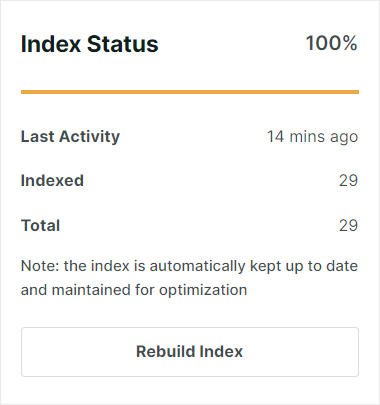
You’ll also see a Sources and Settings button that opens a pop-up window. Here you can edit your sources and options using checkboxes.
By far the most exciting feature on this site, however, are the sliders that determine the relevance of search attributes.
For example, if you want to make the post title more relevant, you can move the slider to the right. This means that when someone searches for something on your website, content with the title closest to the search query will be displayed first.
Additionally, you can customize the attributes of each search source, such as: B. Pages, posts and authors. You can also remove or add product attributes to any search source to make it easier and more convenient for your users.
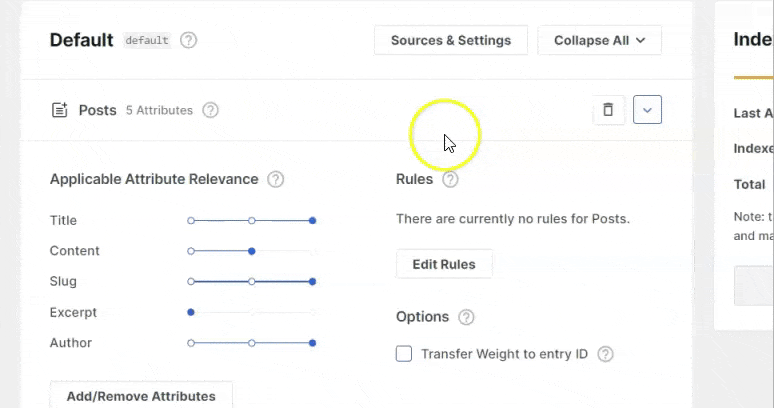
Features
Although we have explored several features when discussing customization and ease of use, in this section we will cover SearchWP features in detail.
Search everything
As mentioned earlier, SearchWP allows you to create a search engine (like Google) for your WordPress site. And like Google, it indexes all of your content, making it easy for users to quickly find everything on your site.
It starts by crawling your entire site, following links, and analyzing the content of each page, post, or other search sources you designate, such as:
- custom fields
- Taxonomy terms
- Ecommerce product details and descriptions
- custom database table content
- Content generated by shortcodes
- Shortcode output
- even PDF, Office and document content
SearchWP then identifies and extracts searchable data from your selected search sources.
Finally, this WordPress search plugin stores the data in a database called an index, which acts as a catalog of all searchable content on your website.
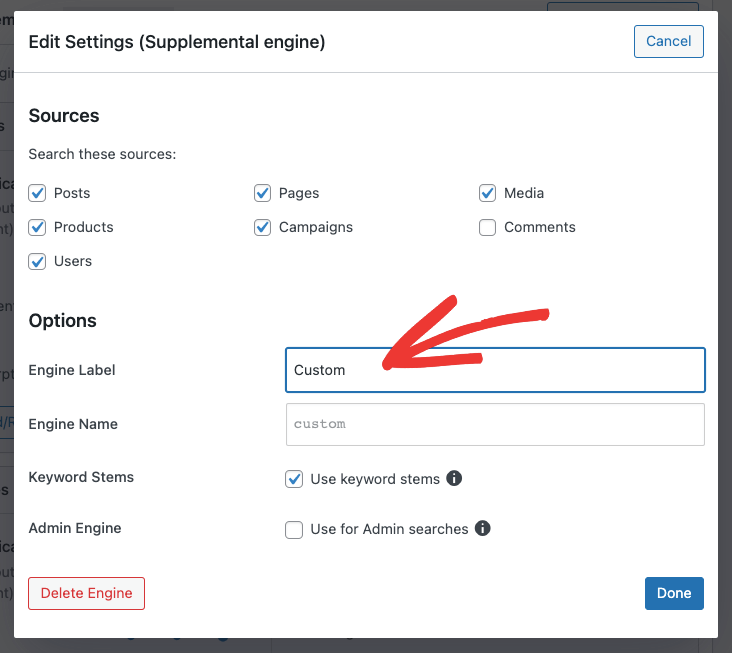
Now, when a visitor enters a search query on your website, SearchWP does not interact directly with the WordPress database like standard search. Instead, it uses the pre-built index database to efficiently search the indexed data and identify content that matches the user’s query.
Therefore, using SearchWP is much faster than traditional WordPress search, especially if it is a large website.
With better search results on your website, your users can find the results they need and have a better overall user experience.
Multiple search engines placed everywhere
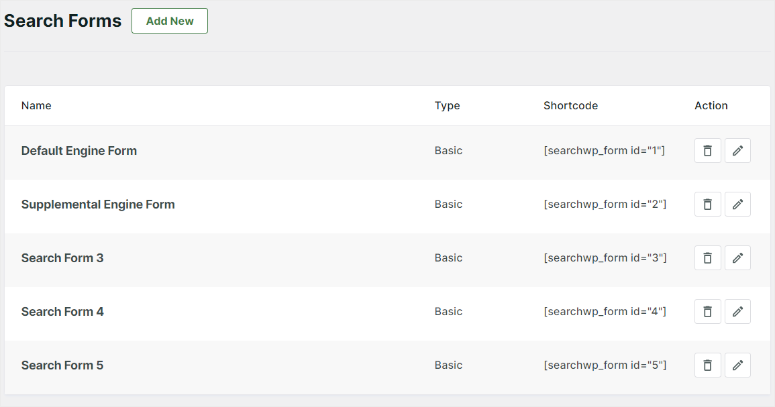
SearchWP doesn’t just allow your users to search everything on your website. It also allows you to create multiple search engines and place them anywhere. Each WordPress engine operates independently and you can customize them to perform a specific type of search.
Additionally, SearchWP allows you to customize the appearance of each search engine form and the layout of its search results page. This gives you the ability to maintain a consistent design across all your search engines or create unique visual elements for each search experience.
This makes search results more relevant as each search engine focuses on the most appropriate type of content.
Since you can add the search engine to your WordPress site using a shortcode, Gutenberg block, or PHP code, you can place it anywhere. For example, if you use a Gutenberg block to embed the onsite search bar, you can drag and drop the block anywhere on your site.
This ensures that you can easily place the search engine in the best place for your users without any coding, improving the user experience.
Search rules
SearchWP Rules is a powerful feature that allows you to customize, refine, and tailor your search results to your specific needs. These are basically conditions that determine what content is included or excluded.
You can set rules to include specific content types, posts from specific categories or tags, or even content based on custom criteria defined by your custom fields.
The advantage of using SearchWP rules is that they allow you to combine multiple conditions using AND/OR logic to create very specific filters.
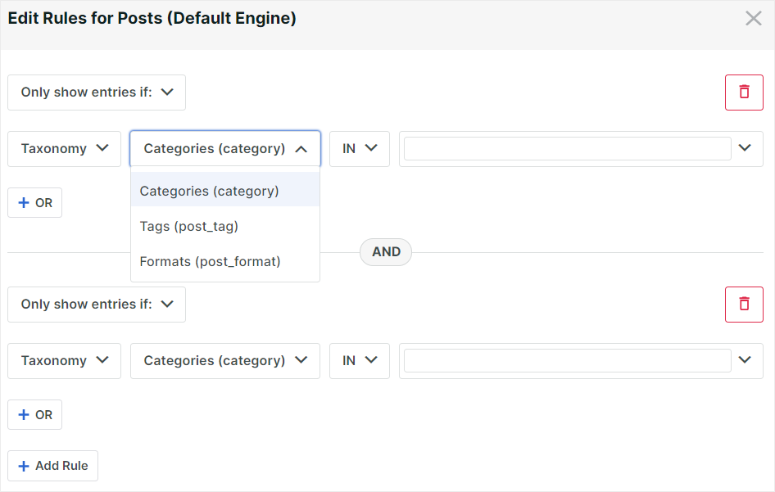
Stop words and synonyms
One of the biggest problems with WordPress default search is that it relies on exact matches. This means that if the exact search term the user entered is not found, the best results will not be achieved.
This can be very frustrating because many people don’t enter connecting words when using search engines to make it easier for them. They also use synonyms that they are more familiar with and not necessarily the words used on your website.
To do this, SearchWP allows your search engines to filter out stop words like and, a, an, the, above, again, etc.
By default, SearchWP already has a long list of stop words that it automatically filters out when processing search queries. You can also add or remove stop words from this list. This ensures that searches are focused on the most effective keywords that visitors use.
When it comes to synonyms, you need to add the phrases manually to provide accurate keyword stemming. Although this may seem like a tedious process, it is important that you establish them yourself as related words in different places and dialects may not be synonyms.
But don’t worry, SearchWP still makes adding synonyms very easy.
It offers a “Search Term” bar and a “Synonyms” bar so you can quickly add the phrases you want. You can also choose to completely replace the search term with its synonym using a checkbox.
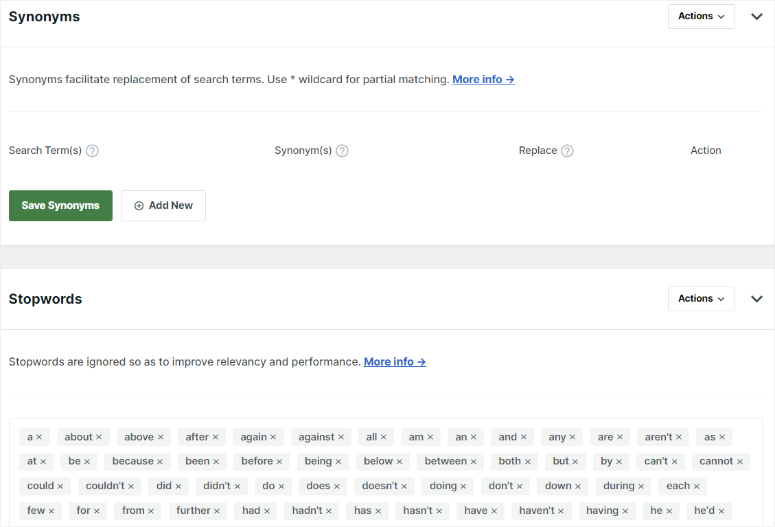
Search statistics and insights
Why fly blind when you can have crystal clear vision? SearchWP makes it easy to view and analyze your search engine performance. It logs searches so you can see what your visitors are looking for and what they aren’t finding in search results.
You never have to guess what works and what doesn’t. You get real data to help you decide what you need to optimize and improve. This way, your search engine will show more relevant results.
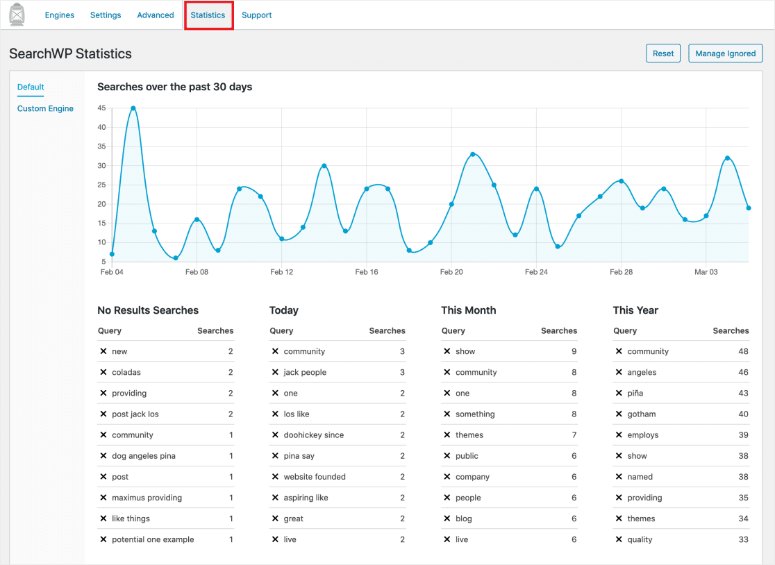
Integrations & extensions
SearchWP allows you to integrate helpful plugins to make searches on your website more effective. In fact, it allows you to integrate some of these tools using the setup wizard, making it quite easy for you.
Top standard integrations include:
There is a much longer list that you can find on their website. Premium extensions are also available for the Pro and Agency plans:
- WooCommerce
- Metrics
- Related content
- Custom results order
- Redirects
- Gravity forms
With so many extensions, there are many ways to integrate your search with the other functionality of your website.
Here are other features you can expect from SearchWP.
- Automatic theme integration: SearchWP integrates seamlessly with all popular page builders including Seed ProdDivi, Beaver Builder, Avada and Elementor. So it is quite easy to add it to your WordPress site. If your site already has a search form and results template, you don’t need to replace them. SearchWP integrates itself without any coding required, making it ideal for small businesses.
- Redirect: This feature allows you to automatically redirect users from specific search queries to URLs on your site instead of search results. This can be especially important if a search term often results in incorrect or outdated content, as you can redirect your users to relevant content. You can also redirect searches to the correct page to catch common typos or misspellings.
- Related: SearchWP search engines can suggest related content to your visitors and display it alongside the main search results. This gives your visitors additional options that might be relevant to their first search query, ensuring they stay on your site longer.
- Product search engine: This feature works with popular eCommerce platforms like WooCommerce and Easy Digital Downloads to improve product searches. Your customers can search for products based on various criteria, such as: E.g. by product name, category, brand, price range, or custom attributes you define.
- Browse media files: SearchWP allows your users to find uploaded images, PDFs, and other media files directly from searches. All your users need to do is use the same search terms they would use to search for pages or posts. This ensures that no additional steps are required.
SearchWP support and documentation
SearchWP is designed to be beginner-friendly and easy to use for anyone. However, if you need help or encounter any problems, you can first access the extensive knowledge base with numerous resources and articles.
The knowledge base has a search bar and categories on the left to help you quickly find what you’re looking for. Each article is well explained and detailed, with screenshots and other media files to ensure you understand the content easily.
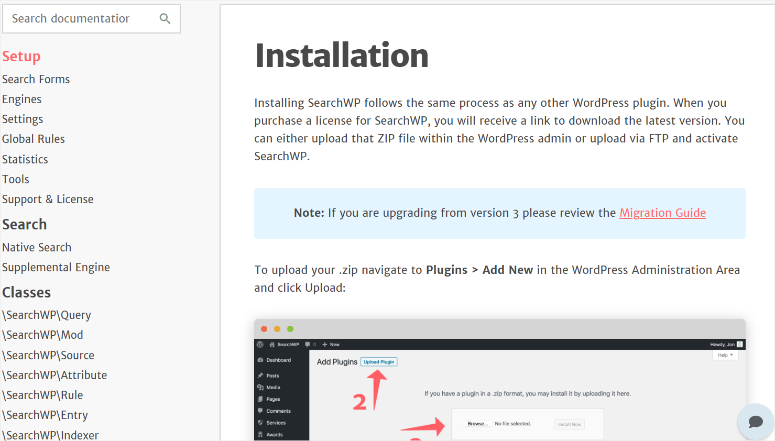
Additionally, the SearchWP website has a chat box that can quickly answer basic questions and direct you where you can find more details about what you are looking for.
If you are not logged into your SearchWP account or do not have a premium plan, the only way to contact support is via email. However, you can quickly and easily contact support via a form if you need pre-sales assistance or have a general query.
Once you’ve logged in to your SearchWP account, you’ll be able to access a short but detailed support ticket form. This form contains pre-filled sections with the information you used to sign up, making it easier to complete.
It provides checkboxes to indicate what type of help you need and what type of site access you want to support. There is also a text box where you can explain your problems in detail.
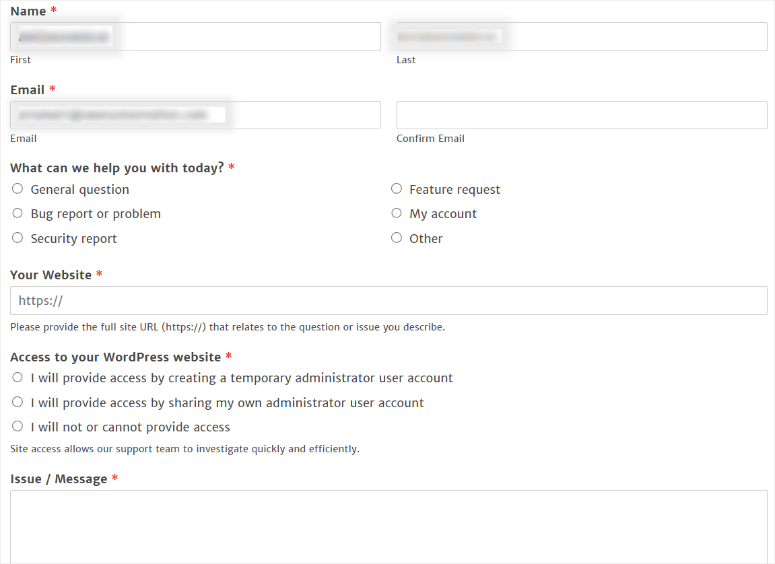
SearchWP Pricing
SearchWP offers 3 pricing plans:
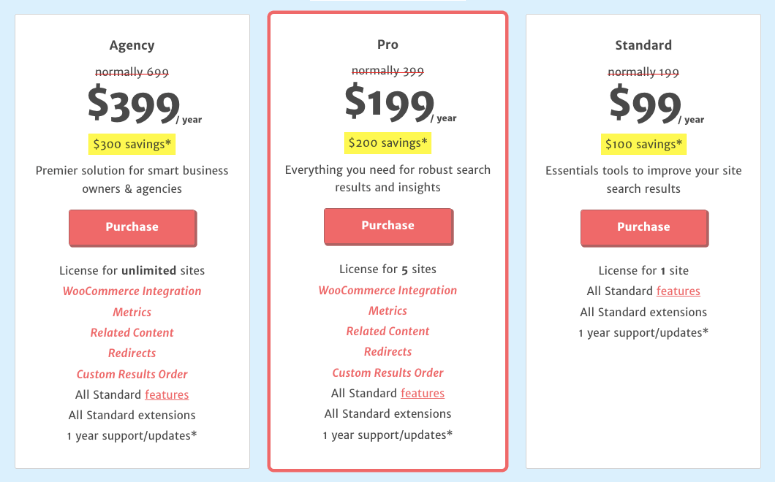
- Standard: $99 per year. This includes all the essential tools and standard extensions to improve search results for a website.
- Pro: $199 per year: The most popular plan gives you access to advanced features, integrations, and extensions. You can use this license on up to 5 websites.
- Agency: $399 per year: This license includes all features of the Pro plan and can be used on unlimited websites.
All plans have a 14-day full refund policy. So you can change your plan or cancel your account at any time.
Advantages and disadvantages
Advantages:
- You can create multiple search engines on your website
- Advanced WordPress search filtering
- Quick and easy setup process
- Lots of customization options
- Multiple and fast integrations
- Multilingual support
- Advanced WordPress search algorithms
Disadvantages:
- No free plugin available
- Limited support for users without a premium plan
FAQs: SearchWP Review
Can I use SearchWP for free?
No, SearchWP does not offer a free plan. However, all plans come with a 14-day money-back guarantee, so you can try the plugin risk-free for two weeks. You can also download SearchWP Live Ajax Search from your WordPress plugin repository. This is a free plugin created by the team behind SearchWP that helps you perform live searches on your WordPress site. This can be a good start to know what to expect from the SearchWP plugin.
Can a WordPress search find media files?
No. By default, WordPress search only crawls text content from pages and posts, making it difficult to find images, PDFs, or other media files using basic search. This is where SearchWP comes into play. It can index and search various media file types such as PDFs, allowing users to find them directly through searches. This search plugin examines filenames, captions, alt text, title tags, and more to help you find media files.
Does SearchWP support cited searches?
Absolutely! SearchWP supports quote searches, similar to Google. It allows your users to search precisely by enclosing their search terms in quotes. This ensures that SearchWP delivers accurate search results that exactly match the phrases entered, improving the search experience on WordPress websites.
Can users see post images with a WordPress search?
Yes, SearchWP offers customization options that allow you to display thumbnails and even larger images alongside search results. This makes it easier for your users to visually identify relevant content. Additionally, this WordPress search plugin allows you to search for images and other media files directly.
Final Verdict: SearchWP
After reviewing everything SearchWP has to offer, we can say without a doubt that it is a powerful search plugin for WordPress.
We love SearchWP’s ease of use and many options for configuring and customizing your searches. Plus, you can set up and use it without any programming experience.
What particularly impressed us is the way SearchWP can help you create multiple independent search engines on your website. Additionally, you can easily customize the functionality and appearance of each engine.
Congratulations! You now have a comprehensive understanding of what SearchWP has to offer. If you are looking for SearchWP alternatives, check out this post about 9+ Best WordPress Search Plugins to Improve Onsite Search.
Additionally, here are other articles you may want to read.
The first tutorial shows you how to submit your website to search engines to increase traffic and SEO. In the following post you will learn how to create a custom search form in WordPress. The last article is about how to create a smart WooCommerce product search.
After our extensive review and testing, we now give SearchWP 5 out of 5 stars. Here is the breakdown of our review results:

